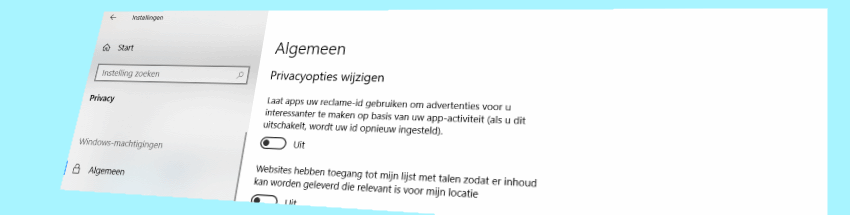
Windows includes many privacy settings. How do you set them up?
Introduction
Windows privacy settings contain many options. Think of settings for showing personalized advertisements and forwarding location data. Some of the privacy-sensitive information is shared with Microsoft by default. Not everyone wants that. This article explains what adjustments are needed to prevent that.
The Privacy Settings
The privacy settings can be found in the following way:
- Click the Start button.
- click on Institutions. That’s the gear icon.
- In Windows 10, click Privacy. In Windows 11, click Privacy & Security.
The privacy settings can be found in the following sections:
- Windows permissions
This section controls settings related to the operating system. So with Windows itself. - App permissions
This section controls settings related to the various apps and programs that are installed. For example, whether the video calling program Skype has access to the camera and microphone (if present of course).
Windows permissions
This part is further divided into several sections. Read the settings below thoroughly:
General
Turn off the first two options. You can switch on the last two options. They affect the use of Windows without passing any data to Microsoft.
speech
Voice control in Windows is done through the Cortana assistant. If you turn on online speech recognition, the speech data will be stored at Microsoft. Therefore, disable this option.
Handwriting and Typing Personal Settings
Do you want what you type analyzed and saved by Microsoft? If not, turn this option off.
Diagnostics and feedback
Microsoft collects information about your computer usage. It does so so that problems in Windows can be identified and fixed. These are the so-called ‘diagnostic data’. By default, Windows only sends the required diagnostic data.
Scroll further down to ‘Customized Experiences’. This option provides tips and recommendations based on your computer behavior. You understand that this means that your behavior is analyzed and stored. Therefore, disable the option.
Also turn off the option under ‘Show diagnostics’. This option shows the basic information that will be sent to Microsoft. But it is quite technical and specialist in nature.
Activity history
You can leave the option ‘Keep my activity history on this device’ on. Can I see the ‘Send my activity history to Microsoft’ option? Then turn it off. The activity history shows which programs and documents have been used.
App permissions
This part is further divided into more than twenty parts. It will sound familiar to users of a tablet or smartphone. Apps, or programs, should not just use microphone, camera or location. This is only possible after your explicit permission. And ‘app permissions’ is where you take care of it.
There is no need to adjust the default settings for the average computer user. A video calling program such as Skype cannot work without accessing the camera and microphone. Therefore, leave the default options untouched.