Do you want to prevent the content of sensitive notifications on the lock screen of your Android smartphone to be displayed? Android lets this hide this, the report remains visible, but not its content.
Edited by Quinten Jochems
Phones are no longer only intended to call; More and more communication is going through SMS, e-mail, WhatsApp and other text-based apps. This makes life easier because you can always reach each other. As a result, we get more and more sensitive information on our smartphones, for example two-step verification codes via SMS to confirm our identity, while our e-mail inbox is also full with confidential data. Both Android and iOS show part of notifications on the lock screen as standard, without having to unlock them. This can ensure that sensitive data, such as two-step verification codes, becomes visible if your smartphone falls into the wrong hands. Do you want to prevent other people from seeing this data just like that? Then hide your notification content on your lock screen by following the following steps!
Step 1 Open settings
Where you will find the setting exactly to hide sensitive data differs per system shell and therefore by smartphone brand. One thing does not change: you always start in the settings app. If you have a Samsung or a Pixel phone, then you open Institutions And then you choose Reports.
This setting can also be under older smartphones Apps and reports Or another similar category. In the next steps we look separately at Samsung and Pixel smartphones.
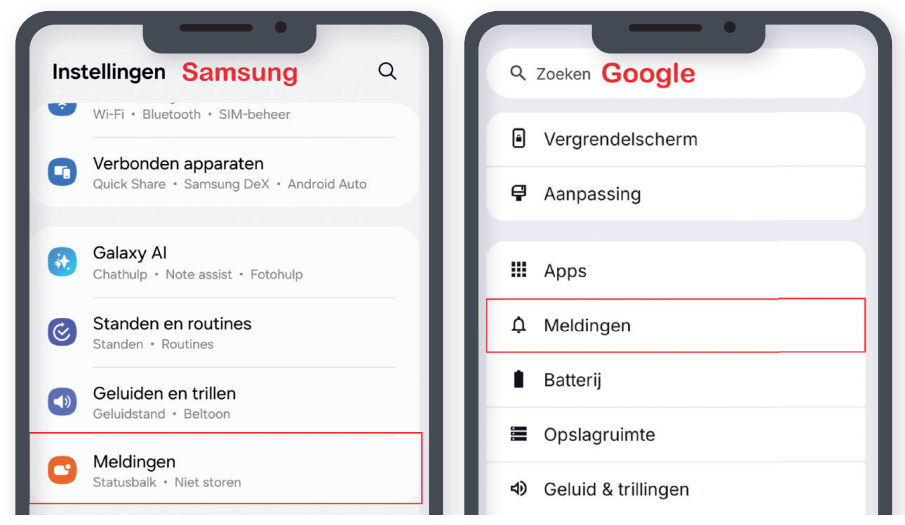
| The process to reach the reporting settings is the same as almost all smartphone brands |
Step 2 Hide notifications on Samsung smartphones
If you have the screen Reports have open, look at the center of your screen and press Notifications lock screen.
Now you are with the right screen to turn on this function, but in the Samsung System Peel One onion this function is split into two options: Display content and Hide. If you choose Display contentOne UI shows the content of all notifications as standard. Via the gear icon on the right side of the option you can set per app or sensitive content can be shown. Chooses for Hidethen no app can show the content of the message, whether it is sensitive or not.
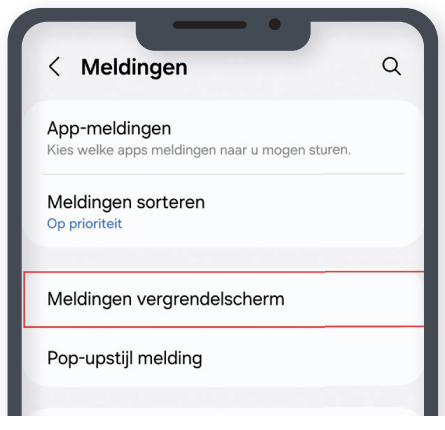 |
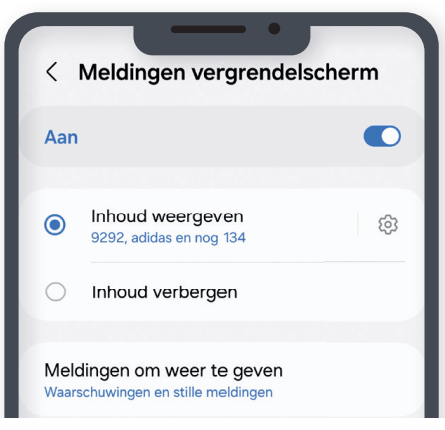 |
|
Press notifications Lock screen |
Press Display content if you want to choose yourself What you want to hide, press Content Hide To hide the content for each notification |
Step 3a Hide notifications from Google Smartphones
At Google smartphones it is a lot easier to hide the content, if all goes well you are already Reports. Scroll down until you Privacy Comes and look at the last option: Sensitive notifications. Press the setting to turn the function on or off. If that Out state, no content is displayed and if that At The content is shown. Please note: this only applies to apps that are marked as sensitive by their developers and that is not nearly the case with every app. With apps such as WhatsApp or Instagram, the content is hidden, but your supermarket app probably shows the content of the message.
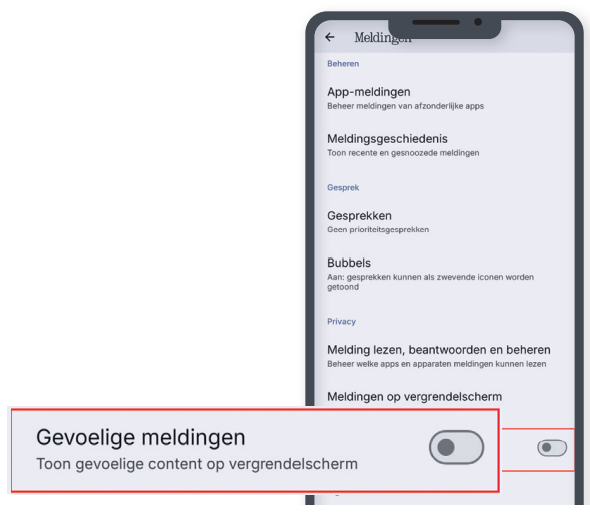
Not every developer
has every app
marked
as sensitive,
So pay attention
or your apps
well the content
whether or not shows
Step 3B Manual content of notifications
Have you plotted the setting but still show an app sensitive content because the developer has not marked the app as sensitive? Then you can adjust this manually. On the same screen Reports Look at the top of the screen To manage and busy you on App reports.
You will then see a list of apps installed on your phone. Select the app that shows the sensitive content by pressing the app. The follow -up differs by smartphone brand and system shell. At Google Pixel smartphones is in the middle of your screen Content on lock screen. There you can set whether the content on the lock screen may be visible.
For Nothing Smartphones with Nothing OS, for example, follow the same steps and choose the app from which you want to adjust. Then scroll all the way down and tap Allow notifications on full screen.
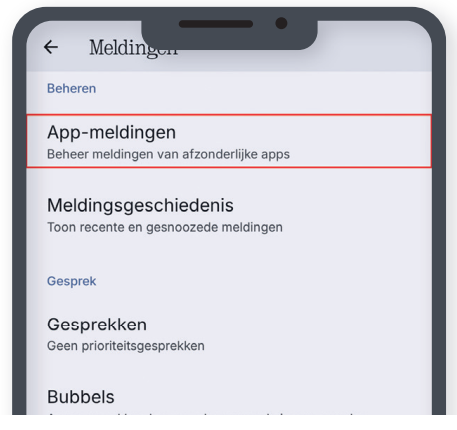 |
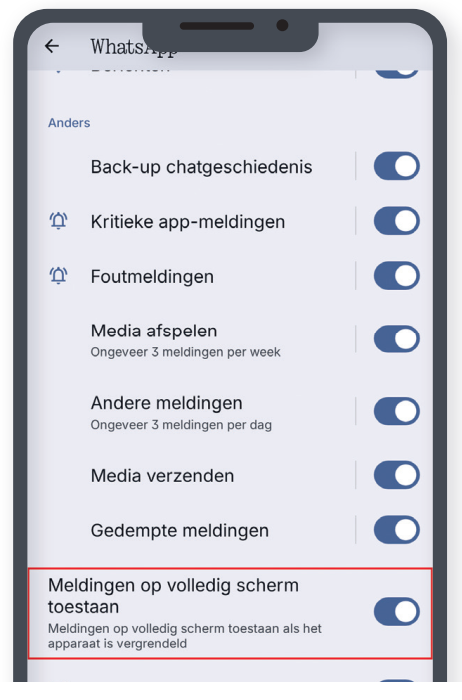 |
|
You can also manually report |
It is possible per brand and system shell |