Do you regularly use Google Maps? Then switch on these three functions so that Google Maps gets even better!
Google Maps
Google Maps is one of the most used navigation services on the iPhone. Together with Apple cards, the application is the way to find the way via your iPhone. With Google’s service you can look up almost all locations and you see how you can get the fastest there. Do you use the navigation service regularly? Then call in these three functions, so that you get even more out of the application!
1. Reporting options
Do you have an appointment at a certain location? And do you have to be on time? In that case it is wise to engage notification options. With this position you get notifications about incidents and other circumstances that can influence your ride. This way you will receive a notification immediately if an accident has happened, so that you can take a different route to avoid possible traffic jams.
Reporting options are disabled as standard in the application, so you are not always aware of relevant information on your route. Do you want to receive a notification for events on the road? Then use notification options with Google Maps. You do that as follows:
- Open ‘Google Maps’;
- Tap your profile photo and choose ‘Settings’;
- Go to ‘Navigation’;
- Turn the switch after ‘Reporting options’.
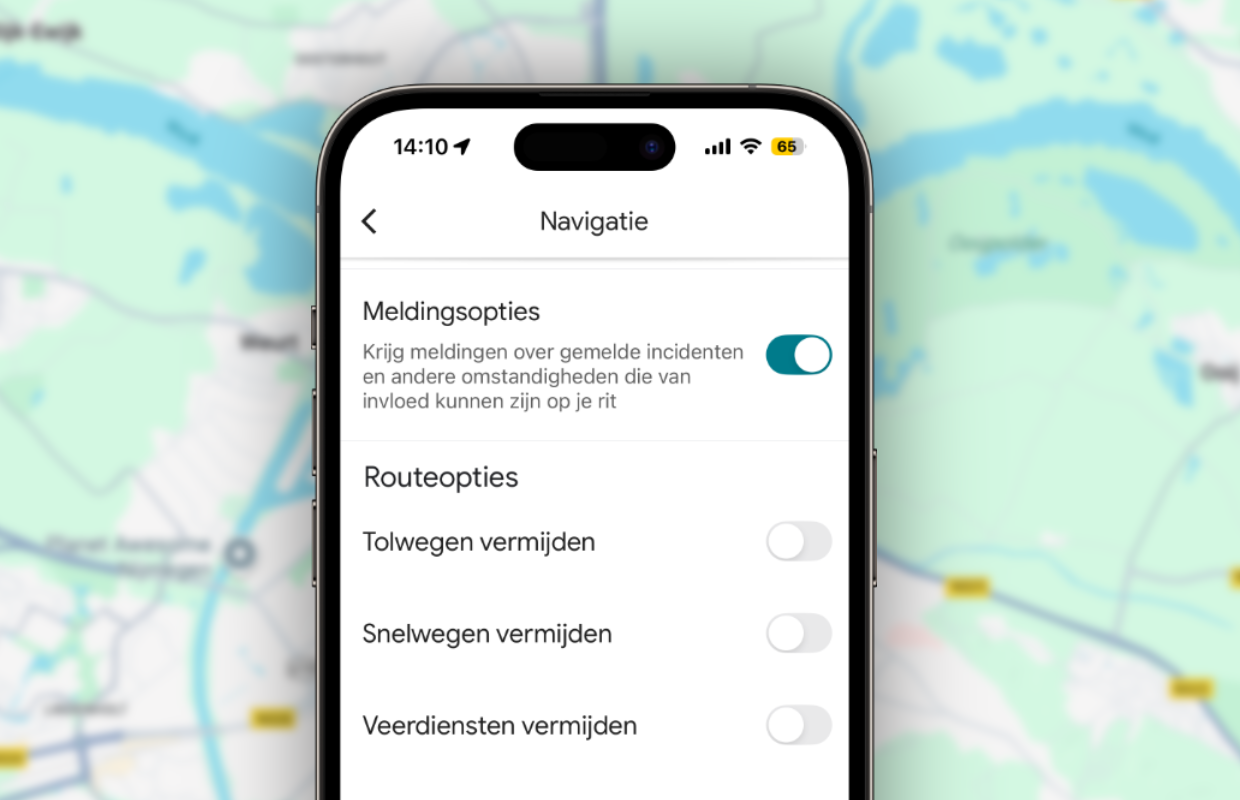
2. Offline cards
Google Maps is indispensable during your car ride or other journey, but you needed an internet connection for a long time. The navigation service has since changed that, because you can now also view cards offline. That way you can always use the application, even if you don’t have a mobile range.
This is a smart way to navigate, without your data bundle going through (too) quickly. Navigation services such as Google Maps often use a lot of mobile data, which is unfavorable if you have a small data bundle. In that case it is advisable to download offline cards. You decide how large the card is, but keep in mind that a larger area requires more storage space for your iPhone. This is how you use offline cards:
- Open ‘Google Maps’ on your iPhone;
- Tap your profile photo;
- Go to ‘offline cards’;
- Choose ‘Select your own card’;
- Select the area that you want to save the map;
- Finally, tap ‘Download’.
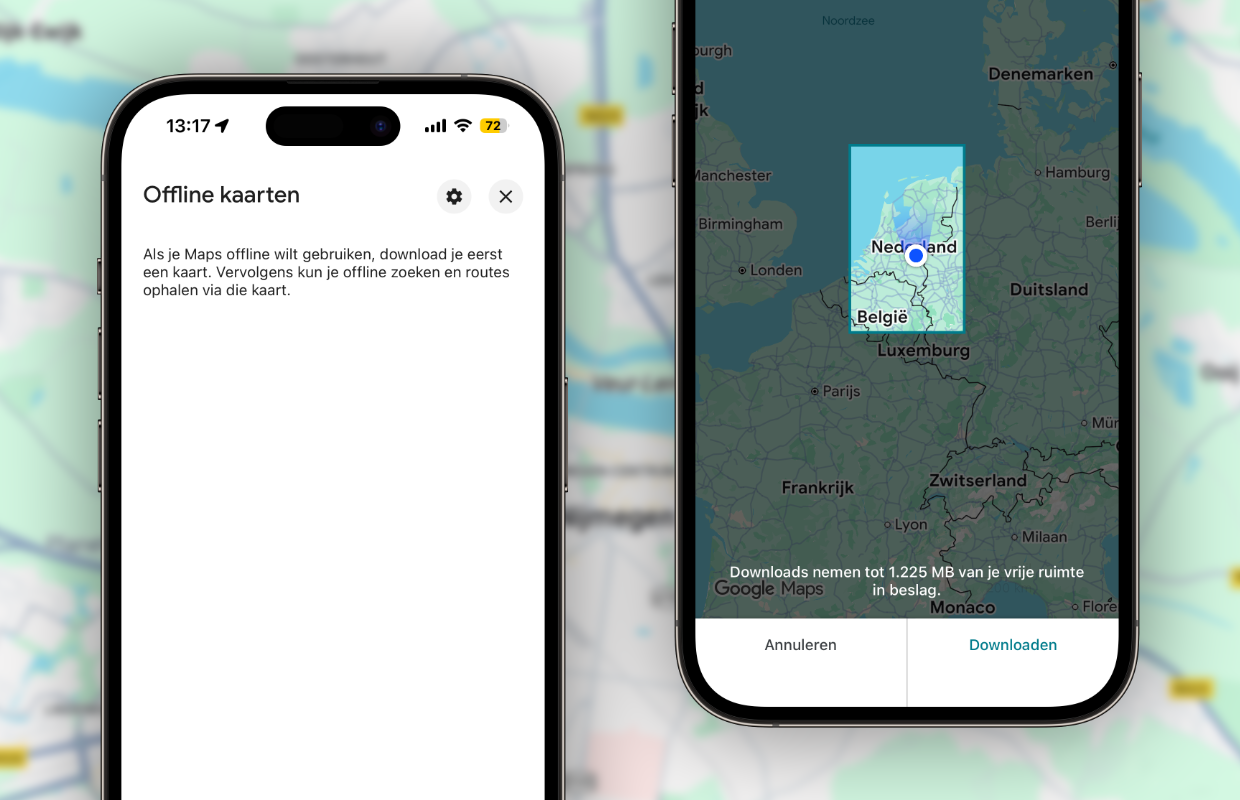
3. Link music service to Google Maps
Are you on the road a lot, but would you rather not listen to the radio? In that case you can also listen to your favorite music via your iPhone. With Spotify or Apple Music you play songs, albums and podcasts of your choice. A big advantage compared to the radio is that you do not encounter advertisements with these music services, provided you have a paid account. Google Maps offers a handy link, because you can add these music services to the application.
Do you use Spotify, Apple Music or another music service? Then link this service to Google Maps, making it easier to operate the audio while driving. Then Google Maps shows the numbers or podcasts that are played under the map. There you can choose the next or previous song and pause the music. That is safer, because you don’t have to change to another application while driving. You add the music service as follows:
- Open ‘Google Maps’ on your iPhone;
- Tap your profile photo and choose ‘Settings’;
- Go to ‘Navigation’;
- Choose ‘App for playing music’;
- Select a media app of your choice there.
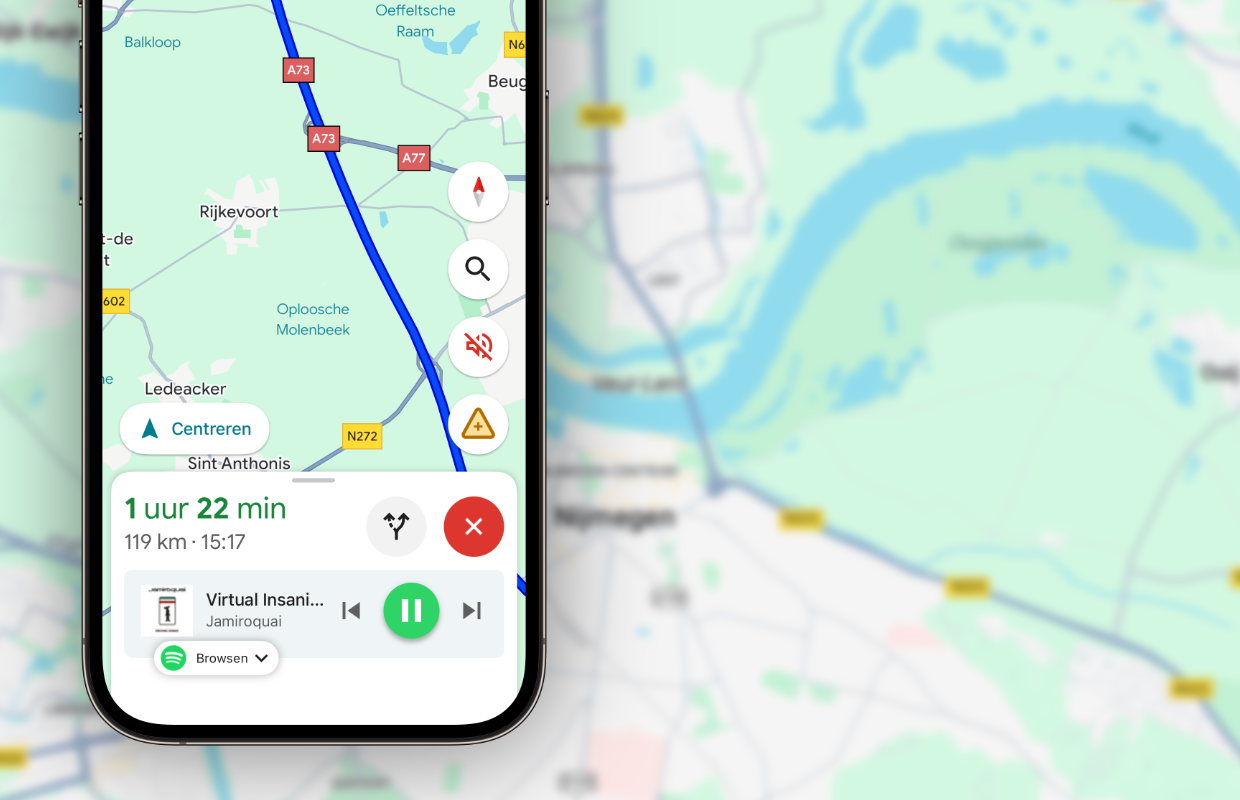
More about Google Maps
Google regularly releases new functions for the application, with which Google Maps is becoming increasingly complete. Have you enabled these three features? Then you know for sure that you will get even more out of the navigation service. They are not only useful, but also ensure that you can switch more safely between numbers and are immediately aware of possible delays while driving. Do you want to know more about Google Maps? View more useful tips here:
-
Google Maps: With these 7 tips you get everything out of the navigation app
-
For example, add a route description to the Google Maps-Widget
-
This is how you order an Uber ride from Google Maps