Do you notice that the battery of your iPhone sometimes runs out a lot faster? Then one of the following 4 functions is probably the culprit.
These 4 functions drain your iPhone’s battery faster
Sometimes your iPhone’s battery suddenly runs out a lot faster than normal. That is quite annoying, but it may be due to a specific function of the iPhone. We tell you exactly which functions drain your battery faster!
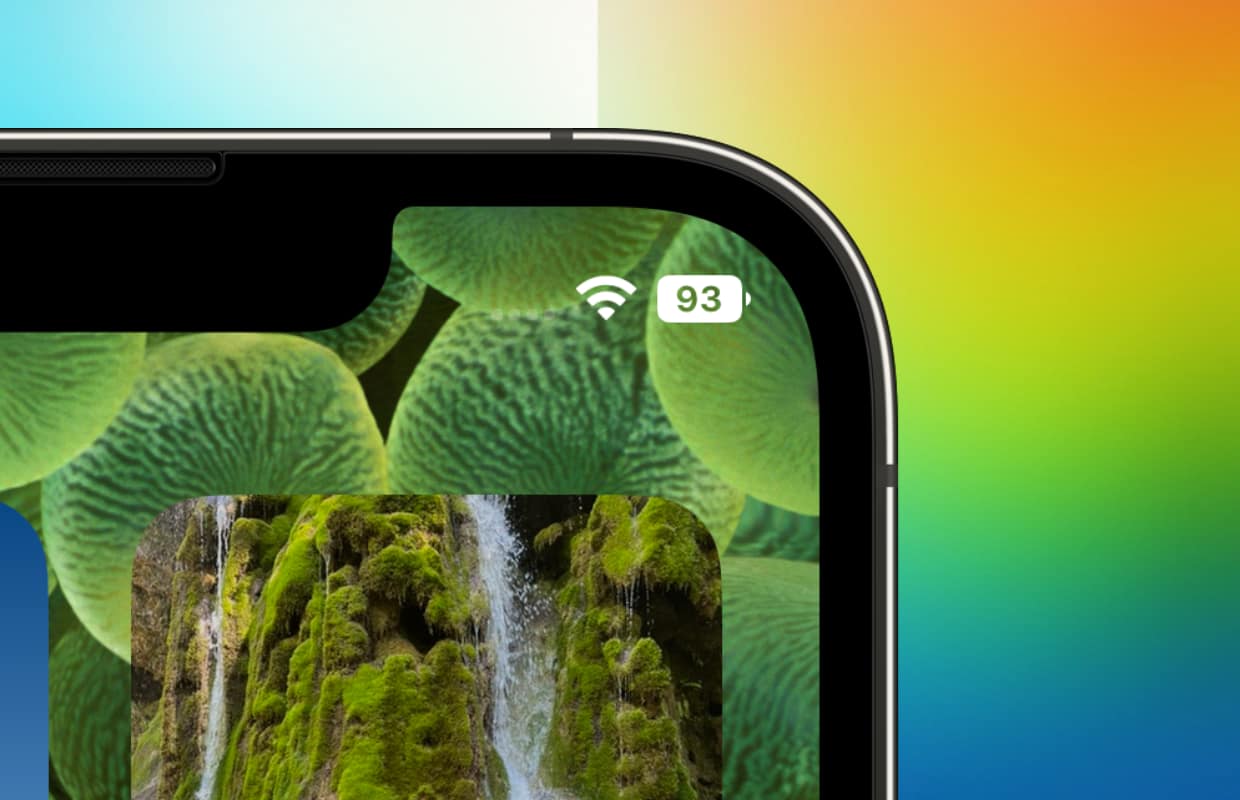
Restore backup
If you just bought a new iPhone (or reset your old one), you may have noticed the following problem: your iPhone is still quite warm for a long time and the battery drains faster than normal. That’s because your smartphone is busy restoring a backup and restoring the many files that come with it.
Even if you have a large collection of iCloud photos, it takes quite a bit of iPhone battery life to download and restore (smaller versions of) those files. That is why a new iPhone will run out of power a little faster than normal during the first few days.
This does not only occur with a new iPhone or when restoring a backup. Even when you have received a major update for iOS, the iPhone sometimes needs to be charged more often.
Apps with location services
Many apps ask for your location and some will update your location all the time. For example, think of Google Maps when you use it to find your way.
So when you use these apps to get from A to B, your iPhone’s GPS is on all the time. This is quite a drain on your iPhone’s battery and it will drain a lot faster. So make sure that when you have finished navigating, you also stop the route.

Lots of background activity
Some apps have many features that work in the background. For example, you can set the Mail app to always check for new messages. But also consider streaming music, for example.
Now these individual apps don’t use that much, but if you have a lot of apps running in the background, it adds up quite a bit. This is a bit difficult to check, but by going to ‘Settings > Battery’ and scrolling down, you can see exactly which apps are using (too) much of your battery.
Set screen brightness
The screen is one of the biggest power consumers on your iPhone. Especially when you have the brightness set quite high, this has an effect on the battery of your iPhone and it drains faster.
That is why it is better not to set the brightness too high. Or choose to have your iPhone adjust the brightness automatically. To enable this feature or change the brightness yourself, go to ‘Settings > Screen & brightness’.
Do you want to stay up to date with all the Apple news? Please sign up for our daily/weekly newsletter. Additionally, download the free iphoned app and keep an eye on our website.