You have several apple emojis to send to friends, but an Apple logo? There isn’t. We show you how you can send an Apple logo.
This is how you send an Apple logo to your friends on your iPhone
There are tons of emojis you can send to your friends. But an Apple logo emoji? That is not there by default. Of course, there are plain apple emojis you can use. And another option is to send a picture of the Apple logo. But it is of course much easier to have an Apple emoji at your disposal.
We show you how to easily send an Apple logo on your iPhone to your friends, just like a real emoji. You use the text replacement function.
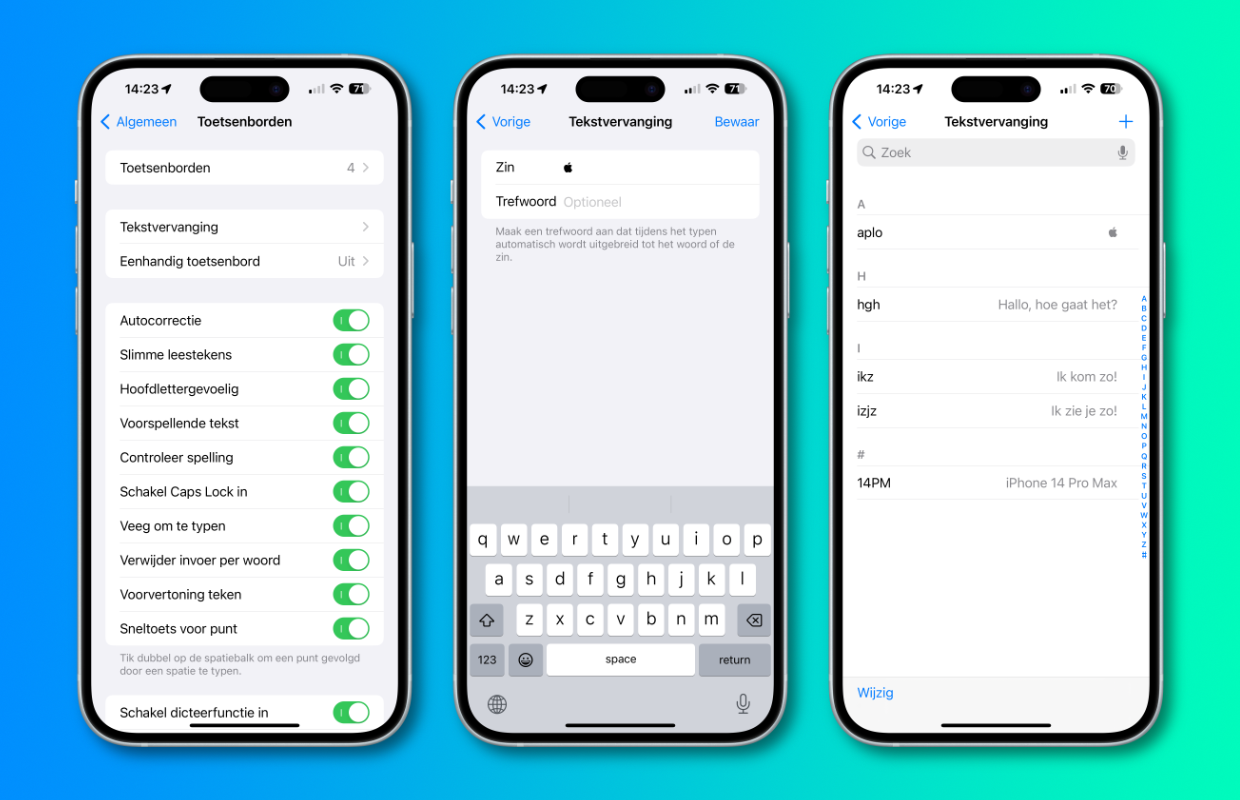
This is how you can send an Apple emoji on your iPhone
- Tap ‘Settings > General > Keyboard > Text Replacement’.
- Tap the plus sign at the top right and copy the Apple logo that you see below this step-by-step plan;
- Paste the logo behind ‘Sentence’ and enter a short string in the keyword field that you use to place the emoji (in our example this is: aplo);
- Tap Save to save the text replacement.
This is the Apple logo you need to paste with the text replacement: .
It is good to know that the logo does not work on every platform. For example, the Apple logo may appear as a question mark to someone with an Android phone. This Apple emoji always works between Apple users on iPhone, iPad and Mac.
If you have multiple Apple devices (and are logged in with the same account), you can use the text replacement setting on all. So also on your iPad and Mac.
Do you always want to stay informed of the latest Apple news? Then keep an eye on the website and download our free iPhoned app. You can also register for our newsletter.