iOS 17.1 is out, and it includes a handy feature that allows you to shuffle through a photo album on your lockscreen. This is how you set it up.
iOS 17.1 lock screen
It has been possible to have your lockscreen dynamically change photos since iOS 16, but this did not work quite as you would expect. Because although you could show featured photos and categories such as ‘people’, ‘nature’ and ‘places’, it was not possible to show a specific album.
Fortunately, that has now finally been resolved, just over a year later. With iOS 17.1 it is possible for the first time to choose a specific album for your lockscreen. Fill it with family photos, trendy wallpapers from our Wallpaper Weekly, or just hundreds of snapshots of your four-legged friend.
This is how you set a photo album as a lockscreen
Setting an album as a lockscreen is a piece of cake. Grab your iPhone and make sure you have updated it to iOS 17.1 via ‘Settings>General>Software Update’. These steps also work on the iPad, but you need iPadOS 17.1.
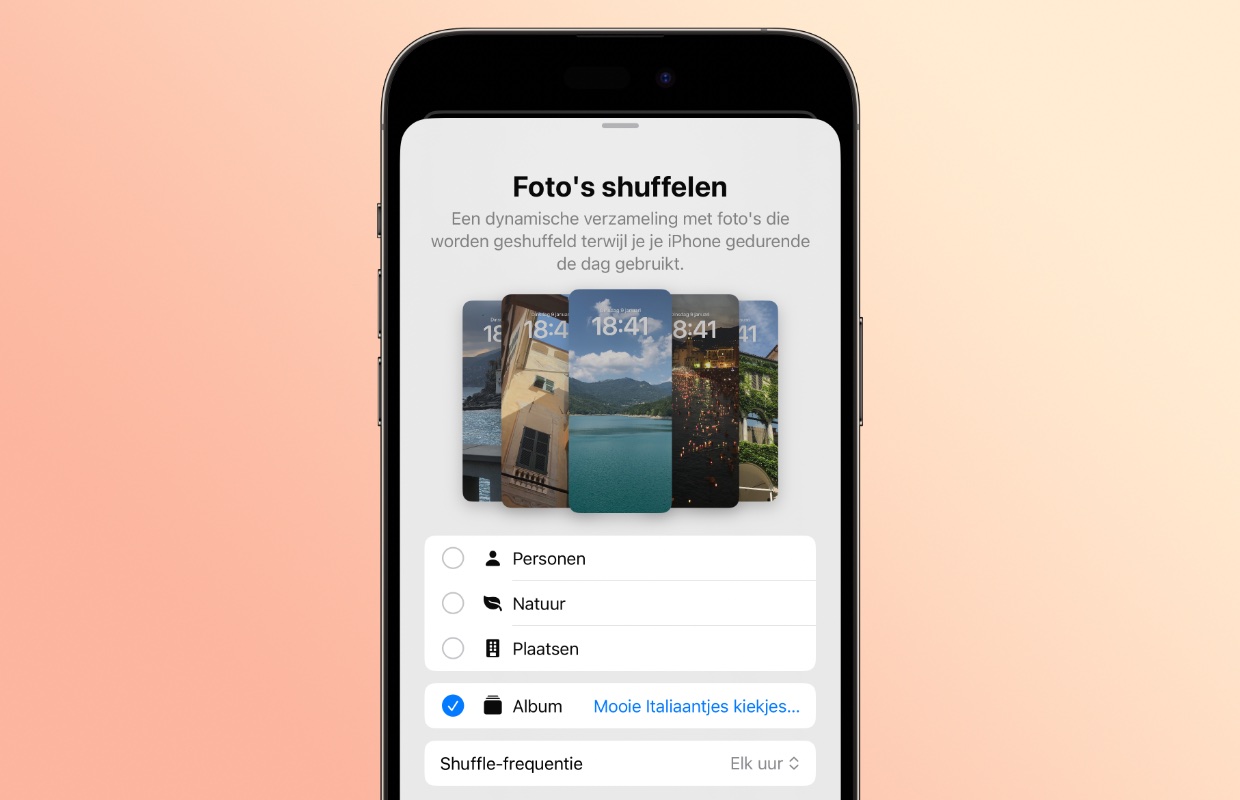
Set photo album as lockscreen on iPhone
- Press and hold on your lock screen and tap ‘+’;
- Now tap ‘Shuffle photos’ at the top;
- Tap ‘Album’ and then ‘Favorites…’. Now choose your desired album;
- Then set how often you want your lock screen to change. This can be done every time you tap your screen, every lock, every hour or every day;
- Now tap ‘Use album’ and further configure your lock screen;
- Finally, tap ‘Add>Set as background pair’.
Depending on your choice in step 4, your background will now be refreshed regularly. This way you always have something new to watch!
Would you like to receive more tips like this directly in your mailbox? Subscribe to our newsletter!
-
This is how you set an entire photo album as a lockscreen with iOS 17.1
-
This is how you use Double Tap on your Apple Watch Series 9 or Ultra 2
-
This is how you solve the biggest YouTube irritation on your iPhone
-
iPhone tips: you just need to know these features for your AirPods
-
NameDrop in iOS 17: sharing contacts with your iPhone now much easier