 Bought an iPhone for the first time, as an Android user? Transferring data from Android phone to iPhone is tricky. The ‘Switch to iOS’ app offers a solution.
Bought an iPhone for the first time, as an Android user? Transferring data from Android phone to iPhone is tricky. The ‘Switch to iOS’ app offers a solution.
Switching from Android to iPhone
Transferring data from one iPhone to another iPhone is easy. The same goes for transferring between two Android phones. But are you moving from an Android device to an iPhone? Then it’s a different story. WhatsApp conversations, but also other things such as contacts and files, are more difficult to transfer. Fortunately, Apple, the maker of the iPhone, offers a solution to this problem with a special app.
Transfer app
With the ‘Move to iOS’ app, Apple provides a tool for transferring data from an Android phone to an iPhone. The app copies all kinds of data such as contacts, message history, photos, videos, email accounts and calendars. Some users experience difficulties while transferring because there is no connection between both phones. However, there are also a lot of people where it works well right away. And then this app really offers a solution.
Preparation
Make sure Wi-Fi is turned on on both the Android device and the iPhone. Don’t know how to do that? Then read the steps in a tip for Android and/or for iOS (iPhone). In addition, both devices must be connected to the charger to prevent the battery from running out during the transfer.
Finally, it is important for the transfer that the iPhone has not yet been set up. This is the case if you take the iPhone new out of the box or if the device has been reset to factory settings. This does mean that all information on the device has been deleted. In the tip ‘Restore iPhone to factory settings’ we explain how. If you do not want that, it is unfortunately not possible to transfer the data.
Download App
To start transferring, first put the app ‘Switch to iOS‘ on the Android device. This is possible on devices with Android 4.0 or higher. Download the app from the Play Store. Need help downloading? Then read the tip ‘Download the app from the Play Store (Android).’
set up iPhone
Grab the iPhone to set it up.
- Turn on the iPhone, if it is still off.
- Tap the desired language.
- Tap the correct country.
- Tap on Configure manually.
- Tap a Wi-Fi network. On a secured network, enter the password and tap Connect.
- Tap on Next one.
- Tap on Continue after reading the information about data and privacy.
- Configure Touch ID or Face ID. We now choose Configure Touch ID/Face ID later > Do not use. Because in this article we focus on transferring.
- Think of an access code to unlock the phone from now on and enter it.
- Enter the code again.
- Tap on Transfer data from Android.
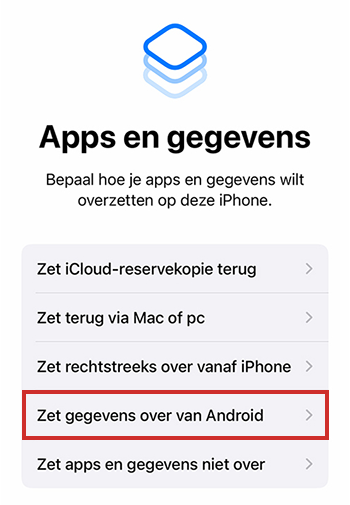
Code on Android device
We now move on to the Android device.
- On the Android phone, open the ‘Switch to iOS’ app.
- Tap on Continue.
- Tap on Agree to agree to the terms and conditions.
- At the top right, tap Next one.
Code on iPhone
Pick up the iPhone again.
- Tap on Continue.
- A code appears on the screen.
Transfer data
We continue on the Android device again.
- Is there a warning that the internet connection is weak? Then ignore this message.
- Enter the code that is on the iPhone.
- A screen with ‘Transfer data’ will appear.
- Make sure there is a check mark next to the items you want to transfer.
- At the top right, tap Next one.
Transferring begins. That could take a while. Leave both phones alone until the progress bar on the iPhone is full. Even if the Android phone says it’s ready, wait until the progress bar on the iPhone is full. After that, on the Android device, click Ready.
Finish setting
The iPhone can now be further set up.
- Pick up the iPhone and tap Continue.
- Enter an Apple ID and tap Next one. An Apple ID is an account with Apple. Don’t have that yet? Then tap Forgot your password or no Apple ID? and follow the steps.
- Enter the corresponding password and tap Next one.
- Tap on Continue.
- It is now possible to set up Siri. To do that, tap Continue. We skip this step and tap Configure later in Settings.
- Optionally, set Screen Time. We choose Configure later in Settings.
- Tap on To work.
The iPhone is set up and the data has been transferred.