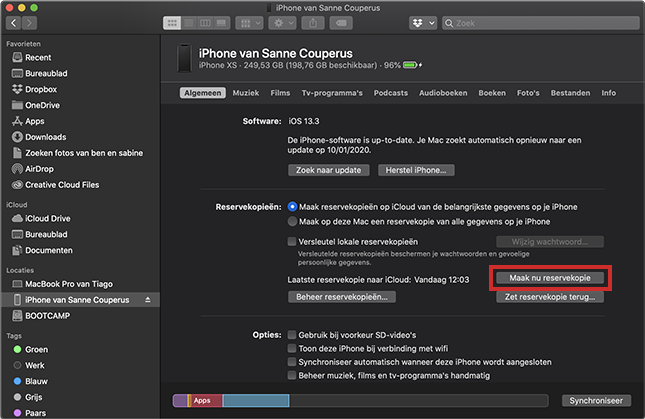Since macOS Catalina, you can transfer files between an iPhone or iPad and the Mac via the Finder.
iTunes, iCloud and Finder
Backing up and transferring files between different devices was always possible with iTunes and iCloud. But meanwhile, Apple is saying goodbye to iTunes. Since October 2019 (with the arrival of macOS 10.15 Catalina), iTunes has given way to other programs. From now on, exchanging files will be done via the Finder. In this article we discuss how this works. Would you rather use the online storage service iCloud? Then read the article ‘Exchange data between Apple devices with iCloud’.
Types of files
For starters, you can use the Finder to back up your iPhone or iPad. That is a backup of the most important data of the device. This backup will then be saved on the computer. If there is something wrong with the iPhone or iPad, the data can be restored from the computer back to the iPhone/iPad.
In addition, it is possible to transfer data from the computer to the iPhone/iPad via the Finder. This is possible with music, films, (audio) books, photos and files.
Connect iPhone/iPad
To sync an iPhone or iPad with the Mac, it must be connected via a USB cable. This is the charging cable that came with the device.
- On the Mac’s Dock, click the Finder. That’s the smiley face icon.
- Connect the iPhone or iPad to the computer via the supplied USB cable (charging cable).
- The name of the iPhone or iPad is in the sidebar of the Finder, under Locations. Click on the name of the device.
- In the right pane of the Finder, click the blue button trust.
- Grab the iPhone/iPad, unlock the device and tap trust.
- If prompted, enter the iPhone/iPad passcode.
The Finder window on the computer shows the information from the mobile device.
Backup iPhone/iPad
Files from Mac to iPhone or iPad
Do you also want to transfer files from Mac to iPhone or iPad? Then indicate this per file type. The storage space on the iPhone or iPad is limited. So consider carefully which data should also be on the mobile device. Below we will discuss the steps for syncing music. The procedure for the other file types is the same.
- Connect the iPhone or iPad to the Mac as described above.
- Click on the file type you want to sync, for example Music.
- Put a tick in front of Sync music to iPhone/iPad from XXX. Where XXX stands for the name of the owner of the device.
- Click on . at the bottom Apply.
- Synchronization starts automatically. Isn’t this happening? Then click on Sync.