You may know that you can transfer a photo from your iPhone to your iPad using AirDrop. But there is an even faster way. This tip makes transferring a photo between your own iPhone and iPad a lot easier!
Transfer photo between (your own) iPhone and iPad
If you want to quickly transfer a photo (or other file) between different Apple devices, you quickly use Airdrop. You choose the file and tap share. Then go to AirDrop and choose the iPhone or iPad where you want to send the file.
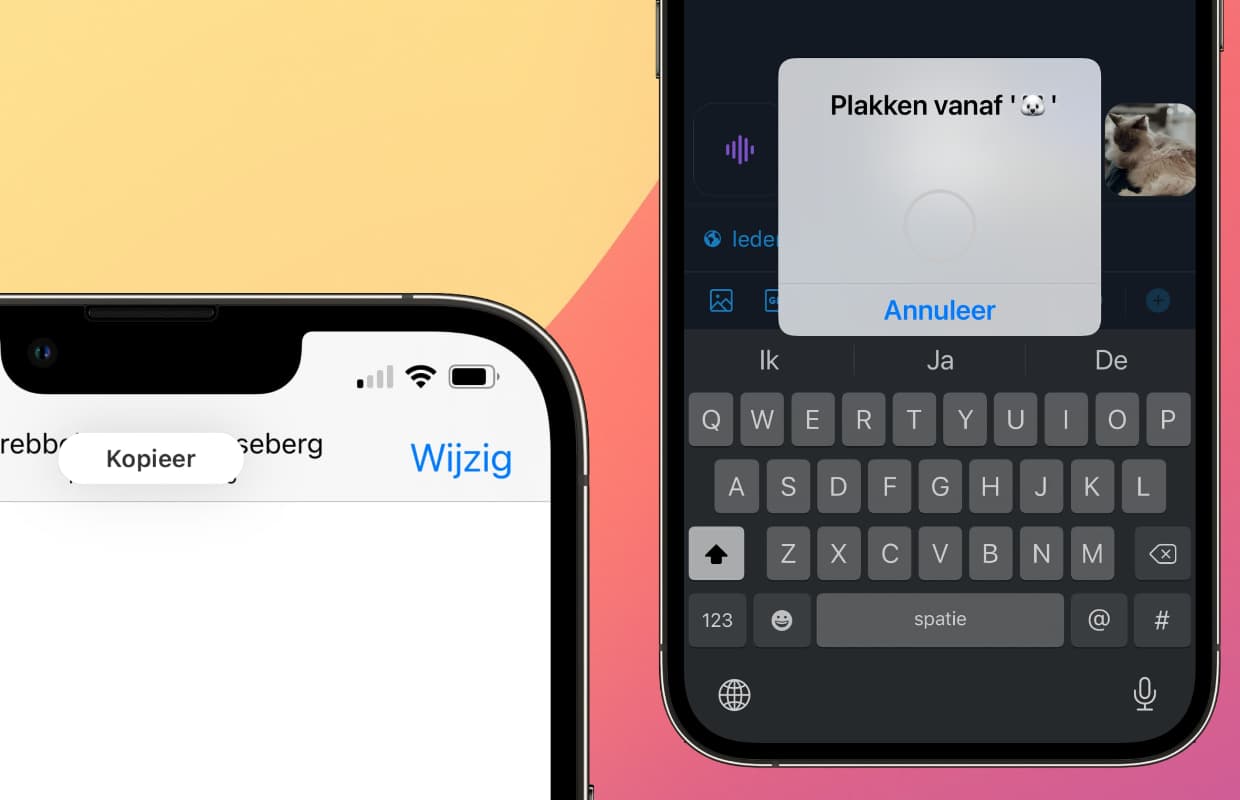
AirDrop is useful when you want to send a photo to your friends, but if you want to transfer a picture from your own iPhone to your iPad, there is a faster way. You do this with the Handoff function. You need at least an iPhone 5 or an iPad (4th generation) for this. Any newer iPad or iPhone supports this feature.
Transfer photos between (your own) iPhone and iPad with Handoff
- Open the photo you want to forward on your iPhone or iPad;
- Make a three-finger pinch on the photo;
- Grab your other iPhone or iPad and open the app where you want to paste the photo;
- Place three fingers on the screen and move them apart (make a spreading movement);
- You will see a notification that the photo is being forwarded.
Do you want to transfer a photo from your iPhone or iPad to your Macbook? That can also be done this way. Copy the photo from your iPhone or iPad with a pinch. Then transfer the photo to your Macbook with the key combination [Command] † [V]†
This way you can transfer a photo into a new tweet for Twitter, a new note or a message on Telegram, among other things. Not every app has support for pasting a photo, but feel free to try it out.
Using Handoff on iPhone and iPad
To transfer a photo to your iPhone or iPad, use the Handoff function. You do not have to enable this option first, because it is on by default. You can still check it just to be sure by going to ‘Settings > General > AirPlay and Handoff’ on your iPhone or iPad. There, the ‘Handoff’ option should be enabled.
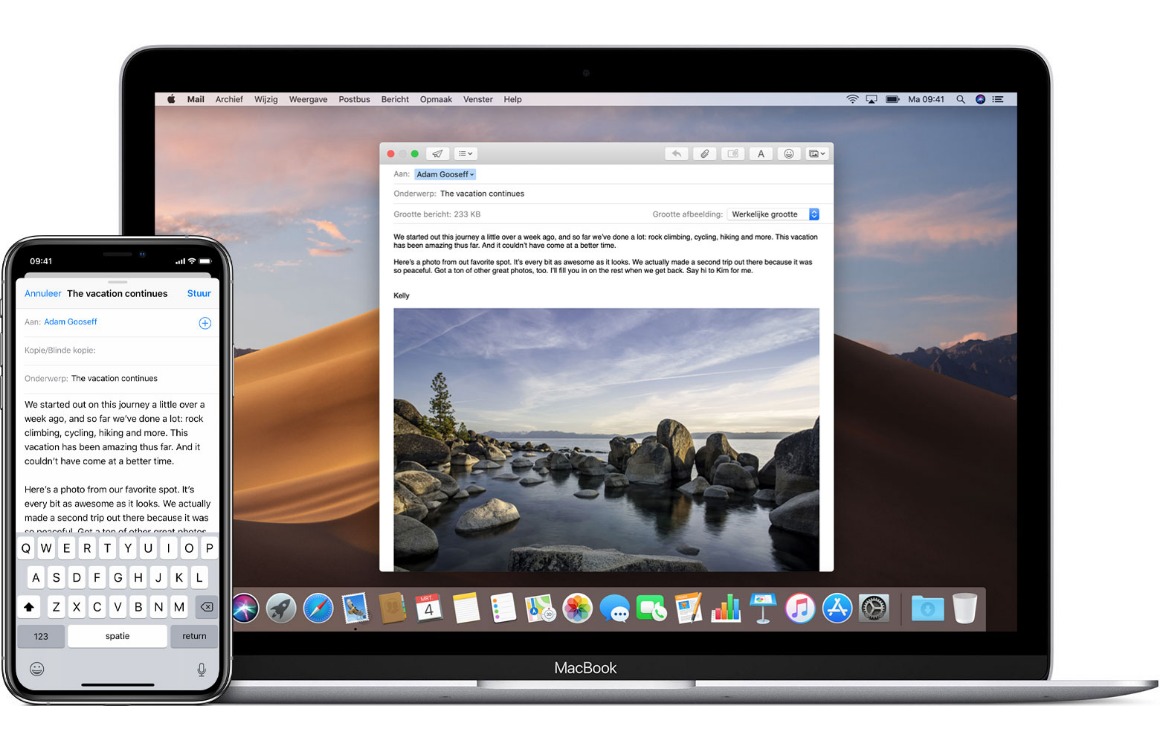
On the Mac, tap the Apple menu and System Preferences. Then choose ‘General’ and select the option ‘Allow Handoff between this Mac and your iCloud devices’.
In addition, you must make sure that you are signed in with the same Apple ID account on all your Apple devices. Your Bluetooth and WiFi must also be turned on.
Looking for more Apple tips? Or do you always want to stay up to date with all the Apple news? Then keep an eye on this website, sign up for our newsletter and download the iPhoned app† Also follow us on facebook and Instagram†
-
Transfer photos between iPhone and iPad: this is how you do it super fast
-
iPhone tips: three settings that you should turn on right away
-
Recognizing Fake AirPods: The Best (and Easiest) Way
-
New on Netflix and Apple TV Plus: check out our tips for April 2022
-
iPhone tips: three features that are always on and you should actually turn off