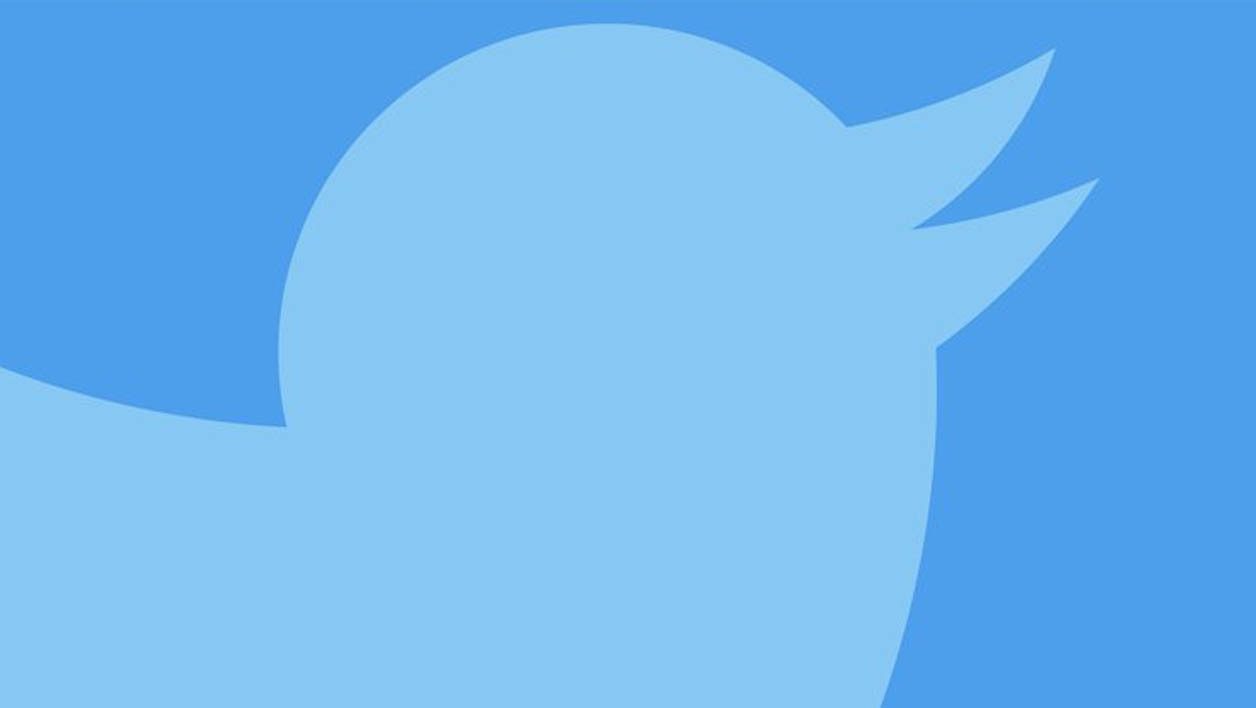
We guide you step by step to change your password and above all to activate double authentication in order to reinforce security when you connect.
Panic at Twitter! After a computer bug, passwords appeared in “clear”. The publisher encourages its 330 million users to change their password. Here’s how to do it with a web browser:
- Log in to your Twitter account and click on your account icon at the top right. Select Settings and privacy from the drop-down list.
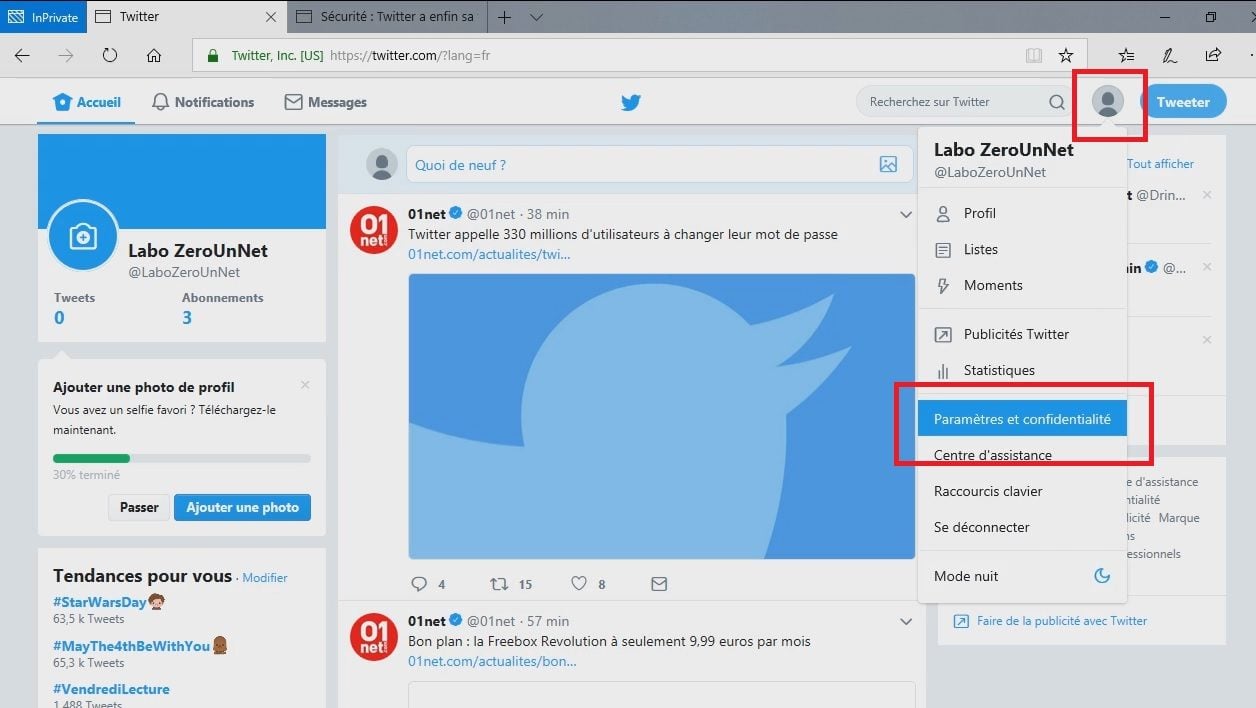
- In the left column, click Password. Type your current password, then your new password. We recommend a long password with upper and lower case letters, numbers and special characters. Also type the new password in the verification box and click Save Changes.
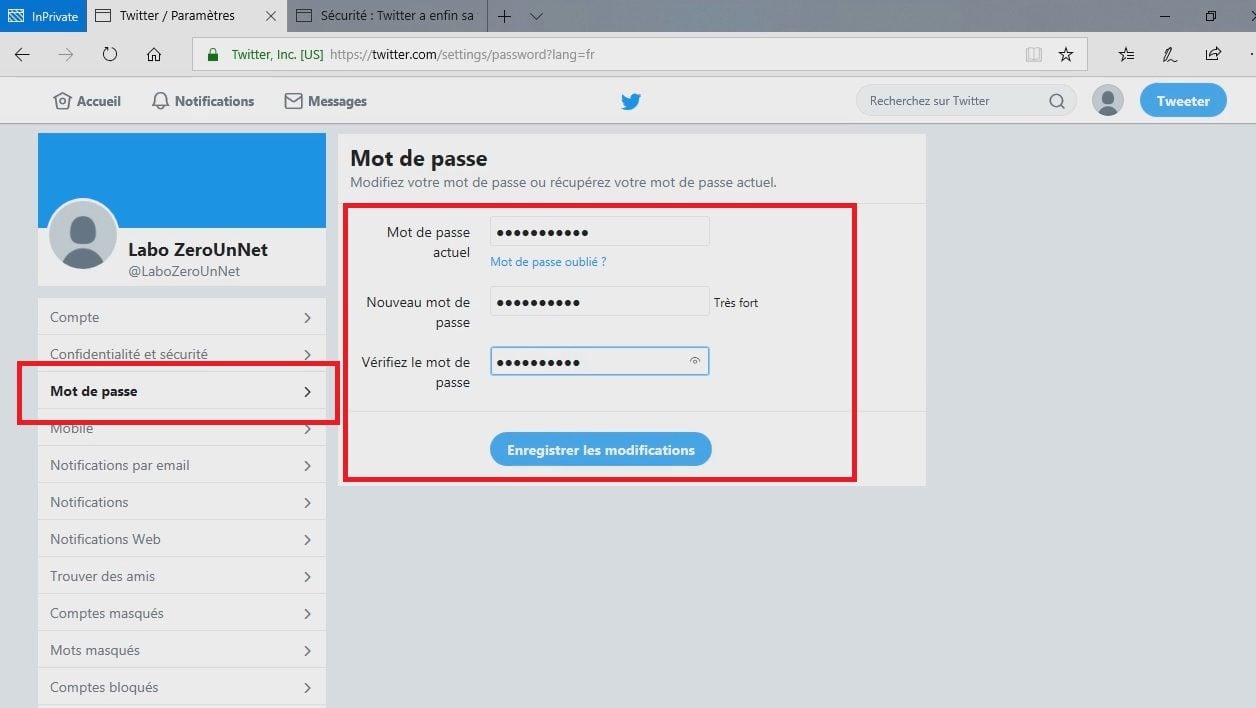
- To further secure your account, we advise you to activate double authentication (use of a password + entry of a code received by SMS). In the account settings column, click Account. Then click the Configure Login Verification button.
- In the wizard window, click the Start button.
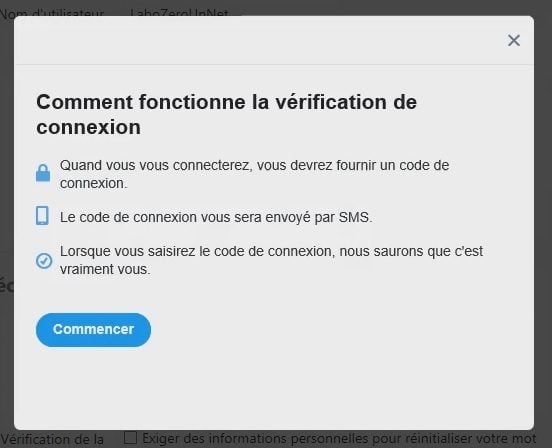
- Then type your current password and click the Verify button.
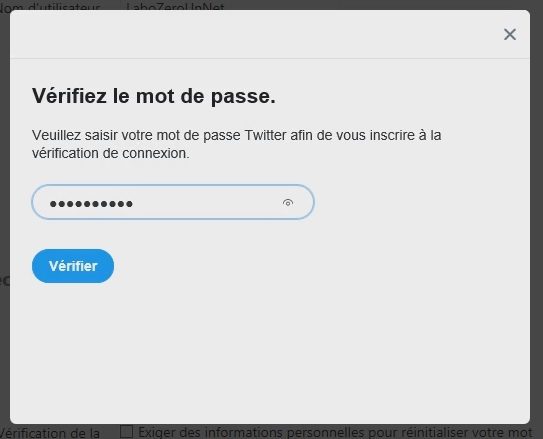
- Twitter will ask you to link your account to a phone number if you haven’t already. Then click on the Send code button to receive a confirmation code by SMS.
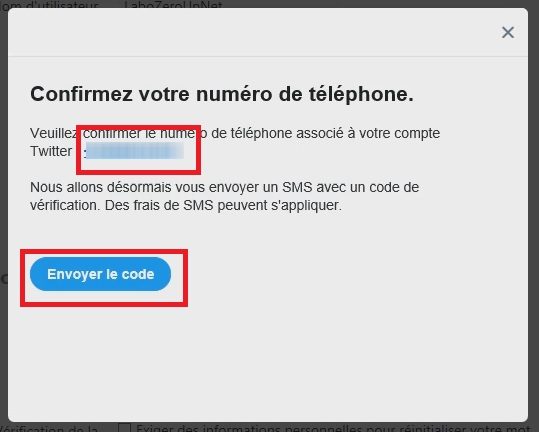
- Enter the code received and click Submit to complete the procedure. Double authentication is then activated.