
Also use the cheerful dolls that you know from WhatsApp and Facebook in e-mails. Here’s how to find the emojis in the Windows Mail app.
Emojis in Mail
Cheer up messages in the Mail e-mail program with emojis. Bring them out like this:
- Open the Mail app. Click on the Start menu > Mail.
- Click in the menu on new e-mail, this is sometimes only visible as a plus sign icon. Or open a received email and click To answer.
- Click in the text box and type a message.
- Click on the place in the text where you want the emoji to go.
- There are two ways to place an emoji:
- Click on the tab at the top of the email Insert > emoji.
- On the keyboard, simultaneously press the Windows key (with Windows logo) and the dot key.
- A window with all available emojis opens. The emojis are divided into different categories. Open another category via one of the icons at the bottom of the panel.
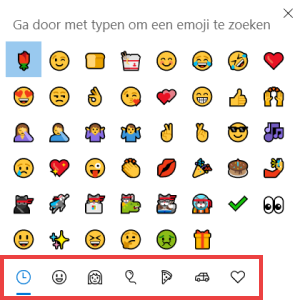
- Click on the desired image.
- The emoji appears immediately in the text. Close the window via the cross in the top right or click somewhere outside the emoji window.
Tip: You can also call up emojis via the on-screen keyboard. Read how this works in the tip ‘Special characters in Windows 10’.