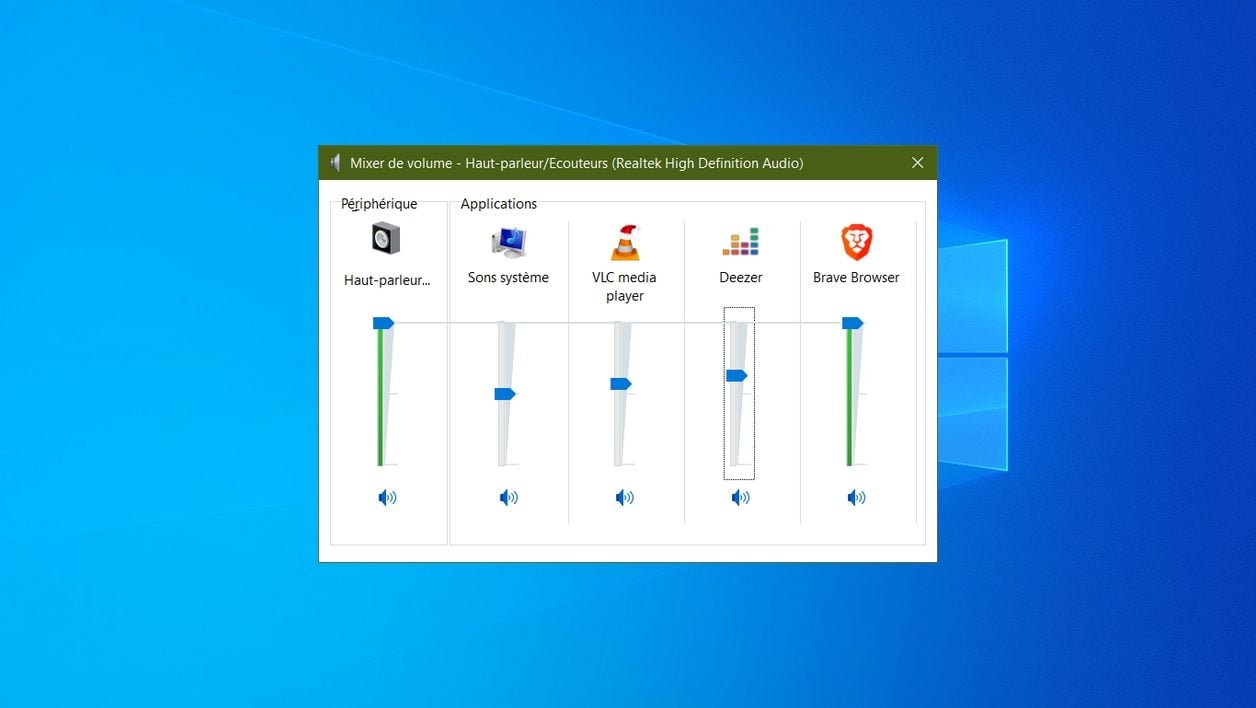
Manage the volume of your applications individually by going directly through the Windows 10 volume mixer.
Modify the general volume under Windows 10, everyone (or almost) knows how to do it. By default, the physical control keys, present on the keyboards, but also the icon dedicated to sound in Windows 10, allow you to adjust the sound level for the entire system. Only problem, by proceeding in this way, it often happens that we end up with notifications or system sounds that are too high compared to the sound of your music player, for example.
However, in Windows 10, there is a way to manage the sound volume individually for each of the open applications. This requires access to the System Volume Mixer, which is not intuitive for uninitiated users. Find out how to individually adjust the sound of your applications in Windows
1. Open the volume mixer
On Windows 10, when you simply click on the volume icon in the taskbar (or if you use physical control keys present on the keyboard), you will change the volume for the entire system.
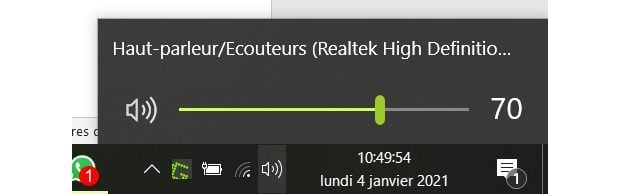
To open the Windows Volume Mixer, which will allow you to individually control the sound volume of each application, right-click on the sound icon from the taskbar, and click Open Volume Mixer.
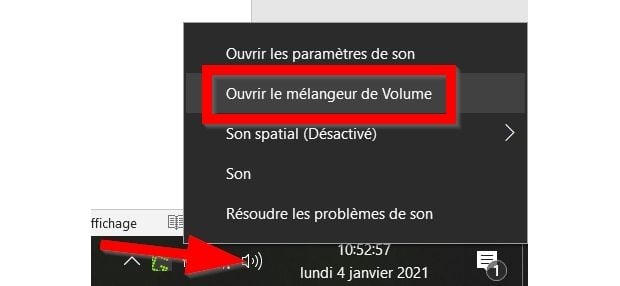
2. Adjust the volume for each application
The Windows 10 volume mixer basically displays the volume control for all applications capable of playing sound: media player, web browser, etc.
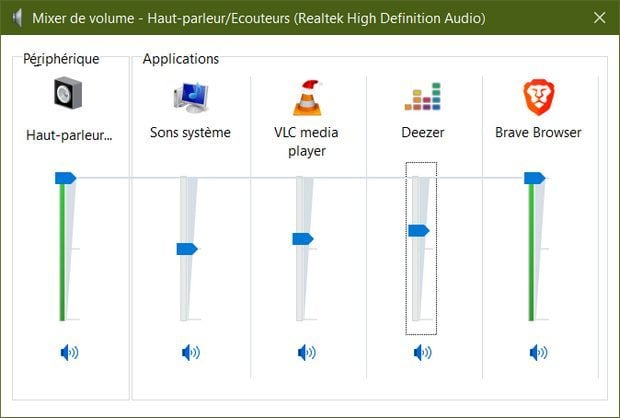
The first adjustment module, Peripheral, allows you to adjust the overall sound of your machine. By acting on it, you will modify the volume for all the applications, and can thus define, if you wish, a maximum volume limit not to be exceeded.
You can then individually adjust the sound volume of System sounds as well as of each open application broadcasting sound (or video) content.