Many Windows users are on their PC or laptop every day, but do not know all the tricks to work more conveniently, faster and easier. Read Tip 12 here: Windows to your own taste
Edited by Rob Coenraads
By setting a theme, you can change the desktop background image, menu colors, and more all at once to personalize your computer or improve readability. You can choose from several themes that are already on your computer, or from the many additional themes in the Microsoft Store, or you can customize a number of Windows components yourself tweak according to your own preferences and wishes.
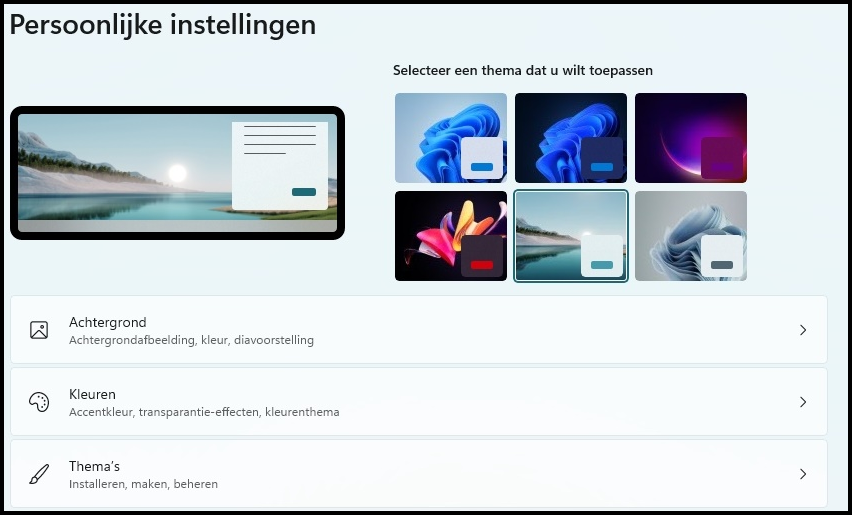 |
|
If you want to add some more or different colors to the appearance of |
Right click on an empty spot on your desktop and choose Adjust to personal preference. The Settings section Personal settings will be opened. At the top right are the themes you can choose from at the moment.
There are several parts of Windows that can be customized. Click on each item for additional options. What you can choose from are the wallpaper (fixed image , slideshow, contrast schemes for vision problems), a separate option for the colors of various interface parts, the themes (install, create, manage), the lock screen, on-screen keyboard, Start menu, the Language Bar and Fonts.