Many Windows users are on their PC or laptop every day, but do not know all the tricks to work more conveniently, faster and easier. Read Tip 7 here: Larger view letters
Edited by Rob Coenraads
Are the letters Windows uses on the screen not big enough to read properly? For a sharp image, set the resolution to the recommended value and, if necessary, enlarge the letters with the dpi setting.
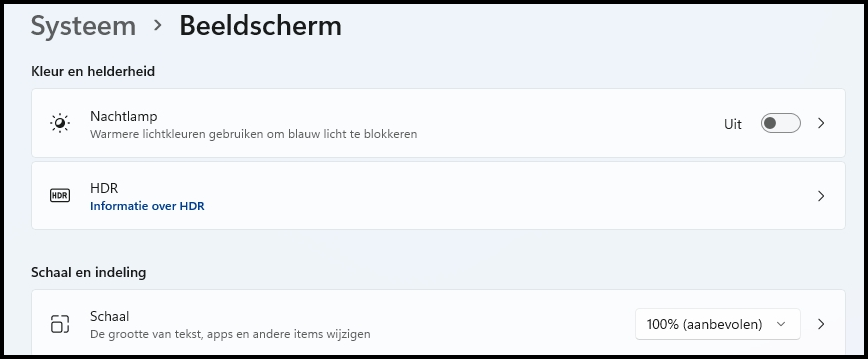 |
|
Windows interface scales by a few steps (or by a |
Right click on the Startbutton, then choose Institutions and then before display in the right column.
First of all, check whether the resolution is set to the resolution of your screen and adjust it to the correct value if necessary. You can see that below Scale and layout and then Display resolution where the recommended resolution through it pulldownmenu can be found.
You can also go under Scale and layout bee Dish adjust the scale directly between 100, 125, 150, 175 and 200%. The scale is adjusted immediately, you do not have to confirm that change first.
Need a slightly different scale? Then click the block Dish and choose a manually adjusted scale between 100 and 500%.