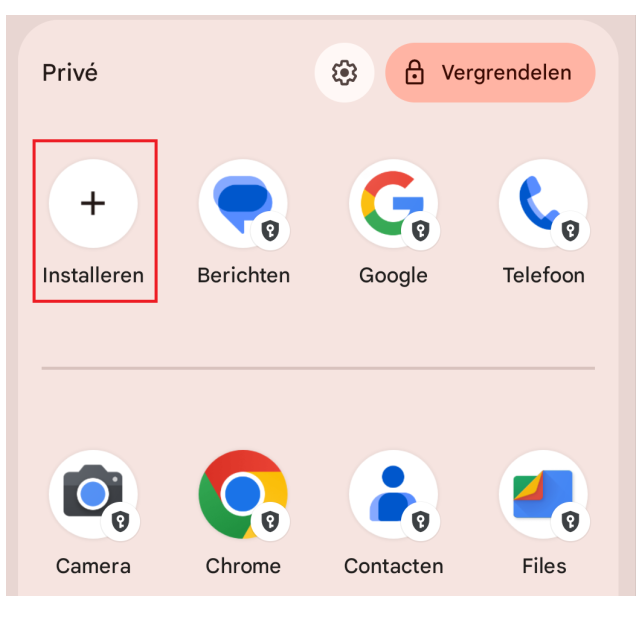
Google has made Android 15 available for smartphones and tablets. PC-Active explains the renewal and improvements in the software.
Quinten Jochems
Android 15 is the successor of Android 14 that had been released last year. Google develops a new Android version annually and puts it available for free to smartphone and tablet factory newspapers, such as Samsung, Motorola and OnePlus. These companies optimize the software for their different smartphones and tablets, they often also make visual changes via their own software shell. Furthermore, the different brands also add their own functions and install their own apps of themselves and/or their partners. That is why the appearance of a telephone with Android 15 can differ between different device brands.
Theft protection
Every year, Google focuses on a new goal for the Android versions. This year the focus was on privacy and theft. With the new theft protection function, your phone – as you can guess – will be protected against theft. But how does that work? One of the ways is the use of theft detection, which protects your phone against thieves with the help of AI. If your phone notices that someone takes your phone and runs away, cycles away or drives away with a car, the phone is automatically locked. You can also lock your phone remotely using your telephone number and a simple safety check. This function is now available on almost any device with a version higher than Android 10.
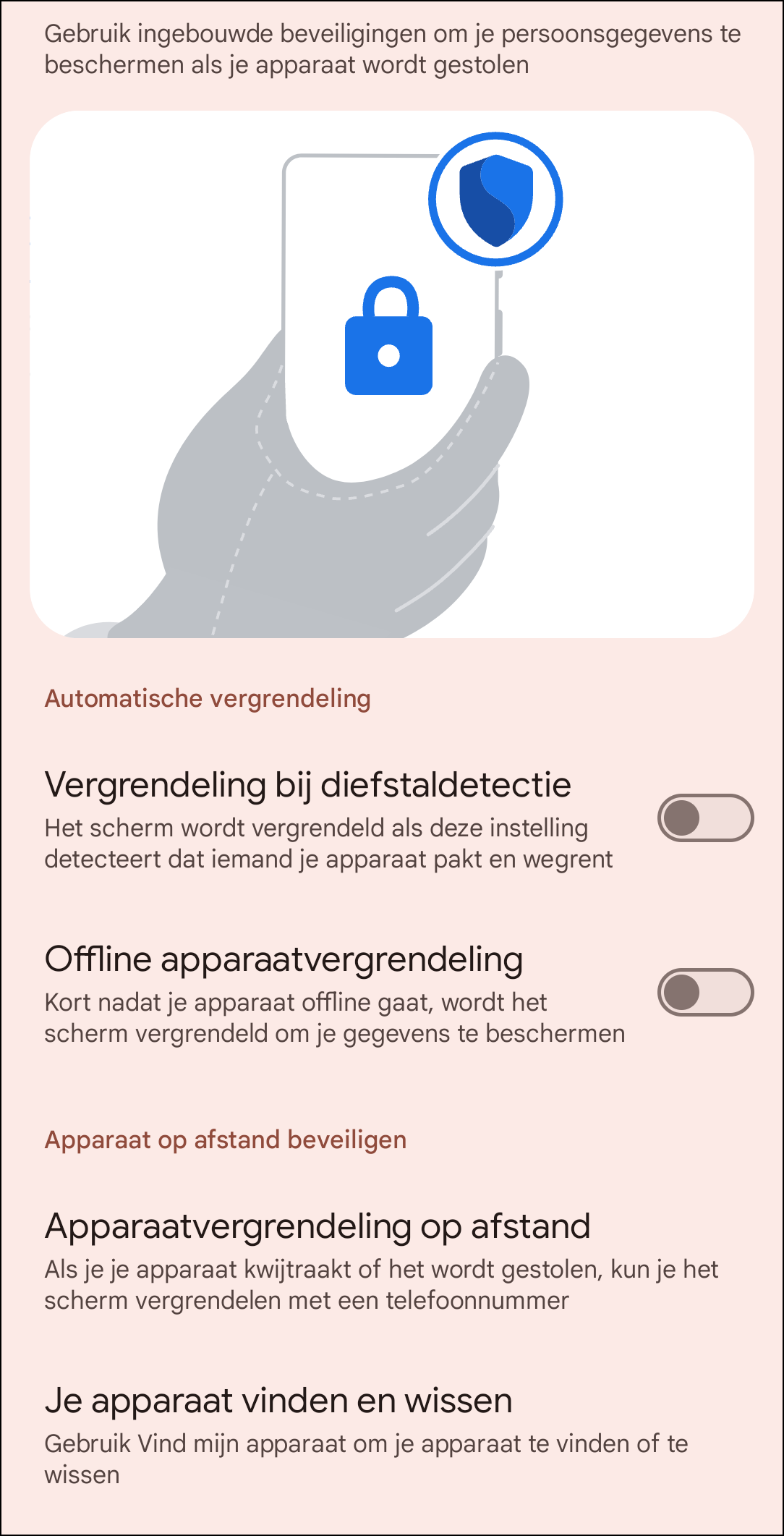 |
| The different options are clearly visible on the image |
This new Android update also offers extra security that prevents thieves from guiding your passwords and then gaining access to sensitive information. For example, this latest version of Android adds new authentication requirements for institutions that are often the target of thieves, such as removing your SIM card or expanding the Find a device-App. It automatically locks your device if there are several failed attempts for apps and settings. These settings make it more difficult for thieves to have your phone return to factory settings and should prevent thefts before they happen.
To turn this position on, go to Institutionsthen scroll all the way down and then click on Google. Then click on All Services and scroll all the way down and look under Find my device, There should be theft protection, tap it. Now you are at the theft protection settings and you can Locking in theft detection Encourage to switch on the anti -theft detection.
What is also useful to turn on is Offline device lock. If thieves take a device, they often turn off the internet so that they don’t tracked can be via the device. What this function does is that if your phone notices that a thief takes your phone and that the internet is then switched off, the screen will be automatically locked. This can only happen a maximum of twice per 24 hours. Under those two settings are options to remotely secure your device. You can do that Device lock remotely Click to, as you can guess, lock your phone remotely using your telephone number and a simple safety check. As a last option you can choose for Find and delete your devicethen you remove using Find my device All your data on your stolen device.
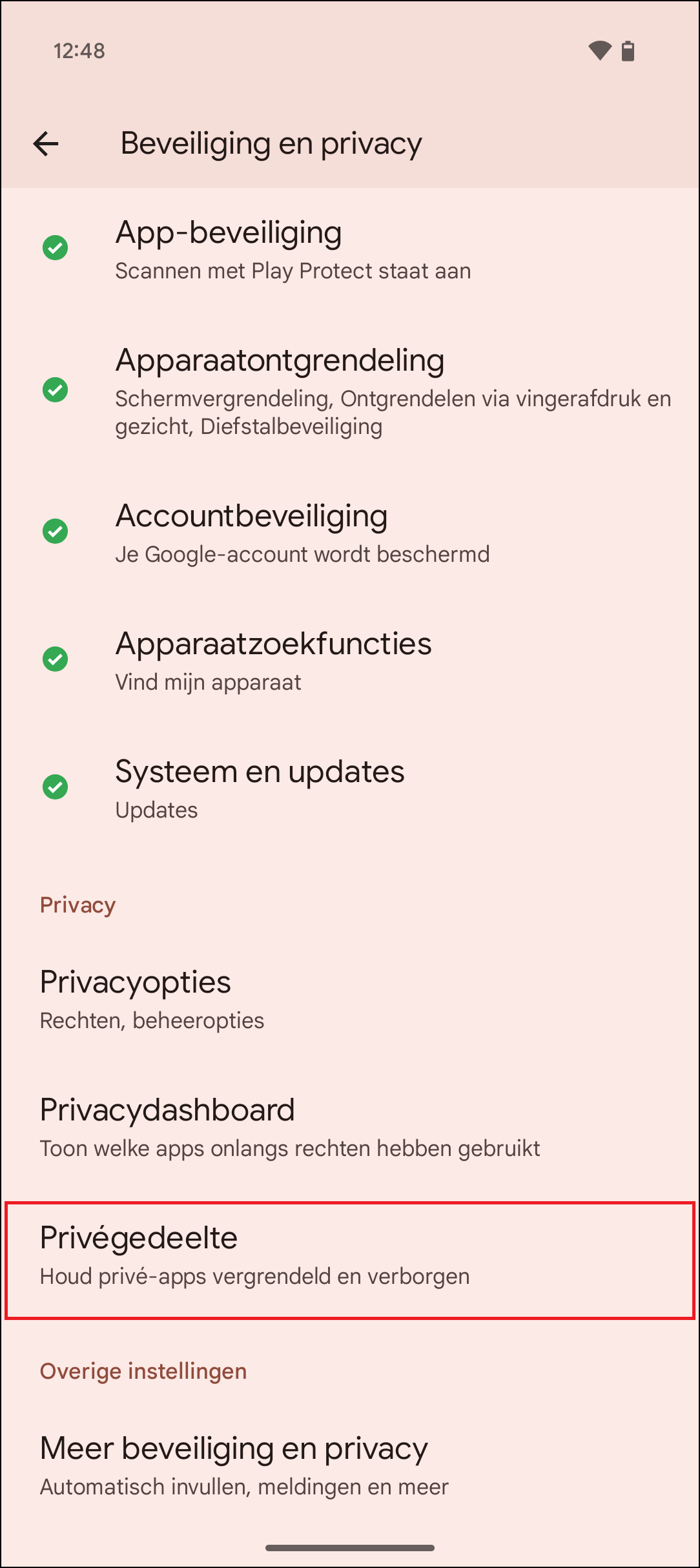 |
| The image clearly shows where to look If you are in the setting of your phone and want to create a private area |
Private part
Android 15 adds a private area to your phone and that works as a kind of safe for apps that you want to keep safe. You can sort important apps in this private part. Think of your banking app, your authentication apps or, for example, your social media apps. When the private part is locked, all apps are in principle invisible on your phone. Apps that are in the private part do not end up on your recently used apps, notifications and settings. For even more privacy you can even hide the existence of this private part on your phone. To turn this on on a telephone that has Android 15, you have to go to Institutions to go. Then scroll down, click on Security and privacy. Scroll down again and click Private part.
You then have to set your private part by logging in with your Google account and then you have to choose a locking method, you can choose between your standard locking method or by coming up with a new one.
To actually put apps in the private part, you must first open the private area. Then you can hold down an app already installed and then on the window that comes up Private installation Printing to put it in the private area.
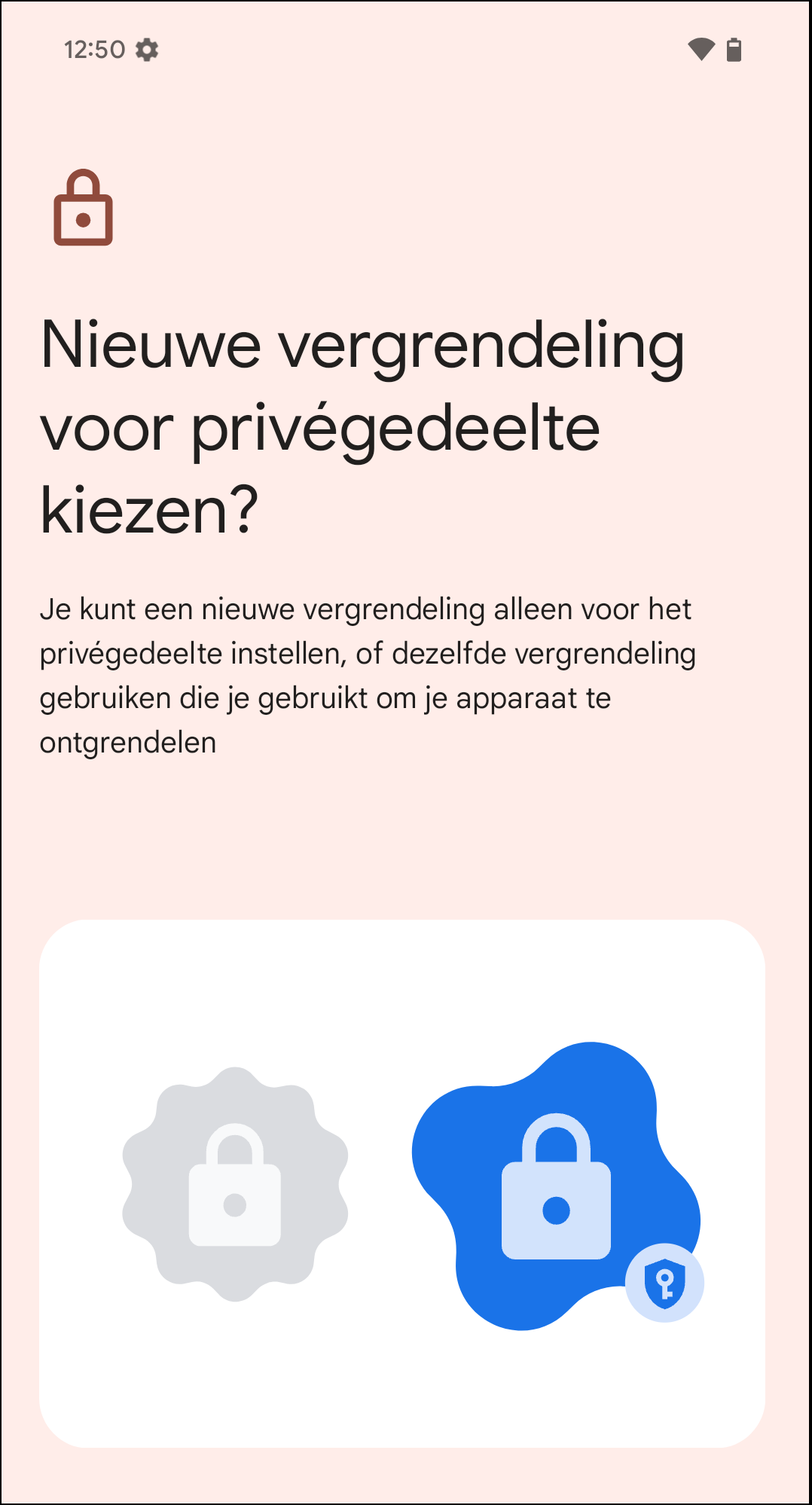 |
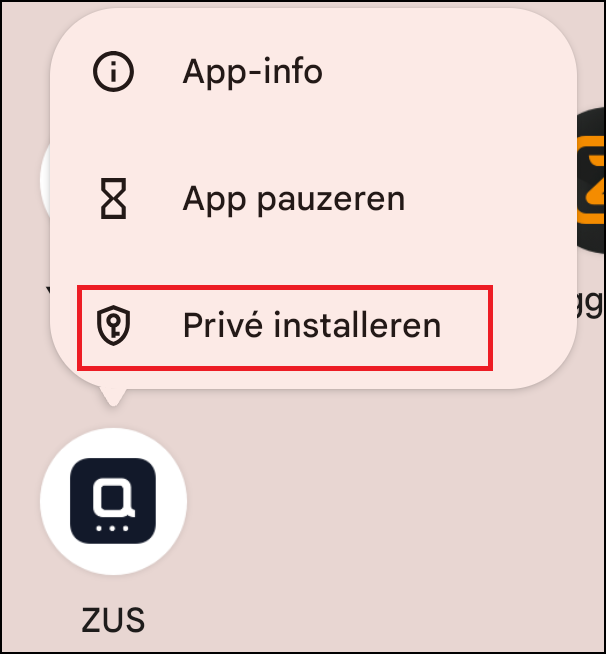 |
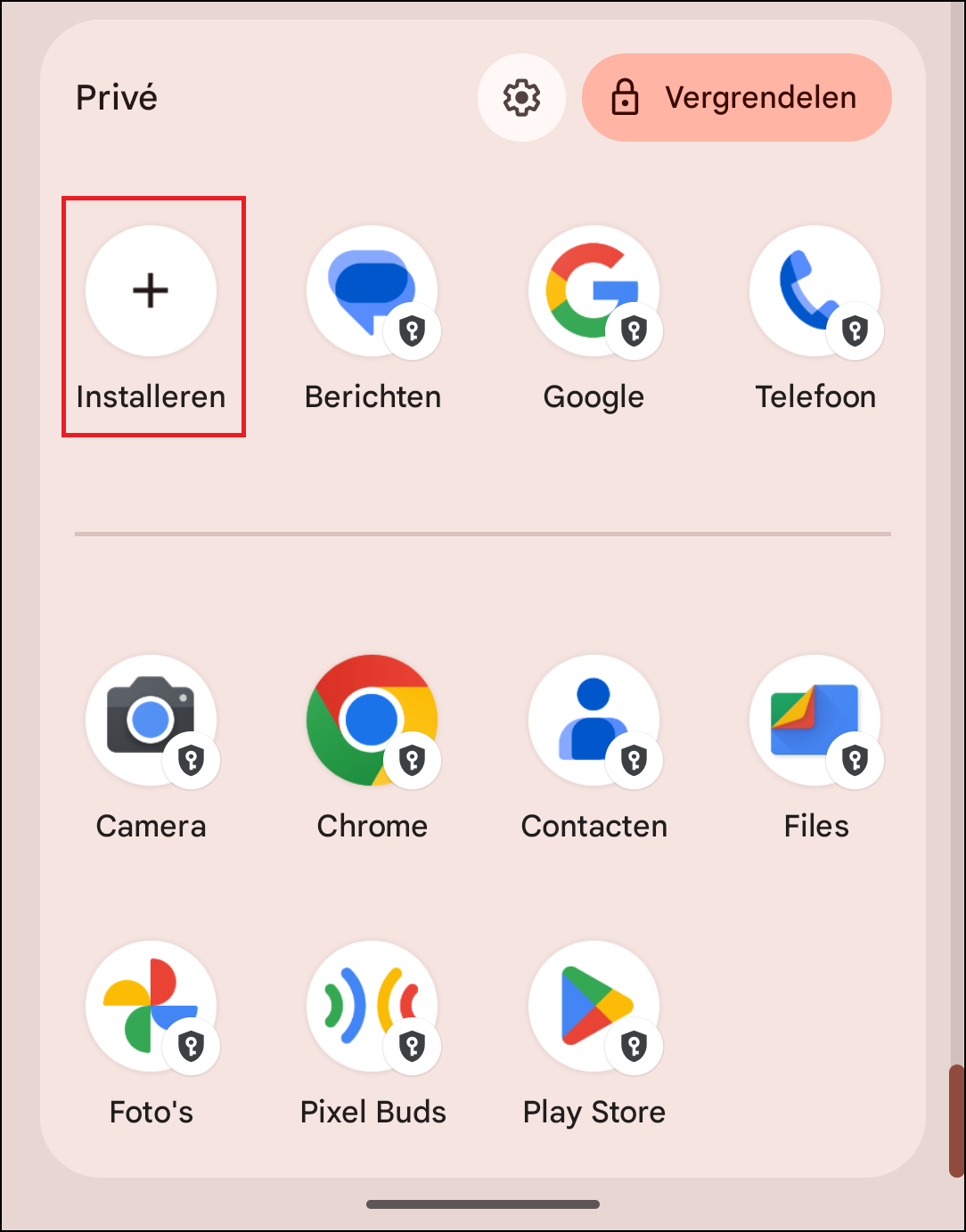 |
|
Here you can see the choices you have |
Here you can see what to click on if you have a |
The image shows what to click on |
You can also install apps directly in the private part by first opening the private part and then on Install to print. If you do that, it immediately opens the Google Play Store and you can install apps directly in the private part.
Remember that if you install an installed app in private, you have to remove the original app so that it only appears in your private part. It is important that you never have to put apps in the private part that send important reports or that work in the background, such as medical apps. This is because reports and background activity are stopped when your private part is locked. Back in the settings of your phone: at Private part You can further adjust your new private area as desired. If you want to remove the private area, this can of course also be done in the same place.
Taskbar
Android 15 also adds a handy option for folding phones and tablets, such as the Google Pixel 9 Pro Fold that you can unfold from phone to a tablet. You can now fix the taskbar on Android 15. This option is especially useful if you use a keyboard and mouse with your tablet or foldable smartphone, because you can then use the phone as a kind of mini -computer. To turn this on, you have to be in another app like Google Chrome, then you have to go up at the bottom of your screen swip. When the taskbar appears, the dividing line holds down for a long time, then you will see the option Always show taskbar is called. Tap that option to secure your taskbar. You can also make the taskbar disappear again by following the same steps.
 |
| You can easily fix the taskbar |
Save app pairs
A further improvement for folding phones and tablets is that you can now store used app pairs. This way you can further improve your productivity to save these combinations, not only on your home screen but also on your taskbar. This way you can have Google Drive and Gmail both open and you can easily transfer files from Google Drive to your Gmail. You can create these app pairs by first making an app pair. You do this by holding a chosen app pressed for a long time on your home screen, which then opens a small window on which you can Split screen must press. You can then choose another app and you make an app pair.
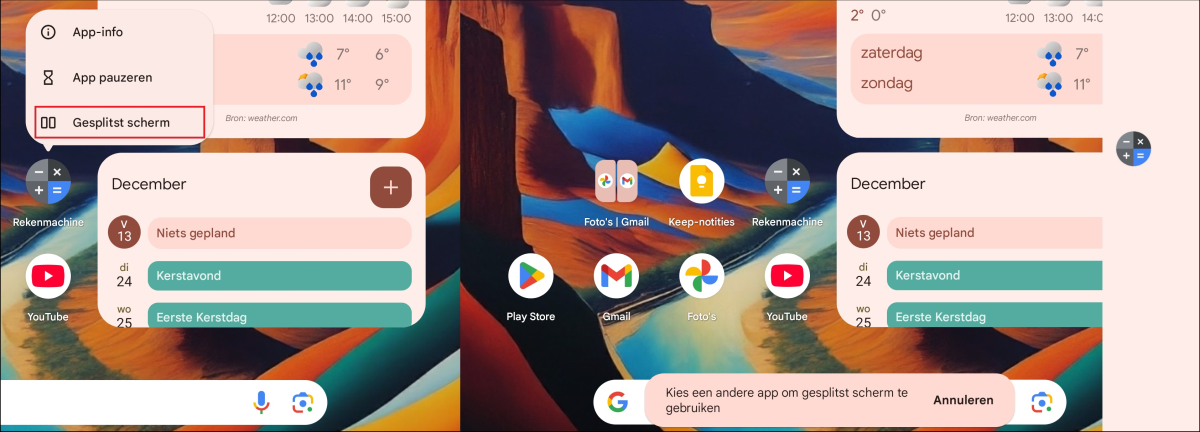 |
| Here you can see how you can make an app pair |
The important thing now is to save this pair. You do this by opening the task change swip from the bottom of your folding phone or tablet, and then on Save app to tap.
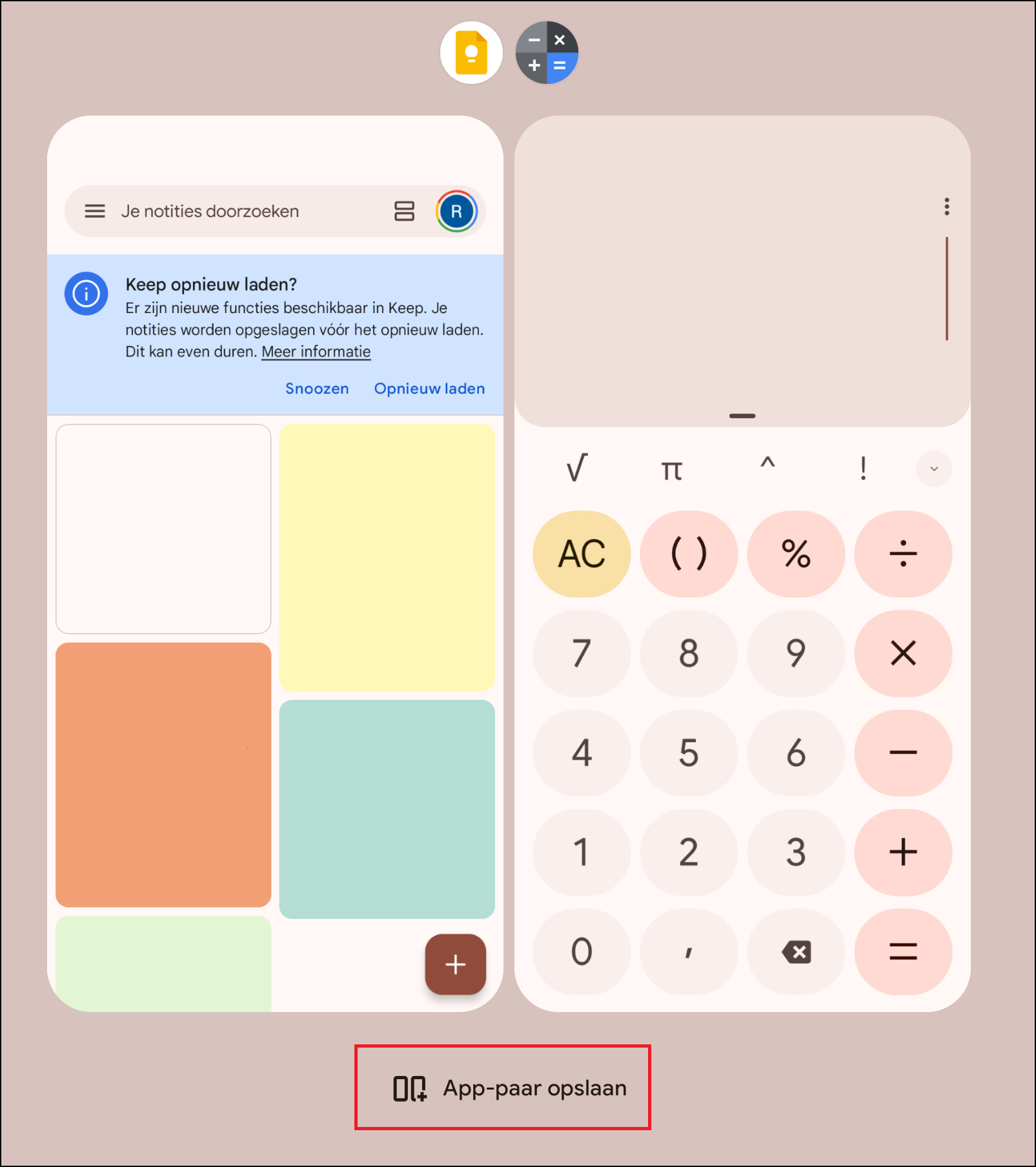 |
| Om save an app pair You should click on “Save app” (marked red in the image) |
Now you can open this app pair from your home screen, make sure you save the app pair automatically on your home screen when you create it. If you want it to be on the taskbar, you have to hold it down for a long time on the home screen and you have to manually drag the app to the taskbar, then it is no longer on the home screen.
Other improvements
Android 15 has made a few other improvements in different areas. That’s how the Low Light Boostthat makes dark photos lighter, better. The buttons in the camera app are also easier to operate when it is dark. In addition, sending messages has been improved. Now Message apps can use satellite connectivity to send and receive messages without a mobile or WiFi connection. Logging in is also made easier on Android 15. This way you can automatically fill in passwords for you passkey Use, think of a fingerprint or a facial scan. Then your password will be filled in automatically, but it is a bit safer than it happens automatically without checking that it is you real.