
When you have installed Linux Mint Cinnamon 21.2 on your computer and have gained some experience with this wonderful operating system, the question may arise whether it is not possible to Google Drive to use in your Linux environment. In Part 1 I previously described how to use Microsoft OneDrive can connect and in this article we will now also connect Google Drive (mount) in your Linux Mint Cinnamon installation and make it visible in the Linux file manager NEMO.
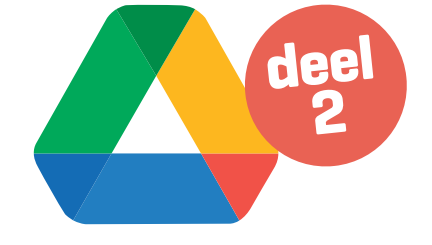
Toon van Daele
Google Drive in Linux environment?
The goal is to connect Google Drive and make it directly accessible in Linux Mint. The solution to this connection issue is already built into Linux Mint Cinnamon. I will describe step by step what needs to be done to realize this connection with your Google Drive
STEP 1: System settings
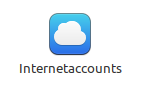
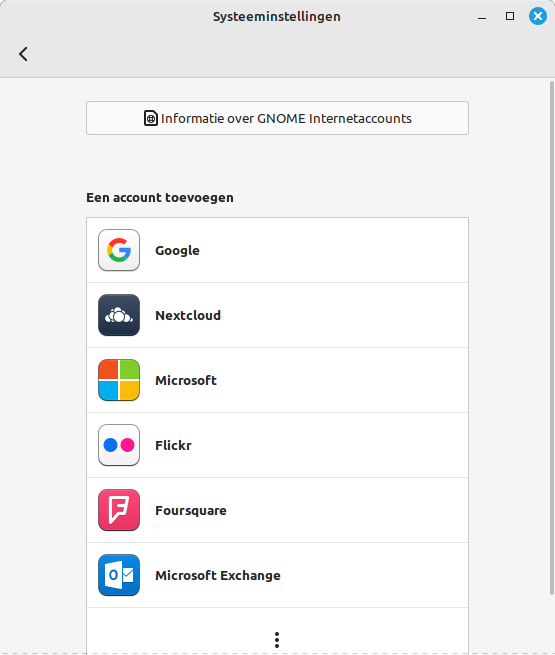 |
|||
|
Internet Account
|
First of all, we go to the system settings Internet Accounts.
When you click on this, you will arrive at the following screen:
Click on Information about GNOME Internet accounts shows that it is possible to connect Google Drive this way.
(See Abbreviations at end of article for GNOME explanation.)
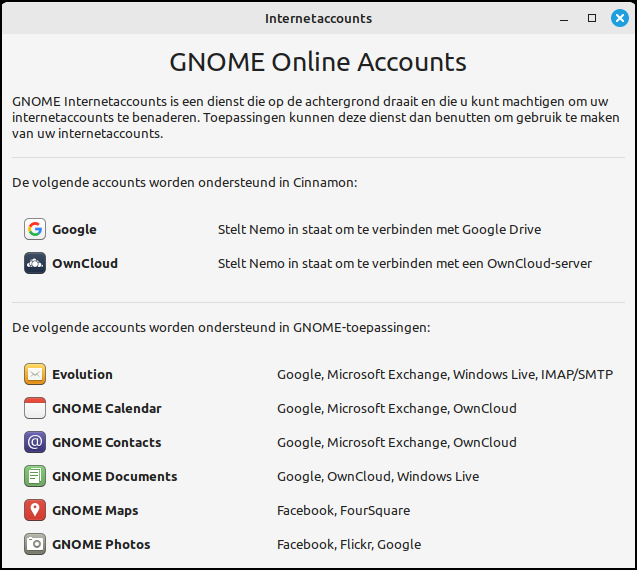 |
| Information shows that Google Drive can be connected |
STEP 2: Sign up with Google
After you press the button Google Once you have clicked, you will be taken to the Google login screen.
Here you will log in with your own Google Account.
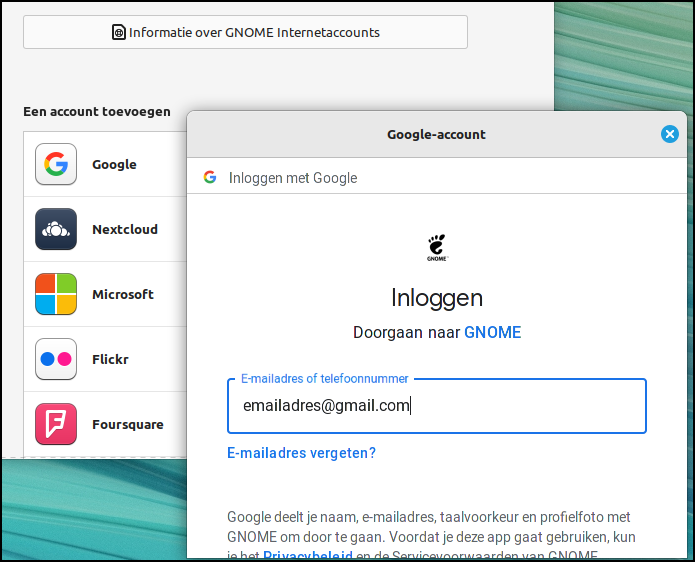 |
| Google Account login screen |
You will then be asked to enter the password for your Google Account.
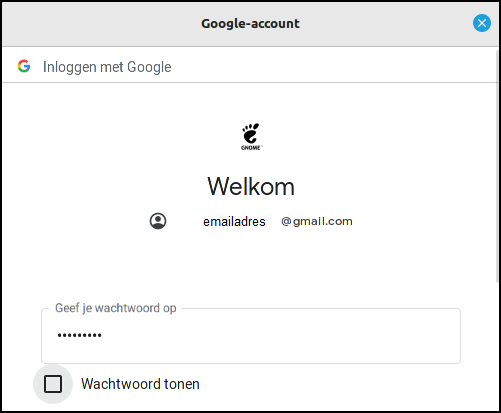 |
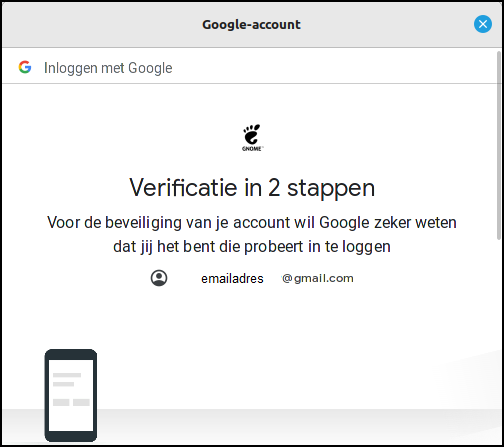 |
| Password for your Google Account | |
If two-step verification is set up for your Google Account, this leads to a control dialogue via the mobile phone.
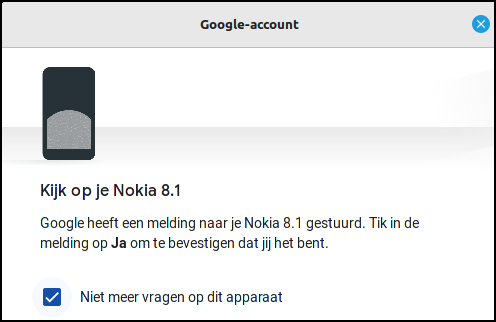 |
|
Two-step verification via mobile phone |
STEP 3: Linux Mint Cinnamon is linked
Once you have successfully logged into your Google Account, you will be asked whether you allow GNOME to access your Google Account. After scrolling through the verification window, you can give permission via the button Allow.
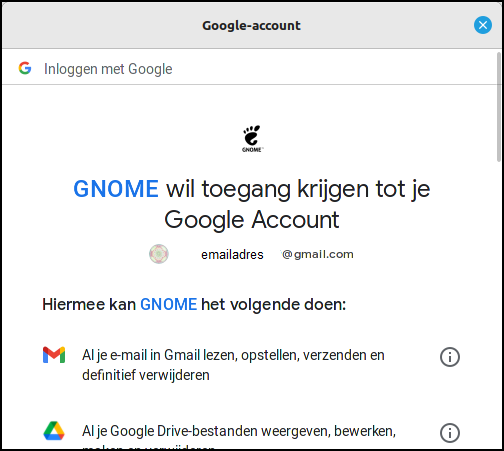 |
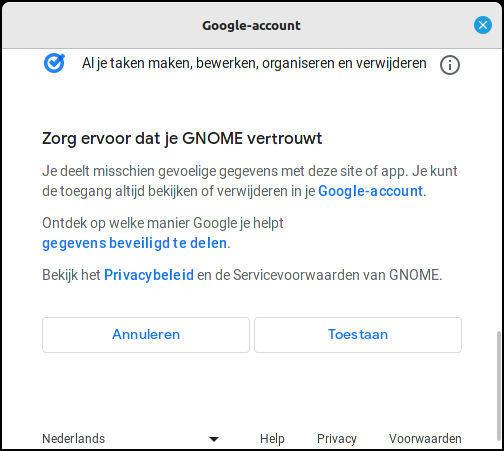 |
| Allow you Google Account may be accessed by Linux | |
STEP 4: Google Account linked, GoogleDrive accessible
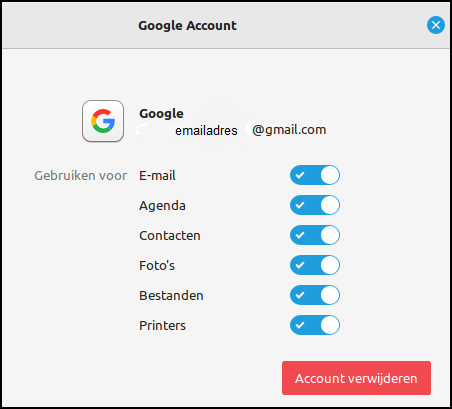 |
|
The connection was successful |
When you have successfully logged in, this will be confirmed by the following screen:
Here you can immediately see how you can disconnect your Google Account if you wish. This is done via the red button Remove Account. In the file management program Nemo it is now listed under the heading Network a line with your Google Account or email address. Clicking this will give you access to your Google Cloud data in your Google Drive.
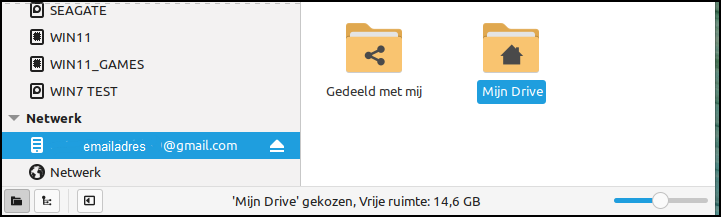 |
|
Google Drive is now directly accessible via Nemo file manager |
AbbreviationsGNOME = Acronym for GNU Network Object Model Environment. NEMO = The Linux Mint Cinnamon file manager. |