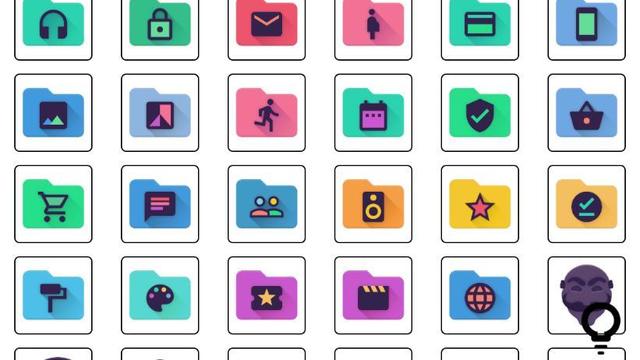
Every file, program and folder has its own icon, but nothing prevents you from creating such an icon yourself. Such an icon is nothing more than a small image in the ico format. With the free program Clic you can turn any image into a desktop icon in seconds.
Step 1: Big and small performance
The program to quickly create an icon from photos is called Clic. Here you will find the portable version. That means there is no installation procedure and you can even run the little tool from a USB stick. Nice about Clic is the simple interface. In the large square on the left you see the enlarged representation of the icon, in the panel on the right you can recognize the icon by the set size. Here you can also read the properties of the mini-image such as the number of colors used, the dimensions, the number of bits, possibly the greyscale setting and whether there is transparency.

Step 2: Transparency
The photo or image you are using has the best smooth background. Clic only accepts jpg and bmp images. Drag the image into the left box or copy the image and use the command Edit / Paste to Fit to automatically resize the pasted image to the set dimensions. The mouse pointer changes into a cross with which you can click in the background. This selects the color to be transparent. You can recognize the transparency by a moving stripe pattern. If you find the flashing transparency display disturbing, you can turn it off with the button Transparency on / off.

Step 3: Check the result
At first you may be shocked by the result. Indeed, in the left box that usually looks blocky, but that’s because the display there is greatly enlarged (700 or 900%). Rate the final result in the small box Actual Size. In the menu Size you can select different icon sizes. The options are 16, 24, 32, 48, 64, 72 and 96 pixels (always square). When you are done, use the button Save as, you give the icon a new name and the program saves the image in the .ico format.
