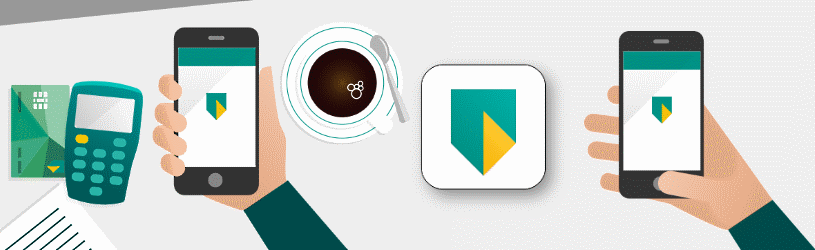
Banking via an app on the phone or tablet is very easy. And it’s safe too. Don’t take any risk and start with mobile banking.
Start with mobile banking
We assume that you have one or more accounts with ABN AMRO and that you already use internet banking. If you do not do this, read the article ‘Internet banking with ABN AMRO’ how to apply for internet banking.
The ABN AMRO Mobile Banking app
There is an app for iPad/iPhone (requires iOS 10.3 or newer) and for Android (Android 5 or newer). Install this app via the App Store (iPhone/iPad) or the Play Store (Android device). After that you need to activate the app. For this you need an e.dentifier and a debit card. So keep this handy.
Set up and activate the app
Before you can manage your accounts with the app, you must activate and set up the app once.
- Open the app.
- Tap on Activate the app before use.
- The app will now ask ‘Do you already have an identification code?’ You only have this if you have already installed the app on a device. So tap new.
- The app explains which steps follow. Tap on Next one.
- Android devices ask for permission: tap To allow.
- Enter your account number and below that your card number. You will find both at the bottom of your debit card.
- Tap on Next one.
- Take the e.dentifier and insert the debit card.
- Press the ‘1’.
- Enter your PIN and press OK.
- Enter the code that appears on your device.
- Tap on Next one.
- Read the general terms and conditions if you feel like it: it is not mandatory.
- Scroll down and tap at the bottom Accept.
- Think of a 5-digit code. You can then log in to the app with this.
- Confirm the 5-digit code.
- Set the daily limit. That is the total amount that you can transfer daily via the app without the need for the e.dentifier. Choose an amount and tap Next one.
- To confirm you need the e.dentifier again. If the debit card is still in it, press it OK to activate the device.
- Press ‘2’.
- Enter your PIN and press OK.
- Key in the code you see in the app and press OK.
- Enter this code in the app.
- Tap on Send.
- The app is activated. That will take some time. You’re almost done. Think of a username and enter it.
- Tap on Finished.
- Suitable Android devices ask if you want to log in with your fingerprint. If you already use it on your device, choose Yes please. We choose No not now.
- The iPhone/iPad will ask if you want to activate Apple Pay.
- We choose not to do that and tap the cross at the top right.
When everything has been set up, the overview appears with the account or accounts that belong to the debit card.
Login and overview
Start the app and log in with the 5-digit code you came up with during setup. The account overview will then appear with all accounts linked to the debit card. Tap an account to see all credits and debits. The balance is shown at the top. Below the overview. Scroll down to see older transfers.
transfer
Transferring money is the most important act. Do it like this:
- Tap the yellow button transfer.
- Enter all details. Such as the amount, the name and account number of the recipient and possibly a description. If you have a giro collection form that you want to pay, state the payment reference.
- If you often transfer money to this account number, enter it in the address book. Then put a check next to Add to Address Book.
- The next time you need the number, tap the icon to the right of ‘Name’ > directory and select the account number.
- If you have multiple accounts, tap the account shown at the top and then the account you want to use for payment.
- You can choose whether you want to make the transfer immediately or on another date.
- In the latter case, tap Today – Once.
- Tap on Today.
- Tap the desired date.
- To make it a recurring payment, tap One-off.
- Set the desired frequency and tap Save.
- Tap the yellow button Save.
- To make another transfer, tap Extra transfer.
- Fill in all the necessary information again.
- When you’re done, tap Next one.
- Check that all transfers are correct.
- Tap on Next one.
- Confirm the commands with your 5-digit code.
If the total amount of the transfers is higher than the daily limit that you have set, you must confirm the orders using the e.dentifier.
In case of theft device
The app will close automatically after a short while. So if you lose the device, you do not run the risk that people can just access your bank details. In the event of loss or theft, you can also remotely revoke access to the banking app. It goes like this:
- Log in to internet banking as usual (via www.abnamro.nl)
- click on Institutions.
- Click under ‘Online banking’ on Manage mobile devices.
- For security reasons, you may be asked to log in again using the e.dentifier.
- You will then see an overview of the mobile devices on which you have activated the ABN AMRO Mobile Banking app. Click on the trash can to the right of a device to revoke its registration.
Your account number has been removed from the device in question. Even if someone knows your 5 digit code, they will not be able to access your bank details.