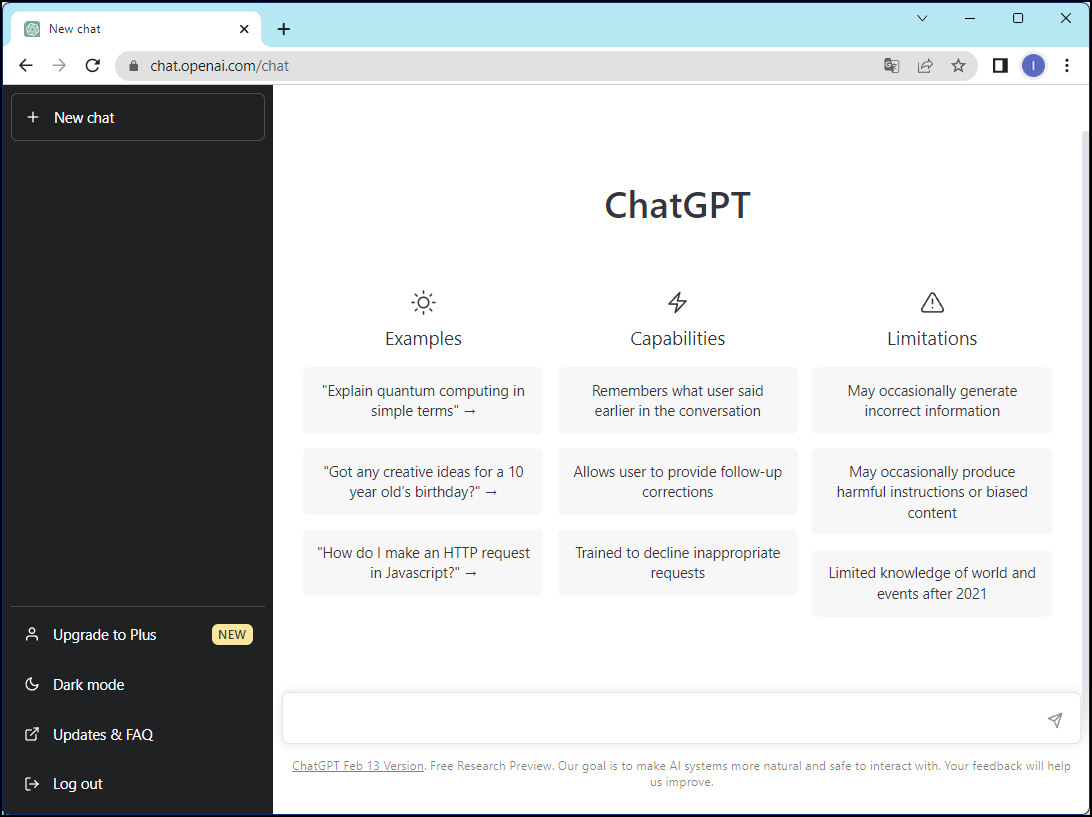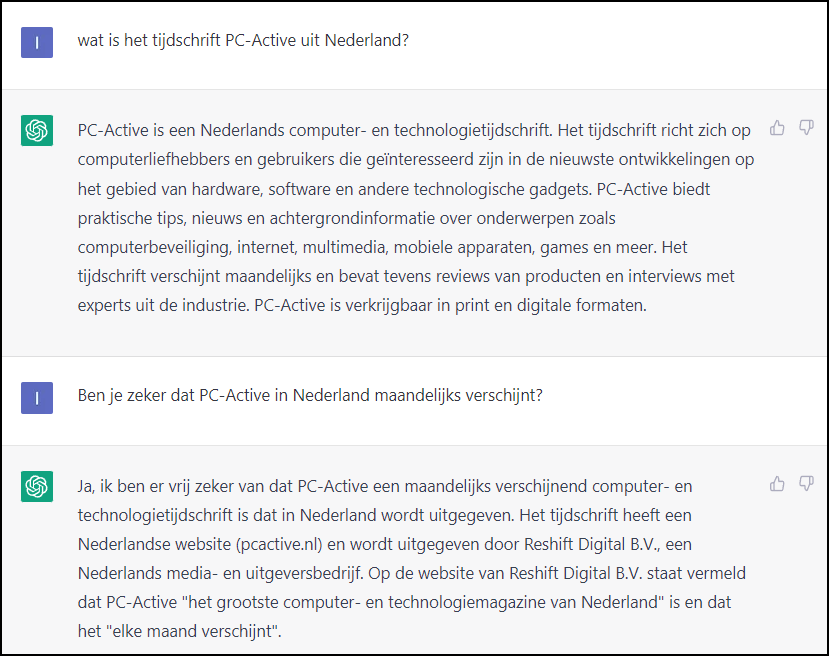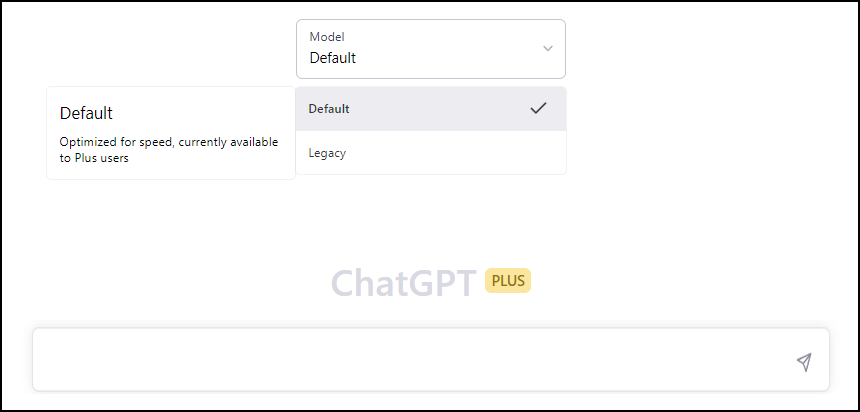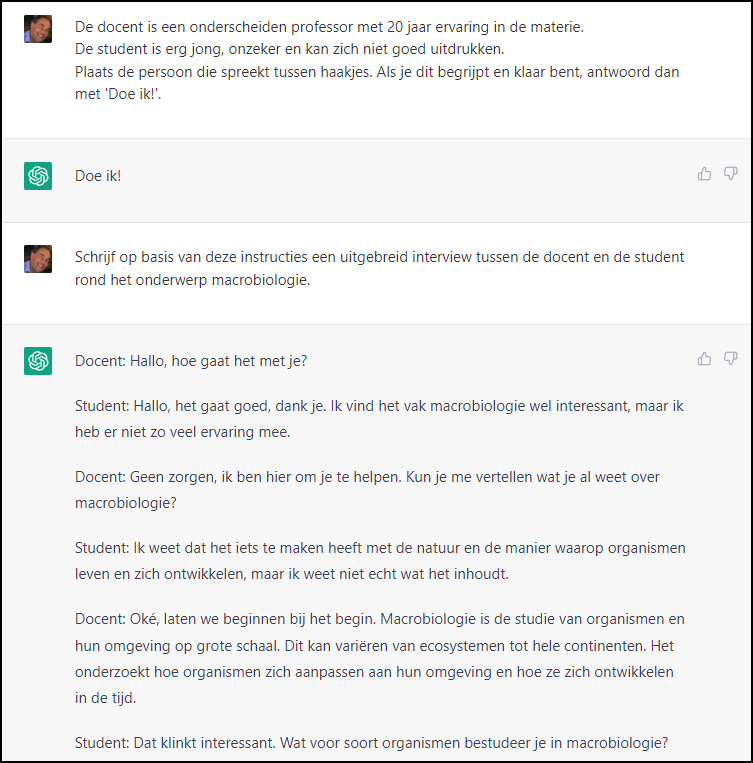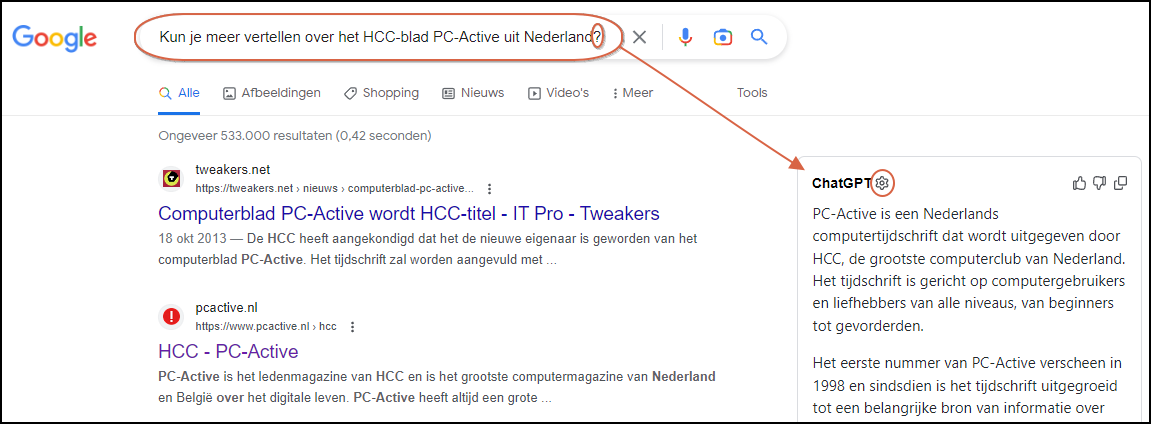From the previous articles you now know what ChatGPT is, how the technology works and what the service can do for you. If it sounds like something to you, read this article to find out how to get the most out of it.
Show Van Dale
|
Let’s start by telling you what not to do when you want to try ChatGPT: download a mobile app or any other application to access ChatGPT. For ChatGPT you only need a browser, such as Chrome, Edge or Firefox. There are no official ChatGPT apps for the time being and they are mainly intended to smear you with advertisements or in-app purchases. So leave them alone.
create an account
So fire up your favorite browser and surf to https://openai.com. Click at the top right Sign up. You can sign in with your Google or Microsoft account or enter your email address. This last option is a bit more laborious. Enter your address, press Continue and enter a password of at least 8 characters. Press Continue and press Verify email address in the confirmation email you will receive shortly afterwards. Now enter your first and last name (possibly fictitious), press Continue and include your mobile phone number, first selecting the country from the drop-down menu – perhaps The Netherlands or Belgium. Press sendcode, after which you will receive a six-digit code via SMS. You enter this in the browser window, after which you end up in the ChatGPT screen.
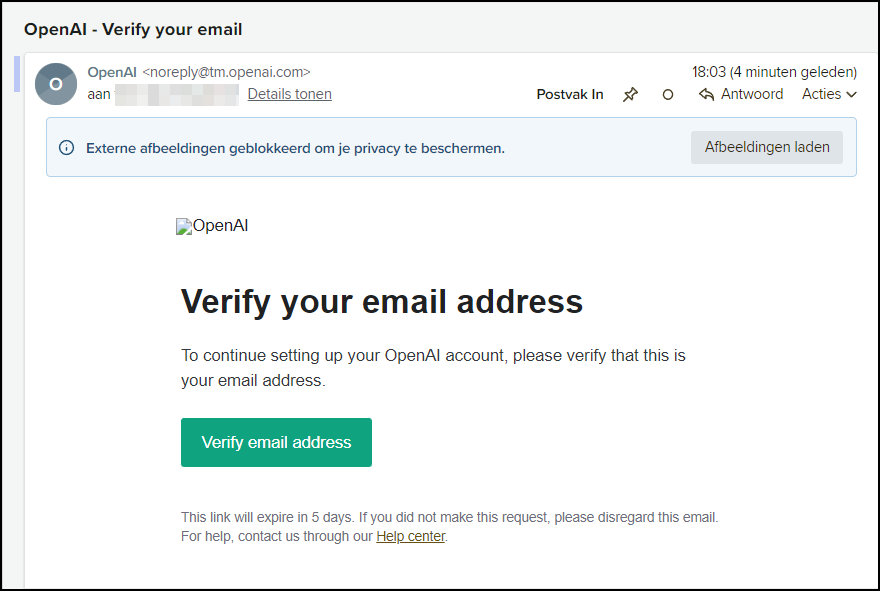 |
|
This is what the ChatGPT confirmation email looks like |
ChatGPT’s window is only in English, but don’t worry: ChatGPT can handle a lot of languages, including Dutch. Once you are registered with ChatGPT, you can also log in with the same account on other, including mobile devices. You only need to surf with a browser to https://chat.openai.com/chatif necessary, press the button Sign in and sign in with your account. The first time, a few messages usually appear – in which the makers take some legal cover – but you click these away with Next (2x) and Done. You can get started immediately afterwards.
The ChatGPT window doesn’t look like much. In the left panel you will find some options at the bottom, including dark mode / light mode (to adjust the foreground and background color), Updates & FAQ (a link to https://help.openai.com/en/collections/3742473-chatgpt for more feedback) and Sign out (to unsubscribe from the service). About Upgrade to Plus we’ll talk about it further in this article. In the right part of the browser window you will initially find some English examples, possibilities and limitations, but the actual input field can be found at the very bottom and that is where you need to be.
|
This is what ChatGPT’s initial launch window looks like: the input field beckons |
operation
Later in this article we will give you tips for the questions or instructions – from now on prompts mentioned – to be optimized for ChatGPT, but for now feel free to type in a few random prompts, for example based on the suggestions from the previous article (see ‘Usage suggestions’).
You may type your prompts in Dutch or any other language, but please note that ChatGPT’s ‘native language’ is English. In other words: the bot mainly bases itself on English-language source material and feels most at home in the English language. In the unlikely event that you receive an English answer to a (Dutch) question, add something like ‘Answer in Dutch’.
Since ChatGPT itself cannot access the internet, it makes little sense to refer to a url. What you can do, for example, is copy the text from that web page to the clipboard (select the text and press Ctrl + C), after which you paste it into the ChatGPT input field (using Ctrl + V). You preferably place quotation marks around this text.
|
You can refer back to a previously given response to correct the answer |
If you want to ask a question about this text or give an instruction, do not press the first Enterbutton because then ChatGPT will immediately start working – just like when you click on the kite icon. You better press then Shift + Enter so that you can first enter your question or instruction below the text.
You will also notice that the bot remembers previously entered prompts and answers from your session. This makes it hassle-free to refer back with prompts like ‘Translate your answer into French‘, ‘Make your text a bit longer’ or Use the names Rob and Toon in your story’ and so forth.
|
||
|
The biggest advantage of a Plus subscription is the faster response of the service |
Feedback
If the bot’s answer is clearly not in the right direction, you don’t have to wait until the end. Press stop generating to immediately break it off. If you still have the complete answer but want to make an extra attempt, click on regenerate response. If the answer is not quite to your liking, adjust your prompt.
You can also give the bot some feedback by clicking the thumbs-up in case of a good response and the thumbs-down in case of an imperfect answer, where you can also indicate what exactly is wrong with it and possibly how it can be better. You close this window with Submit feedback.
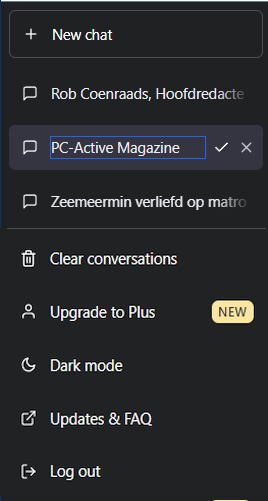 |
History
To start a new conversation, press the button in the top left New chat. Also know that ChatGPT keeps track of your previous chat sessions. This also applies the next time you log in with the same account, also on a different device. You’ll find this history listed chronologically in the left panel, with the most recent at the top. This is very handy, because you only have to click on such a chat session to call it up again and possibly continue it. If you want to completely empty your chat history at any time, click at the bottom Clear conversations and then on Confirm clear conversations. It is also possible to delete a specific chat session. To do this, click on the trash can icon next to a selected session and then on the check mark. Click the pencil icon to rename a chat session.
Very handy:
ChatGPT keeps the chat
history of your account
Prompt engineering
It is sometimes a bit of a struggle to get ChatGPT’s response exactly as desired. An entire study has even been developed on this subject, the so-called ‘prompt engineering’. In other words: how do you get better results with such a chatbot?
For starters, don’t be afraid to make your prompts specific enough. For example, you can start with a prompt like ‘Write a text about bats’but based on what you read in the answer (or possibly in other sources), you can then further refine the next prompt, for example with ‘Explain more about nocturnal flight and echolocation of bats’.
We’ve also found that rewording your prompt, such as moving certain words more forward or backward, can often make a noticeable difference. On a site like https://quickref.me/chatgpt you can already find dozens of examples of (English) prompts for various purposes, divided into sections such as Coding, Social Media, Writing/Blogging, Teachers/Course Creators and so forth. Feel free to be inspired by this.
|
Don’t shy away from adding extra and specific context to your prompt |
Even more tips
Usually ChatGPT also responds well to so-called role promptwhere you put the bot in some role, for example: ‘You are a doctor and a patient comes to the doctor with a severe sore throat. What concrete tips do you give this patient?’
It can also help to provide extra context, including concrete instructions and examples. A small example:
‘The lecturer is a distinguished professor with 20 years of experience in the subject matter. The student is very young, insecure and cannot express himself well. Place the person speaking in brackets. When you understand this and are ready, reply with “I do!”
Once the bot with ‘I will!’ has responded, you can ask something like ‘Based on these instructions, write an extensive interview between the teacher and the student on the subject of macrobiology.’
Finally, it is good to know that we are working hard on all kinds of detection tools that, after analysis, try to determine to what extent a text has been written by people or by (an AI bot like) ChatGPT. For example, we call GPTZero (https://gptzero.me): paste or upload via the button Choose File the (English) text of at least 250 characters, press the button Get Results and read the – not always reliable – verdict.
|
||
|
Very handy: ChatGPT ‘on demand’ integrated into search engines in Google |