
You can surf with a browser. This is absolutely true, but how efficiently, pleasantly or safely this is done largely depends on different browser functions and settings. We give you 10 useful tips for Chromium browsers. Here is Tip 4 – Profiles (Chrome).
Toon van Daele
Tip 4 – Profiles (Chrome)
If other family members also use your browser, or if you use the browser for both personal and business purposes, it can be useful to work with browser profiles. This way, your bookmarks, history, passwords and other settings are kept separately.
Here’s how to add a profile in Chrome. Click on the profile icon at the top right and choose +Add. click on Continue without an account to save your data locally only, or choose login if you want to link the profile to your Google account. Enter a profile name, choose a nice color combination and complete the process with Finished. The profile becomes active immediately.
Then go to Settings / You and Google and click Turn on synchronization to sync your data with other computers where you are logged in with the same Google account. Unfortunately, it is no longer possible to lock your profile with a password unless you are willing to install the LockPW extension (see ‘Extensions’ box).
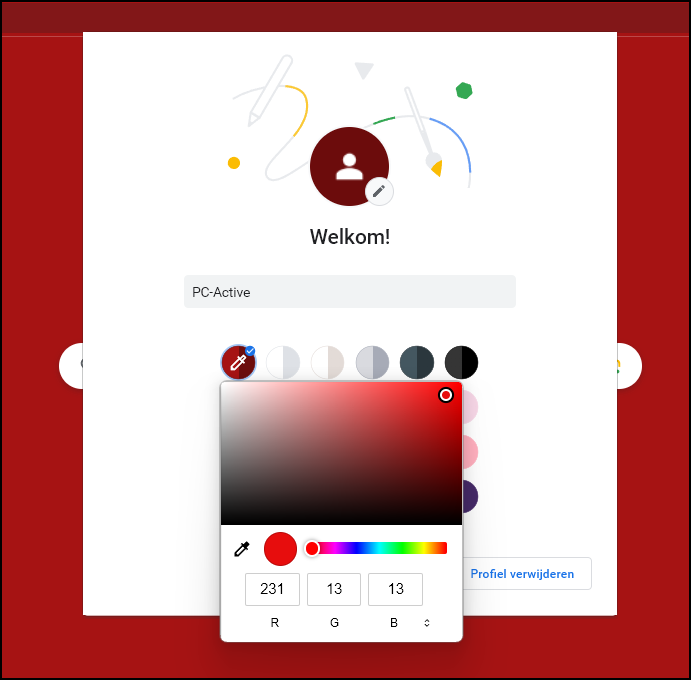
Create a separate profile for other use(s)