
You can surf with a browser. This is absolutely true, but how efficiently, pleasantly or safely this is done largely depends on different browser functions and settings. We give you 10 useful tips for Chromium browsers. Here is Tip 5 – Profiles (Edge).
Toon van Daele
Tip 5 – Profiles (Edge)
In Edge you follow the same procedure as in Chrome (Tip 4). Click on the profile icon and select Other profiles / Add profile / Add. You also have the option here to create an automatic account link or not (Sign in to sync data or Start without your data). Press Confirm and start browsing and choose a tab layout, a theme, and any websites you want to immediately pin to the taskbar. Confirm with Complete to add and activate your profile. Through Settings / Profiles you can make further adjustments and indicate whether you want to sync data, similar to Chrome. Note that the previously mentioned extension LockPW also works in Edge.
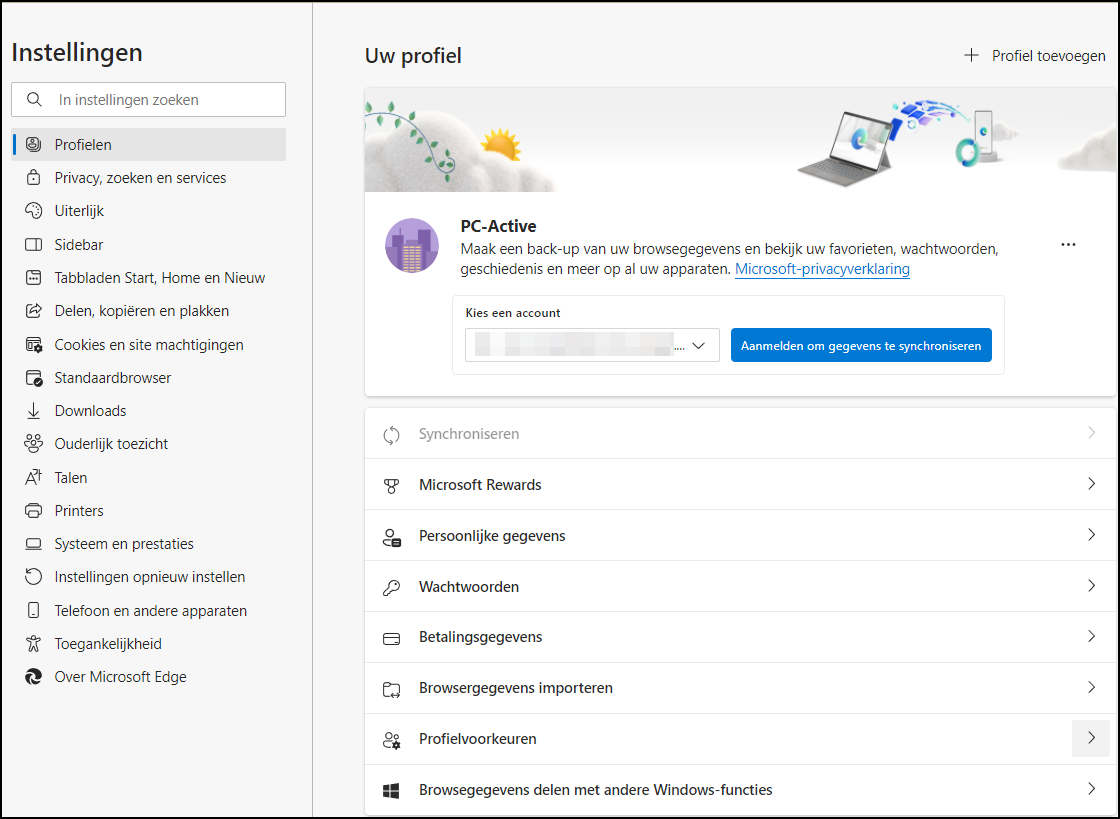
You can further customize and personalize a profile in Edge
You may have noticed that you can log in with a guest profile in both Edge and Chrome. This mode acts as a kind of incognito mode, where no cookies, search history or surfing history are stored while surfing.