
If you have been using your laptop intensively for some time, it can make a lot of noise in the long run. You will then hear the cooling running at full speed. There are some things you can do to calm down your noisy laptop.
1. Close running processes
If your laptop makes a lot of noise, this is usually the result of a cooling that tries to cool the hard working processor. To lend a hand, you can manually shut down running processes on the system, and even prevent them from running again when you boot the laptop. This relieves the CPU, and the cooling does not have to work as hard.
To do this, we open the Microsoft System Configuration. Windows 10users can simply access the taskbar msconfig typing. Then go to the tab Startup, click on Open Task Manager and uncheck the programs that you do not want to start when you switch on the laptop. Parties like Apple and Adobe have a hand at having their software start automatically, but you can block iTunes, QuickTime and Adobe Reader just fine.
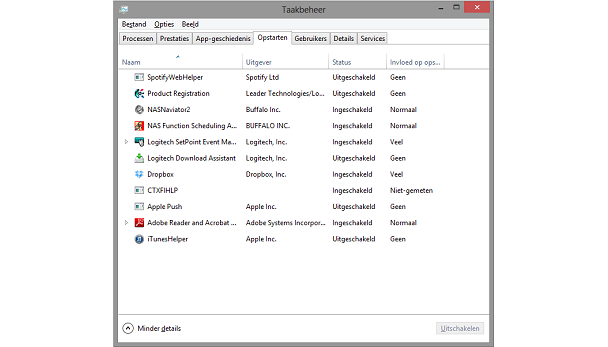
Close the window, and the next time you boot your laptop, the processor will be less busy opening (and running in the background) these programs.
2. The big clean-up
Especially if your laptop is several years old, there will be quite a bit of dust inside. With a desktop it is of course easy to open the case and blow the dust away, but with a laptop you have to work a little more carefully. Still, it pays off, because it will make your laptop noticeably quieter. The fan has to work a lot less hard without the fabric blanket.
pay attention: Only open your laptop if you have experience with this and you are assured that it does not affect the warranty of the device. In addition, it is best to do the cleaning outside, as it can become a dirty intention.
When you have made the choice to unscrew your laptop, you must first make sure that you have a can of compressed air at home and a soft brush. Then switch off the laptop, remove the battery and unscrew the housing.

Once open you will immediately see where the dust has accumulated. Use the aerosol can (with small short strokes) to remove the dust around the fan and other components. Use the brush to remove the last bits of dust from the cabinet. The entire interior clean again? Screw that thing up and enjoy a considerably quieter laptop.
3. External cooler
Do the above tips hardly help? Then you can always choose to connect an external cooler. These coolers are available in many price ranges and sizes. However, the effect is usually the same. The cooler is built into a plate that you click under your laptop, which is connected to the system via a USB cable. Especially useful when you use the laptop in one fixed place, because it will not make your notebook thinner. While it is by no means a charming solution, an external cooler certainly does a good job of cooling down and keeping your laptop quiet.
