During your graphic creations on Photoshop, you will surely need to write text, whether it is to put a title or blocks of text.
We will see how to generate text easily and how to configure it: Size, weight, color, etc.
How to generate text in Photoshop?
1. Open a new document or the publication to which you want to add text.
File > New or File > Open
2. In the toolbar select the Text tool
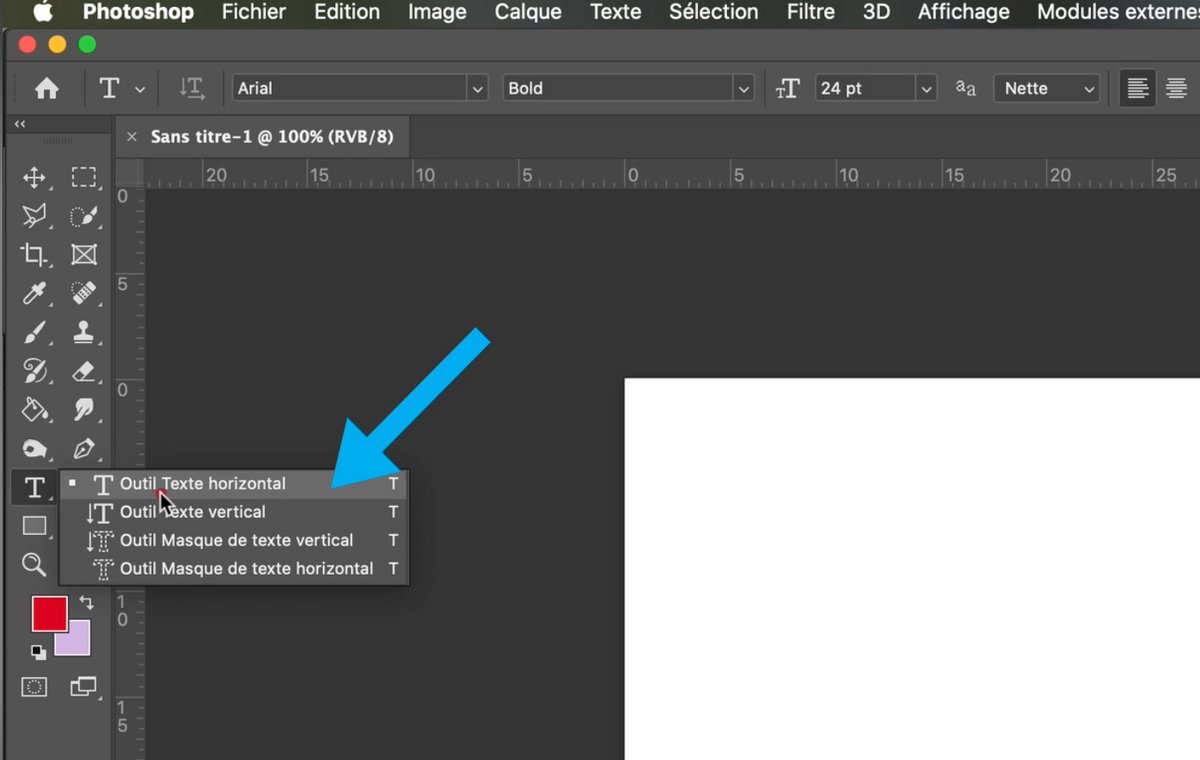
3. Once selected, go to where you want to write.
Click once and let go, a symbol will appear.
Automatically a new text layer will be created and visible in the layers tab (right on the image)
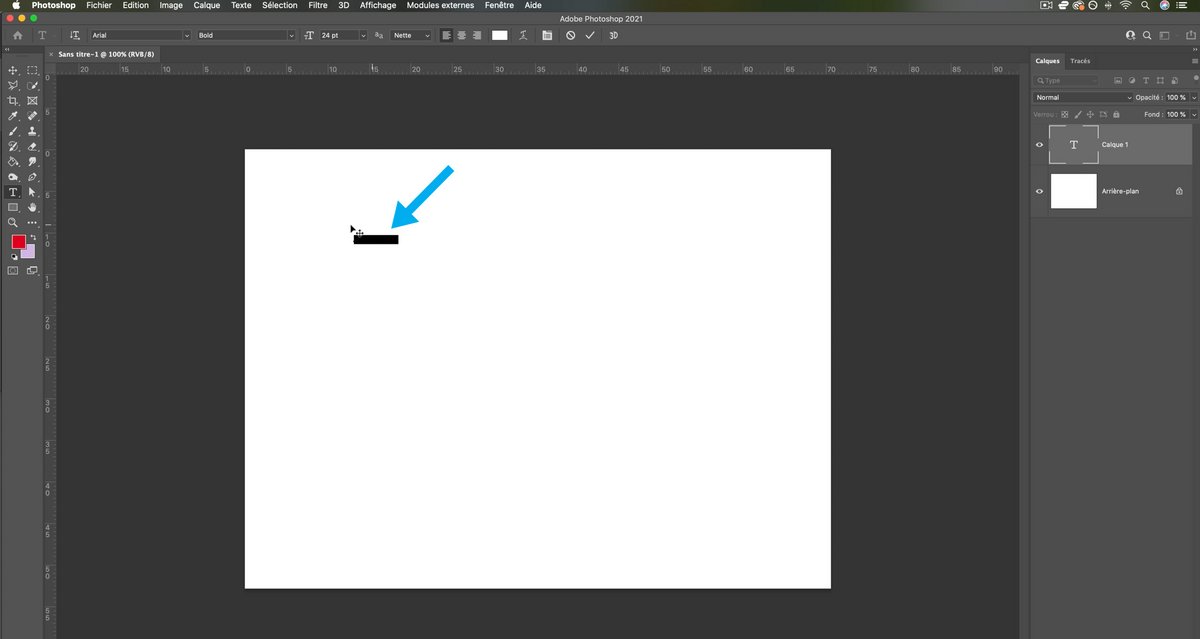
4. Set up your text with different attributes.
Click Window tab > Character
The text properties window will open.
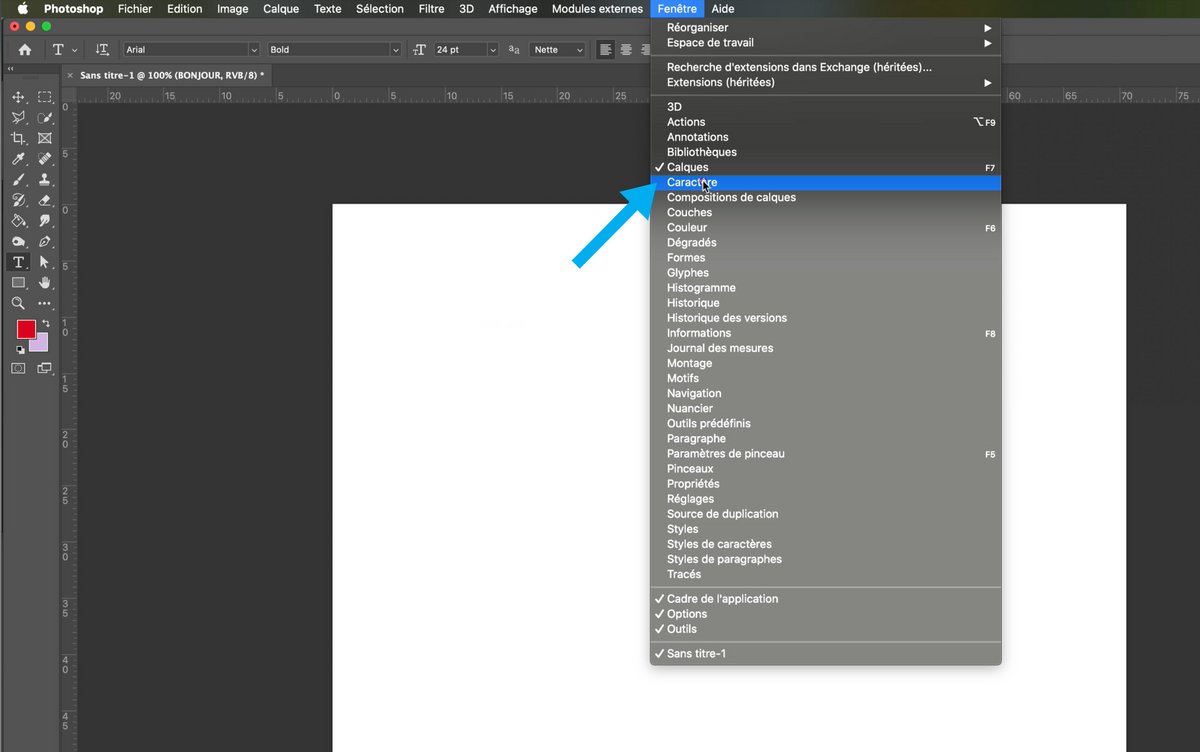
5. We will be able to change several elements.
- The typography style (serif, sans serif, fantasy, etc.)
Tip: you can download new fonts for free from the internet. - Typography weight (Bold, regular, Italic, etc)
Note: some fonts do not have all the weights. - Change text size
- Change the space between letters (without distorting them)
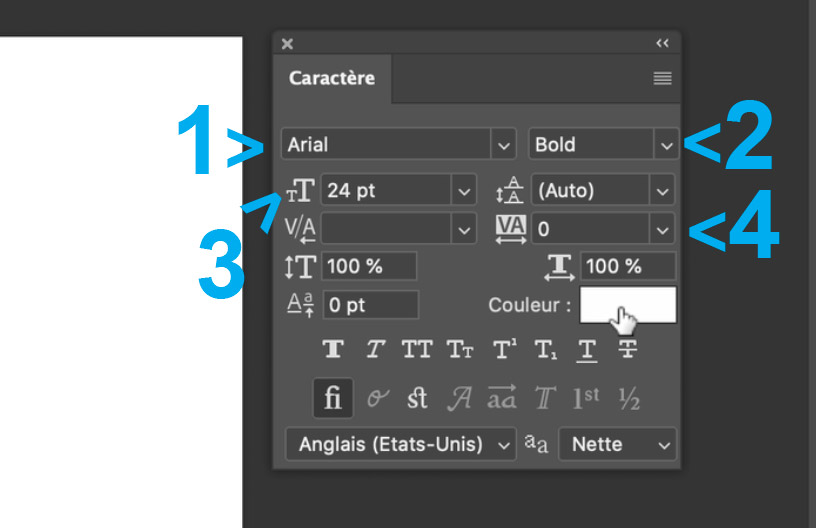
6. Once the parameters have been assigned, the text will take shape according to these modifications.
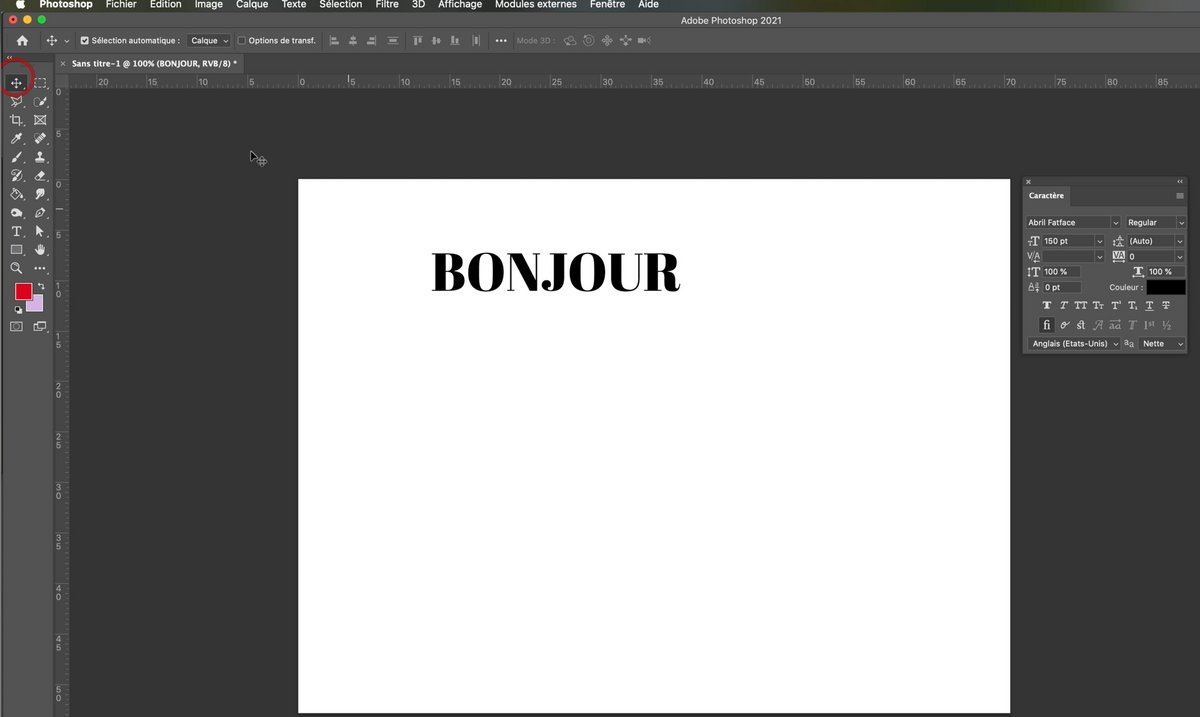
7. Subsequently you can change the parameters by selecting the word or part of it with the “Text” tool.
Position the area with the move tool.
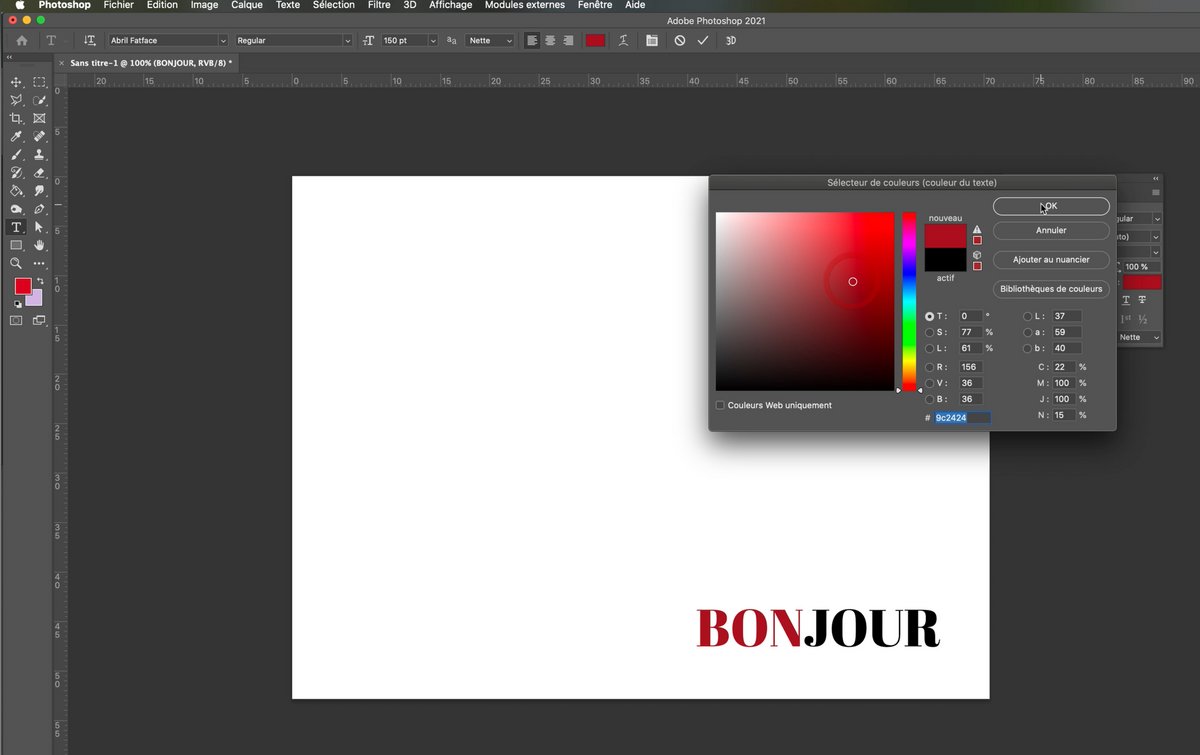
You can generate as much text as you want, titles and blocks.
Each time a new layer will be created which will allow you to adjust them where you want and independently of the other layers.
.