The iPhone is getting more and more interesting functions. From iOS 18 you can now also change the colors of the icons in apps on your iPhone.
Hide names of apps on iPhone in iOS 18: this is how you do it
Apple adds a lot of new features to the iPhone. It is striking that there are also a number of features with which you can adjust the appearance of iOS. One of the new features on that iPhone now allows you to adjust the colors of the apps in iOS 18.
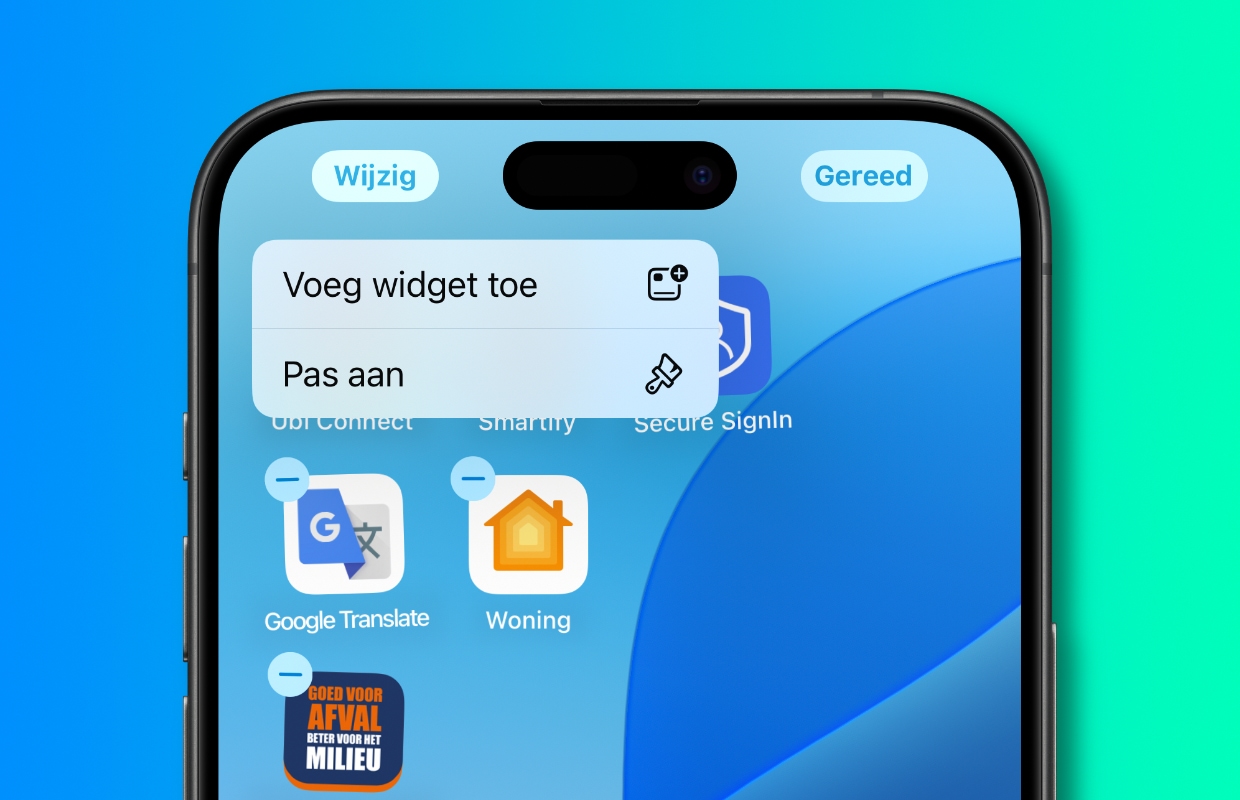
You are not completely free to choose a different color for each icon. You can simultaneously adjust the colors of all apps on your iPhone in iOS 18. Do you want to change the colors of the apps on your iPhone? Then follow the steps below.
Adjust colors of apps on your iPhone in iOS 18
- Open the Home screen and press and hold your finger on an empty spot until the app icons start to wiggle;
- Tap the ‘Edit’ button at the top left;
- Choose ‘Customize’ in the menu;
- In the bar at the bottom, choose ‘Toned’;
- Adjust the colors of the apps by choosing the color in the slider bar.
- Tap an empty spot on the Home screen to confirm the choices you made.
After adjusting the colors of the apps on your iPhone in iOS 18, you may have to get used to it. Due to the color change, you sometimes no longer recognize the icons.

More about iOS 18
In iOS 18 you can also determine what the Control Center looks like on your iPhone. This is one of many changes in the major update, most notably Apple Intelligence is an important addition. In iOS 18 you can ask for help from artificial intelligence, renamed by Apple, with almost all apps Apple Intelligence. Would you like to know more about the new AI technology? Then read all about it here Apple Intelligence.
Want more iPhone news? Then subscribe to our newsletter. Then you can be sure that you will always receive the latest news in your mailbox. Also check out our iPhoned app!