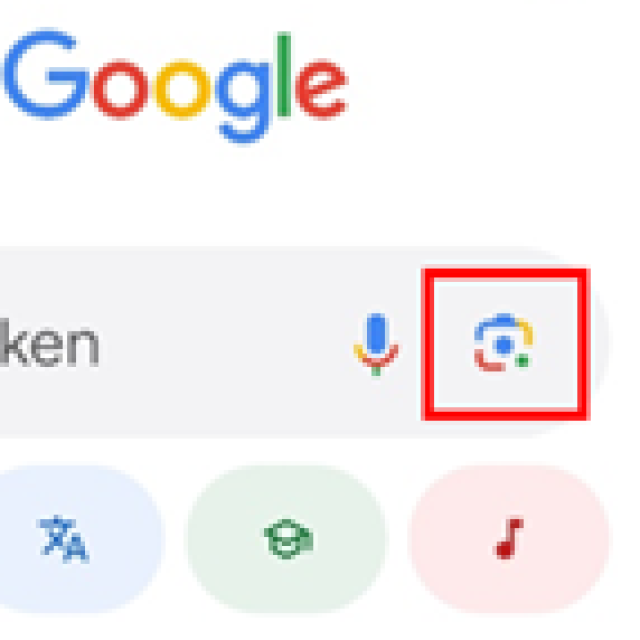
I often see things that I want to know more, such as a beautiful product or an unknown building. Sometimes I don’t know how to describe it in a search. I heard that you can find information with a photo, but how do I use a photo to find something? Willem K.
Souhayla Badwy
With Google Lens, searching on the internet becomes a lot smarter and visual. In this short workshop you learn how to use photos and/or images directly to find more information about objects, locations and even texts. Whether you want to look up a product, copy text from an image or learn more about artworks and plants: Google Lens makes it easier. Discover the possibilities and learn how this tool can make your daily search for information more efficient and more fun.
On Android smartphones, the Google app is easy to find: enter the Google search window and you will see the Google app appear quickly (top left). If you have an iPhone, you will have to download the Google app in the Apple App Store.
(Text continues under the image)

Step 1 Open Google app
Even if you have never used Google Lens, it is easy to find this. If you open the Google app, you will find the Google Lens icon on the right in the search bar.
(Text continues under the image)
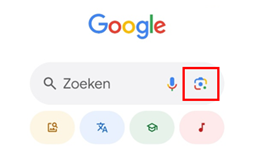
Step 2 Open Google Lens
Click on the Google Lens icon to open it and then you can go to the bottom left above the tab Translate Choose a photo in the round. In this example we select a photo from the article 4 tips to secure your home this summer from Pcactive.nl, the PC-Active website. In addition to selecting and searching photos, you can also select text about which you want to look up more information about.
(Text continues under the image)

Step 3 view information
Once you have selected the photo, you will see information at the bottom of the screen that matches the photo you have chosen. In this case that is an overview of prices and information about smart video doorbells, in the image you see an example of a smart video doorbell.
(Text continues under the image)
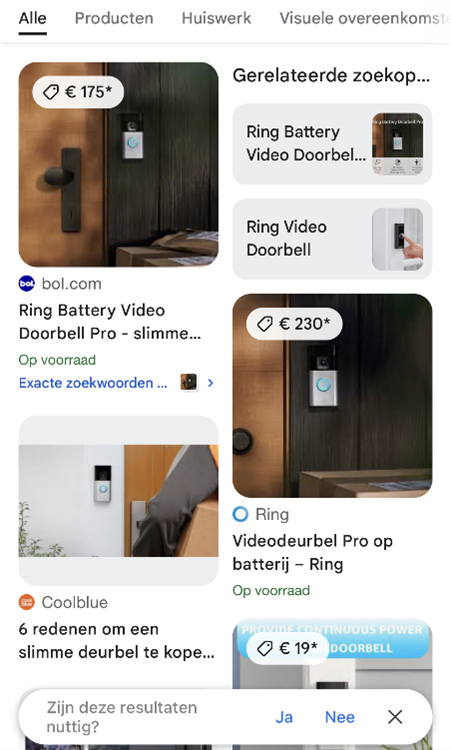
If you have selected a text, in this case from another article, you will receive the option to translate the text in addition to search results about the selected text.
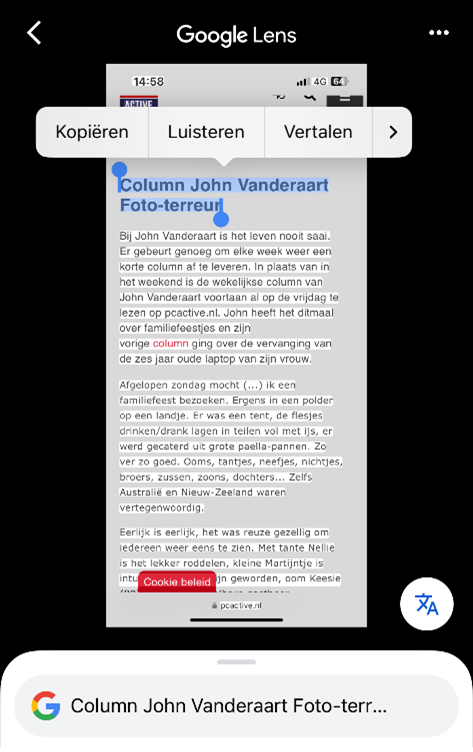
Through this workshop you learn how to use Google Lens optimally, so that you can quickly and easily find the information you are looking for, simply by taking a photo.