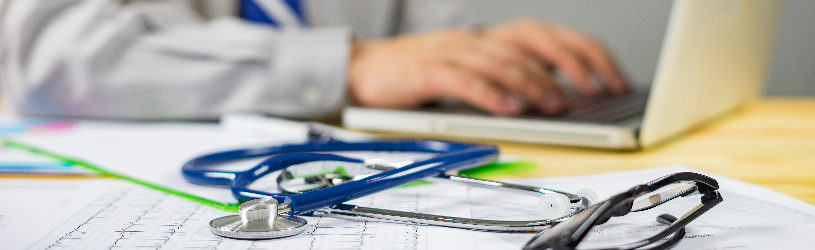 Make an appointment online with your GP and view your medical information. This is possible on MijnGezondheid.net.
Make an appointment online with your GP and view your medical information. This is possible on MijnGezondheid.net.
What is MyHealth.net?
on MyHealth.net you can quickly arrange health matters. For example, view your medical history, medication overview and laboratory results online. Or ask your GP questions and schedule an appointment yourself. Are your medicines running low? Order them via MijnGezondheid.net and have the medicines delivered at home if necessary.
What do I need?
In order to use MijnGezondheid.net, a few things have to be arranged. Your GP and/or pharmacy must be affiliated with MijnGezondheid.net and have registered you. Please contact your GP and/or pharmacy for more information and to register. You also need DigiD with SMS verification or the DigiD app. You can read how to apply for a DigiD with SMS verification in the article ‘DigiD, the digital proof of identity’.
login
- Go to www.myhealth.net
- Click on the top right login.
- Choose how you want to log in under ‘Login method’. This can be done with a check via SMS (or voice message to the house telephone) or with the DigiD app. We click With a check via SMS.
- Enter your DigiD username in the text field under ‘DigiD username’.
- Enter your password in the field below ‘Password’.
- click on login.
- You will receive an SMS on your mobile with a code or a voice message via the home telephone. Enter the code under ‘Enter the code you received on your phone’.
- click on Next one and possibly on To MyHealth.net.
change profile
At the top left of the home page, in the large block, you will find your personal data. If the information is not correct, click on change profile. Then edit the data and click Save.
View medical record
The ‘My file’ function contains your medical history as known to the affiliated doctors, laboratory results and medication. We briefly explain the different parts.
My topics
View your medical history under ‘My subjects’. This is how it works:
- click on My file > My topics > subjects.
- On the left is your medical history. Click on a specific condition for more information.
- Want to know more about the condition? Click on a triangular arrow next to ‘More information about’.
- Several options appear on the screen. Click on the desired choice.
Laboratory results
Would you like to view a laboratory result? On the home page, click My file > Laboratory results. Click on the date of the relevant result. The text ‘Conclusion from your healthcare provider’ will appear on the right-hand side. Below is a list of any discrepancies found. Your doctor entered the conclusion, so you don’t have to review the lab results yourself.
Medication overview
The medication overview shows which medication you are taking or have used. This option is only available if your pharmacy is linked to MijnGezondheid.net. click on My file > Medication overview > Current medication to see the medicines you are taking. To the right behind ‘Use’ you will find how and how often the medication should be used. Click on Information folder for more information about the drug. If you want to know which medicines you have used in the past, click on the tab at the top left History.
You can also order medicines. This is only possible if the doctor has already prescribed the medicines. Request a repeat prescription in the following way:
- On the home screen, click My file > Medication overview > Order medicines.
- click on To medicines.
- Select the medicines you want to order.
- click on To pick up or delivery.
- Choose whether you pick up the medication at the pharmacy or have it delivered. We click Deliver > To comments.
- If necessary, enter a question or comment, for example how many medicines you want to order.
- click on To overview request.
- If the order is correct, click on Confirm.
Contact healthcare provider
In ‘My messages’, ask the doctor and/or pharmacy a question. This is how you do it:
- On the home page, click My messages.
- Click on the top right New message.
- click on Medical question or Other question.
- Select your GP or pharmacy. In an emergency, please contact us by phone.
- click on To message.
- Under ‘Subject’, type what the question is about.
- Enter your question under ‘Type your question here to your healthcare provider in the pharmacy’.
- Click on Appendix to add a document or photo.
- Is the message finished? Then click on To send a message.
The message has been sent. Click on the tab at a later time Inbox to read the response to the message.
Make an online appointment with a doctor
Use the ‘My appointments’ option to quickly make an appointment with your doctor. Do you have an urgent question or do you want to be answered quickly? Then calling is wiser. A personal conversation often works wonders and it is your turn faster if you call the doctor’s assistant. Not in a hurry with the appointment? Then making an appointment online is convenient. This is how it works:
- On the home page, click My appointments.
- Click on the bottom right To healthcare providers.
- Choose who you want to make an appointment with. Click on the gray arrow to the right above the name of the given GP to select another GP. This is only possible if you have several doctors, for example because two general practitioners work in the practice.
- Click under ‘What kind of appointment do you want?’ on Consultation hours.
- Click on the bottom right To details appointment.
- Fill in the text field under ‘What is the reason for your visit?’ why you want to make an appointment.
- click on Choose time.
- Under ‘What day would you like to meet?’ one day. After the date is stated how many places are still available that day. If this week is not convenient, click week later or month later and choose a day.
- Click under ‘What time do you want to meet?’ at the desired time.
- click on Plan an appointment.
- An overview with the date, time and reason for your appointment appears on the screen. Check if the information is correct.
- If you would like to receive a reminder of the appointment by email, please tick the box Send a reminder of this appointment to [uw e-mailadres]. Please select below how many hours in advance you would like to receive a reminder email.
- click on Confirm appointment to make the appointment.
The appointment has been made. On the home page, click My appointments > My overview > Show future appointments to view the appointment in the planner.
Log out
Are you ready? Then log out so that others cannot access your medical information when they use the computer. On the home page, in the area with your name, click Log out.