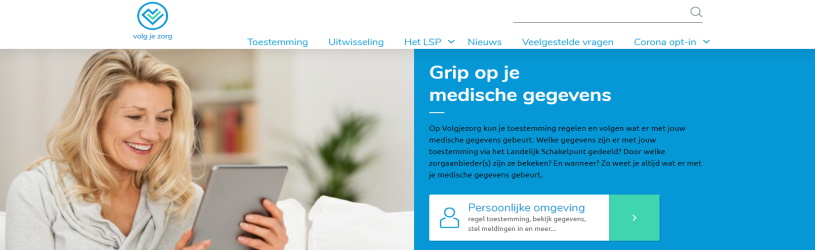 Who can view your medical data? And which parties can they exchange with each other? Arrange it online with Volgjezorg.
Who can view your medical data? And which parties can they exchange with each other? Arrange it online with Volgjezorg.
National Switch Point
Suppose you suffer from something during the weekend and you go to the general practitioner. Here you speak with a doctor. This is not your own GP. But he does give medication and tells you that you should visit your own GP for a check-up later in the week. How does your GP know what happened at the GP post and what medication you have received? The National Switch Point (LSP) was established for this purpose. This is an online system on which various healthcare providers, such as general practitioners (posts) and pharmacists, can view your medical data.
What is Follow Care?
Healthcare providers can therefore view a patient’s data in the LSP. But for that they need permission from that patient. You can arrange this permission on Volgjezorg.nl. Here you indicate which healthcare providers are allowed to exchange your medical data with each other. You can also see what happens to your medical data here. That is, what types of data have been shared and who has viewed it.
Log in to Volgjezorg
You can give permission with DigiD, but also without it. In this article we assume arranging with DigiD. To do this, you must log in to the personal environment of Volgjezorg. This personal environment lists who you have given permission for the exchange of medical data. It also states who has requested your medical data. Log in as follows:
- Go to the website of follow care.
- On the home page, click Personal surroundings.
- Click under ‘Directly to your personal environment’ on Log in with DigiD.
- Log in to DigiD in the way you prefer: via SMS verification or with the DigiD app.
Arrange permission
After logging in with DigiD, the personal environment of Volgjezorg opens. On the home page, under the word “Dashboard,” is a summary of your permissions and exchanges. If nothing is listed yet, you have not yet given permissions. Control the permissions like this:
- Click on the menu at the top Permissions.
- A page with (possible) granted permissions opens. click on + Healthcare provider.
- click on Yes, I am 16 years old or older.
- Enter the name of the healthcare provider in the ‘Name’ field.
- Under ‘Residence’, enter the city where the care provider is located.
- click on To search.
- The search results appear. Can’t find the right healthcare provider? Then click on Advanced search. If several search results have appeared, click on the correct result.
- click on Next one.
- When you visit Volgjezorg for the first time, a page opens with the option to download a folder about the LSP. Do you want to do this? Then click on Download. If you don’t want this, put a tick in front of it I have read all the information in the folder ‘Your medical data available via the national switching point (LSP)‘.
- click on Next one.
- click on Yes to indicate that you give this healthcare provider permission to share your data.
- Fill in your personal details and click Checking data.
- Verify your information. Do you want to change something? Then click on Back and change the data.
- Is everything right? click on Confirm.
- click on Back to dashboard.
The permission has been arranged. Due to the corona crisis, a temporary corona opt-in has been set up. This means that GP posts and doctors in the emergency department may request a summary of the medical data from the GP. Even if a patient has not (yet) given permission for this. The doctor will ask for verbal permission for this.
Track data exchange
In the menu at the top is also the heading ‘Exchanges’. Click here to see which healthcare providers exchanged data about you in the past year (up to twelve months ago). This includes the date on which this happened, the place where this happened and what exactly was requested. It also states whether the event was successful. Finally, there is a green ‘i’. Click it to see details about the application. At the bottom is a button with ‘Download PDF’. Click here to download a PDF file of the overview.
Other options on Volgjezorg
In addition to the headings ‘Dashboard’, ‘Permissions’ and ‘Exchanges’, the menu in the personal area consists of two more headings. These are ‘Medical Information’ and ‘Settings’. You can ignore ‘medical data’. This is (for now) only for people who participate in a study by Volgjezorg.
Under ‘Settings’ you can indicate whether you want to receive notifications from Volgjezorg. For example, when a healthcare provider has requested or exchanged your data. Do this as follows:
- Enter your email address.
- click on Confirm email address.
- Go to your e-mail program and open the e-mail from Volgjezorg.
- click on Confirm Your Email Address.
You will now receive a notification as soon as a healthcare provider has requested your medical information.