.png)
In Windows 10, quickly open programs, files and shortcuts on the Desktop with an extra button in the Taskbar. This avoids having to close all open windows to get to the Desktop.
Add ‘Desktop’ toolbar
The Taskbar in Windows is the bar at the bottom of the screen. This is completely customizable. To quickly access anything from the Desktop, add the “Desktop” toolbar in Windows 10. It goes like this:
- Right-click on the Taskbar.
- In the drop-down window click on Toolbars > desktop.
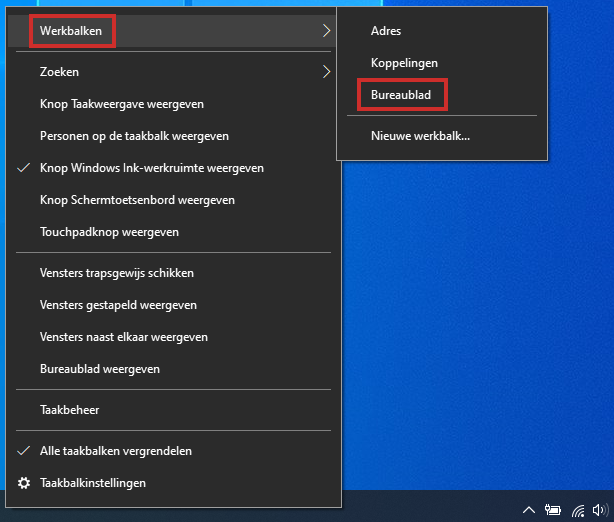
- The ‘Desktop’ toolbar appears in the Taskbar.
- Click on the two small arrows >>.
- Click the program, file, or shortcut you want to open.
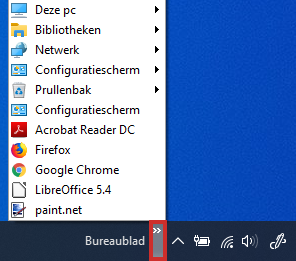
- The file or program opens and the pop-up window closes itself.
To remove the ‘Desktop’ toolbar again, follow the same steps as above. By the way, this feature is not available in Windows 11.
Tip
Read the article ‘Customize Windows 10 Taskbar’ for many more Taskbar settings.