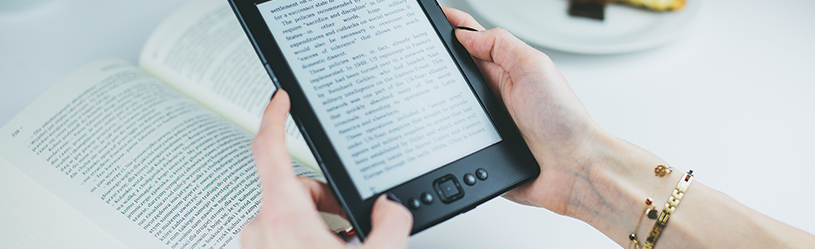 Use the Caliber program to manage ebooks on the Mac. Easily add books to an e-reader or tablet from Caliber’s library.
Use the Caliber program to manage ebooks on the Mac. Easily add books to an e-reader or tablet from Caliber’s library.
book collection
The Caliber program is a repository for ebooks on the Mac. It is a handy program to manage and organize the books. The purchase of e-books is not done through the program, but through a provider of e-books. Import the downloaded books into Caliber. Here they end up in the so-called library. From this place you transfer the books to an e-reader or tablet.
Almost all e-readers and tablets
The advantage of Caliber is that it works with almost all e-readers. So it doesn’t matter what type of e-reader you use. Unfortunately, this does not apply to tablets: Caliber cannot handle the iPad. But with Android tablets. Caliber is a replacement for the program that comes with the e-reader or Android tablet. Very useful if you own several devices and do not want to use a different program each time.
No connection with the iPad
Unfortunately, Caliber doesn’t work with the iPad. That’s Apple’s choice. You can read how to place e-books on the iPad in the article ‘Putting e-books on the iPad’.
Download caliber
The program Caliber can be downloaded for free from the Internet. Don’t have the program yet? The steps for downloading and installing are described in the ‘Caliber (Mac)’ article.
Library
Time to watch the program.
- Open the Finder from the smiley face icon on the Dock
 .
. - click on apps or Programs.
- Double click on the program caliber.
- click on Open, if shows a message asking if you are sure to open the program.
Caliber opens with an overview window of the library. At the top of the window is a row of buttons to perform actions in the program. The left pane shows categories by which books in the library can be sorted. In the middle are the imported books. By default there is the ‘Quick Start Guide’, a kind of manual. You can leave it behind.
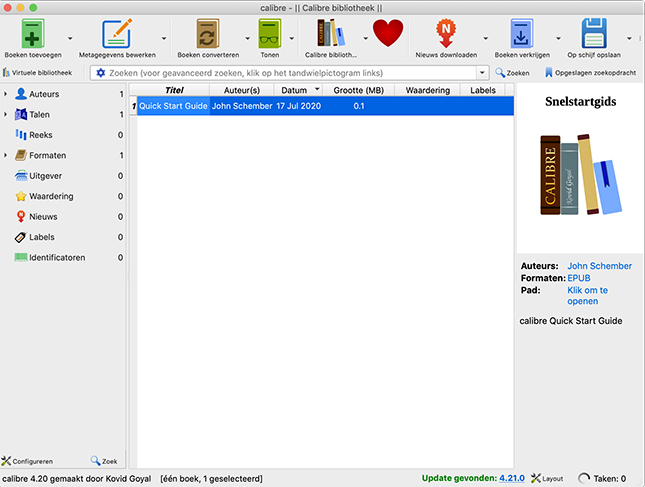
Import Ebook
To fill the library we are going to import a book. We assume that you have already purchased the book through an ebook provider and saved the file to your Mac.
- Click the button at the top left Add books.
- A Finder window opens. Navigate to the folder where the book is stored.
- Click on the desired book.
- click on Open.
The book is now in the Caliber library.
Connect device
To transfer the books from the library to an e-reader or tablet, you need to connect the device to the Mac. Use the supplied USB cable for this. On most devices, a notification will appear to allow the Mac to access the device. Give the Mac access by tapping a notification, such as Trust or Allow.
Copy Ebook to Device
If the e-reader or tablet is properly connected to the Mac, additional buttons will appear in the top bar.
- Click on the title of the book you want to copy to the e-reader or tablet.
- Click on the button in the top bar Send to device.
Once that’s done, a green checkmark will appear in front of the book title in the ‘On device’ column. This is useful, because you know exactly which book from the Caliber library is already on the device.