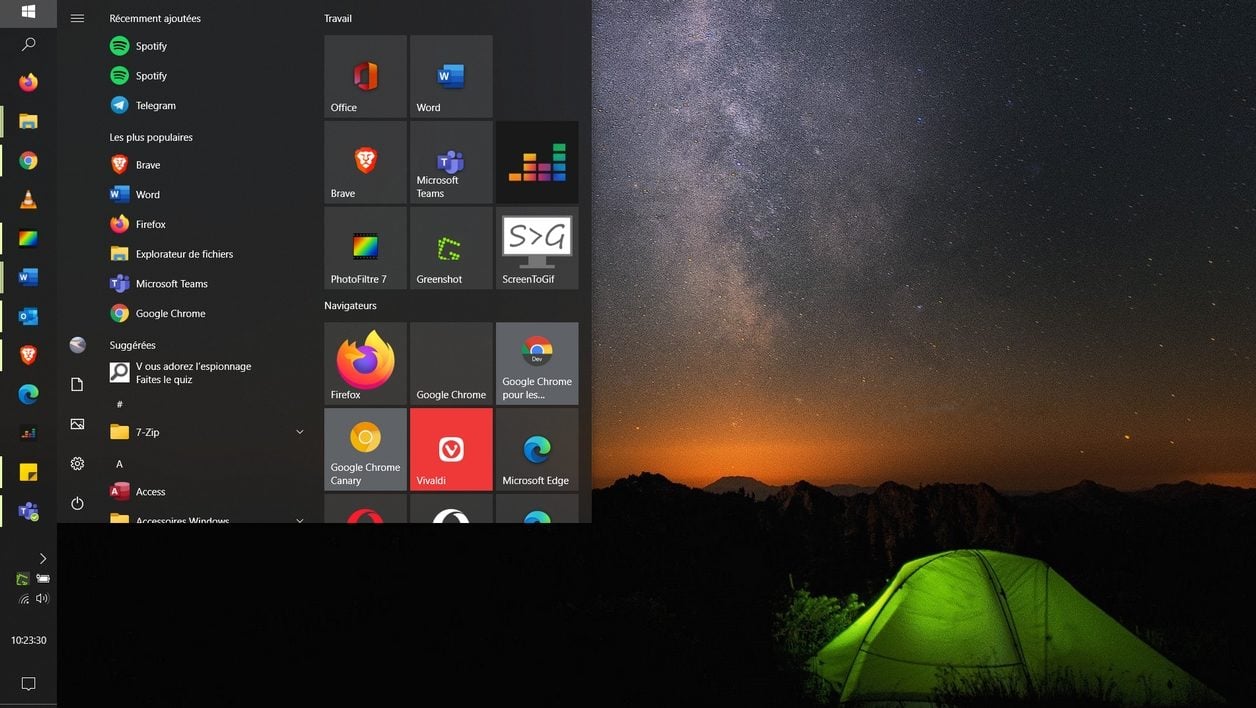
Change the view of your Windows desktop and move the taskbar to either side of your screen.
The organization of the Windows desktop display, and more particularly the taskbar, has changed very little during the various updates to Microsoft’s OS: icons on the desktop, a tasks at the bottom of the screen, a wallpaper, nothing but very classic. However, it is possible to shake up this organization a bit by moving, for example, the Windows taskbar to one side of the screen.
If users don’t like having their habits shaken up too much, migrating the taskbar to one side or the other of the screen will have a beneficial effect. It will allow you to obtain more height to display content, especially on the Web, while the display width is generally less important. Here’s how to display the Windows taskbar vertically.
1. Unlock the taskbar
If you haven’t already, start by unlocking the taskbar. To do this, simply right-click on it, and uncheck the Lock the taskbar option.
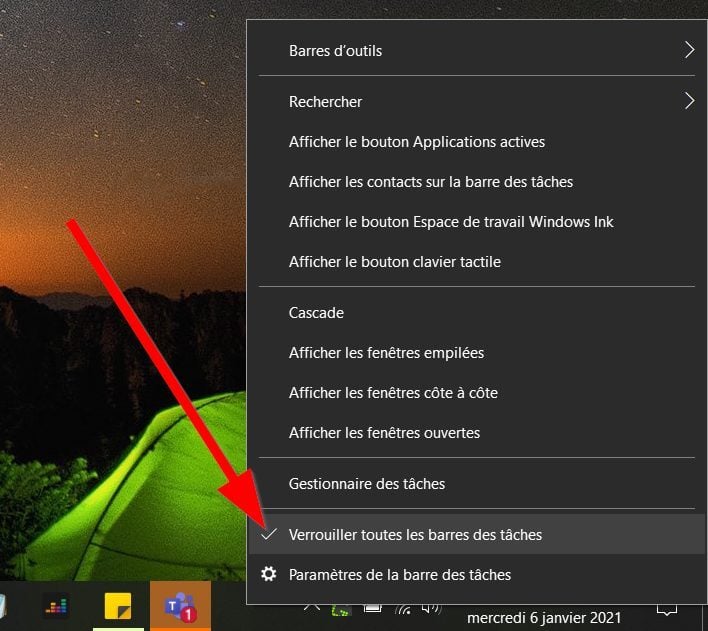
2. Move the taskbar
Now that the taskbar is free, you can move it quite easily. How ? Simply by drag and drop. Hold the click on the taskbar, and move it to one side or the other of the screen.
You can, if you wish, adjust the display width on the screen of your machine.
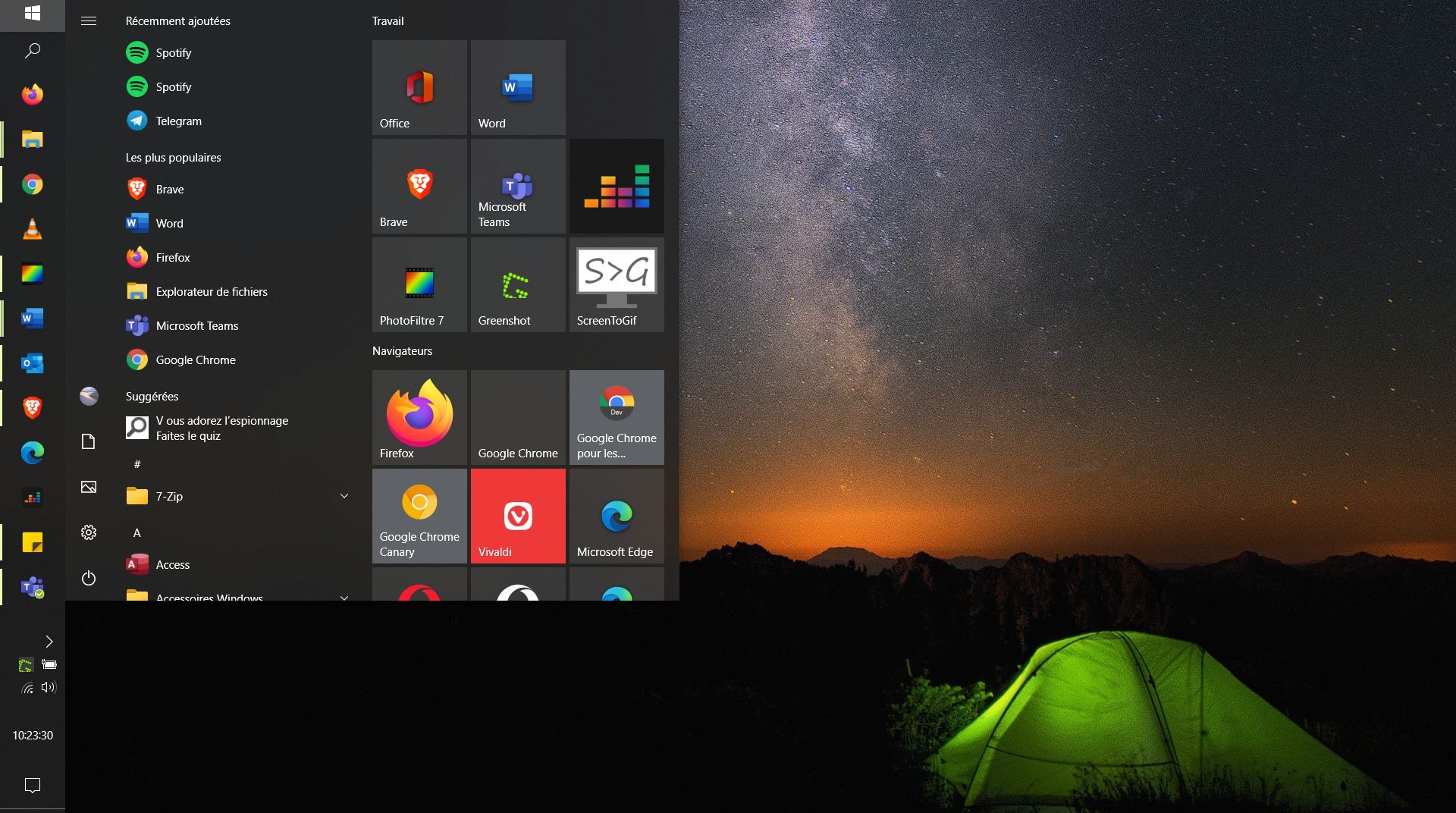
3. Relock the taskbar
To keep the taskbar as it is displayed, right-click on it and check the Lock the taskbar option.
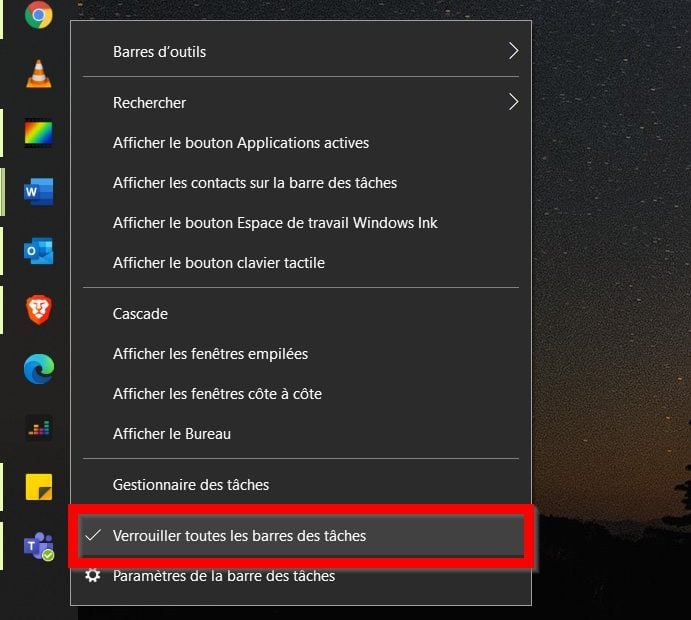
If this new organization does not suit you, you can go back and put the taskbar at the bottom of the screen by following the same procedure.