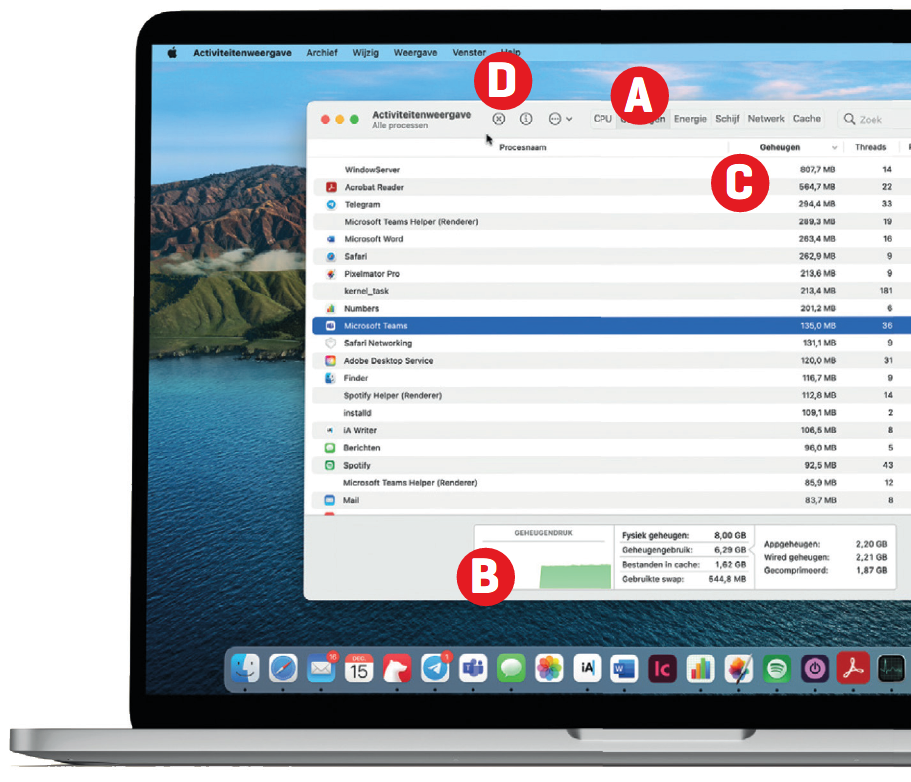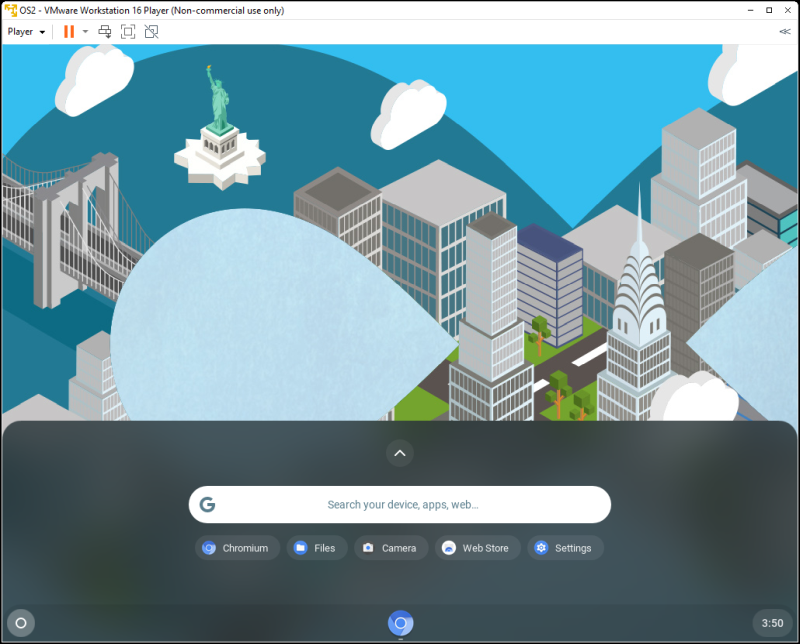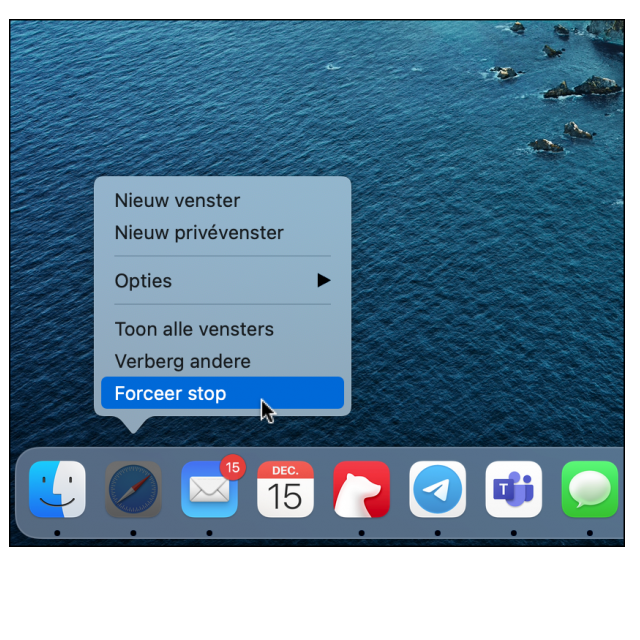
Here are some of the most common problems on a Mac computer and how to fix them.
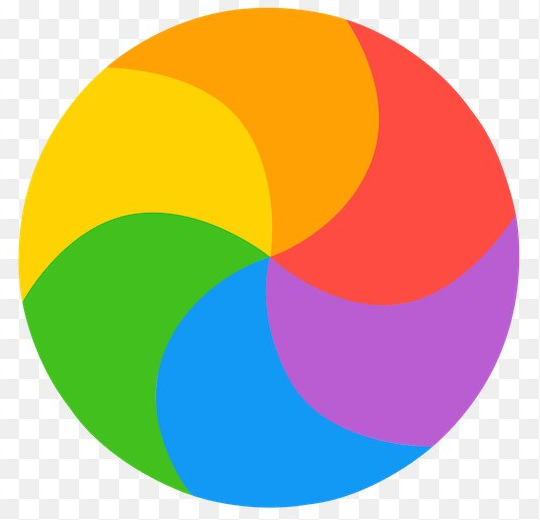
Edited by Arno Beuken
Having trouble with your Mac? If yes, then don’t panic right away as most likely there is an easy fix for it. Here we cover the most common issues that people with Apple computers face and give the solution. Of course we can’t give a full guarantee that a problem will be solved immediately, but then you always have the option to try one of our other solutions. They often work for multiple problems. You may also be able to solve other issues with this – as long as you combine these tips in the right way.
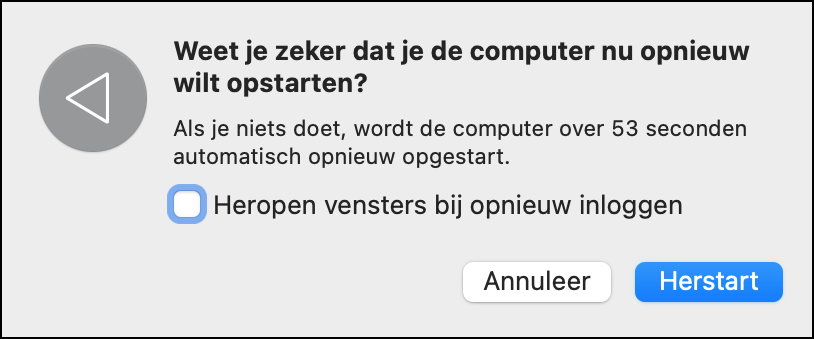 1. RESTART YOUR MAC
1. RESTART YOUR MAC
Turn your Mac off and on again. It may sound like a huge open door, but often minor issues are resolved with a quick reboot – especially if you haven’t done so in months.
2. UPDATE YOUR MAC
Start System Preferences and then click the option Software update to make sure your macOS version is up to date. Sometimes an outdated operating system can affect your apps. 
3. FORCE CLOSE APPS
If some apps are slow or unresponsive, you may need to force close them. Click with pressed Control-key on the icon in the Dock, then hold down the Option key and choose force stop. 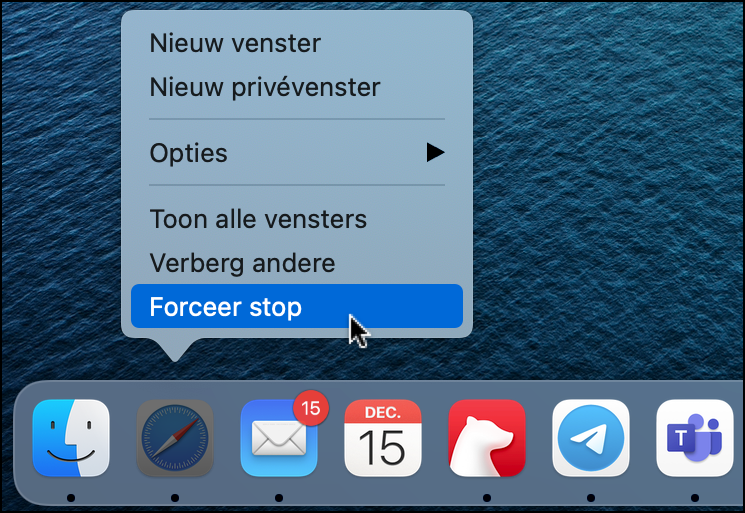
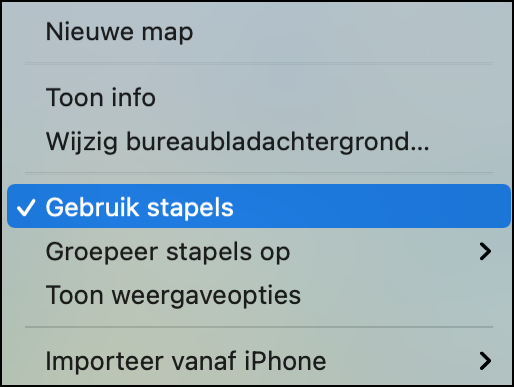 4. CLEAN DESKTOP
4. CLEAN DESKTOP
Having hundreds of files on your Mac desktop can cause the desktop to seem slow to respond. Right-click on the desktop and choose Use Stacks.
5. DISK FIRST AID
Open your Mac’s Disk Utility, select Macintosh HD and then click the button Disk First Aid to check if there are any technical issues with the drive. 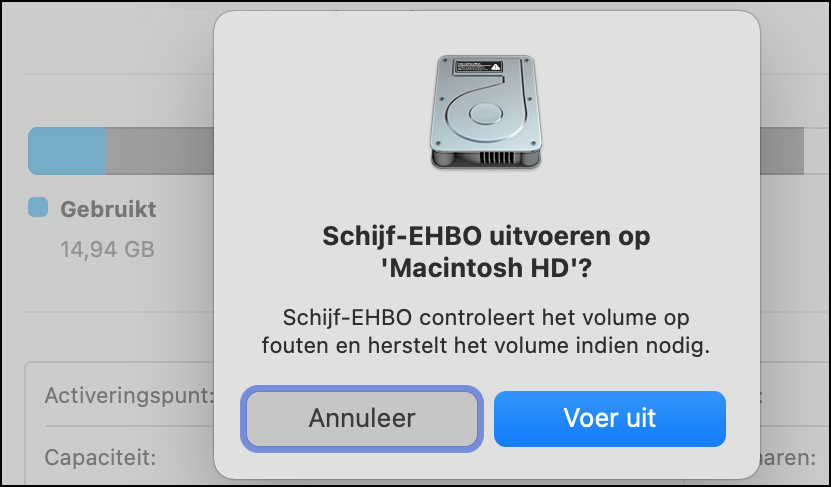
6. ROTATING BEACH BALL
When your Mac is doing math, the cursor can turn into a spinning beach ball. Occasionally it stays that way. Do you regularly get that dreaded beach ball and do you have a super slow Mac as a result? Then press the key combination cmd+dot to stop the process. If that doesn’t work, run the program Activity display. That app shows real-time statistics about the GPU load and memory usage of every process running on your Mac. We explain how this app can help you find out your problem.
A. USE THE TABS
To find out if a particular app is taking up a lot of RAM, click on the tab Memory at the top of the window of Activity display.
Member BenefitThis article is taken from the MacBook |
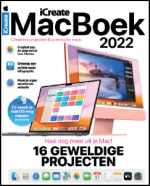 |
||
B. CHECK THE MEMORY PRESSURE
If the memory pressure graph is orange or red, macOS is having trouble managing its own memory. Green indicates that all is well with your system, although your Mac may still benefit from closing programs that are taking up a lot of memory.
C. VIEW THE MEMORIES
Make sure the arrow next to the Memorycolumn faces down to rank the apps and processes by memory usage (largest at the top). Ignore all processes listed as root in the user column.
D. CLOSE THE APPS
If an app uses significantly more memory than others, you can close it immediately by selecting it from the list and clicking the X button in the toolbar at the top of the window.
Takes a long time to closeDoes it take forever to shut down your Mac? This may be related to programs closing in the background.
|