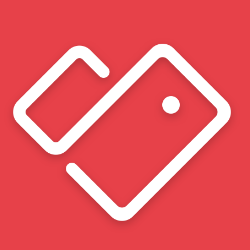
Is your wallet also full of plastic loyalty cards? Save them all digitally with the free Stocard app. The cards can then stay at home.
Stocard
Many people will recognize it: a wallet full of plastic customer cards. The moment you have to show a loyalty card in a store, it often takes a while to find the right one. The Stocard app offers a solution. Here you store customer cards digitally. In the store, open the app on your smartphone and select the correct card. The store employee then scans it on the phone.
Tip: Place the app on the home screen for quick access in the store.
Add a card
To get started, download the free app in the App Store (iOS) or Play Store (Android).
Have the plastic card you want to add handy. How to add a map:
- Open the app.
- You will be asked to add the first card. Tap the red plus to do that.
- A list of possible options will appear. At the top are often added loyalty cards. All cards are listed below in alphabetical order.
- Find the customer card you want to add in the list. Or type the name of the store or business in the search bar at the top.
- Tap the company or agency for which you want to add a loyalty card.
- Stocard wants permission to take a picture. Tap on To allow.
- Point the phone camera at the barcode on your plastic card. The red line on the phone screen shows where to aim.
- You can also manually enter the barcode.
- When scanning, tap Manual input.
- Enter the customer number.
- Tap on Done.
- Tap the arrow in the top left to go back to the home screen.
When you are done, you will see that the loyalty card has been added to the home screen in Stocard. Adding more loyalty cards works the same way. Always click on the red plus.
Edit or delete a card
Do you no longer use a loyalty card or do you have another card? The old map can be easily removed or modified. This is how it works:
- From the Home screen, tap the map you want to customize.
- Tap the three dots at the top right.
- Tap on Edit map to change the card number. This can be done by entering the customer number or by scanning again. To do this, tap the Scan button. This is the button with barcode, next to the card number. When you’re done, tap Done at.
- Tap on Remove card to remove the card. Tap on Yes to confirm.
Extra options with a card
There are several more useful options in the app. For example, add a note to the card or share the card with others.
Share map
- Tap card you want to share.
- Tap the three dots at the top right.
- Tap on Share map.
- Choose the app with which you want to share the loyalty card, for example e-mail or WhatsApp. The person receiving the message can open the card in the Stocard app. Does he or she not have that app? Then you will first be requested to download the app.
Find the nearest store
- Tap the map for which you want to see the nearest branch.
- Tap Nearest store at.
- Give the app permission to your location.
- The map now shows a nearby store.
add note
It can be useful to add a note to your loyalty card. For example, until when the card is valid.
- Tap the card you want to add a note to.
- Tap on Notes.
- Tap on add note and start typing.
- Tap on Save when you are done.
When you want to view the note, tap Notes again.
Add front and back photo
Are you sure you have all the information on your loyalty card to hand? Then also take a photo of the front and back of the loyalty card.
- Tap the card you want to add photos to.
- In the ‘Map Photos’ section, tap Front.
- Choose an existing photo or open the Camera app.
- Tap on OK.
- Place the card in the highlighted square. You can rotate by first tapping the rotation button at the top right. Then you rotate by touching the screen with two fingers and then sliding in a twisting motion. Zooming in or out works by sliding two fingers together or apart.
- Tap on Save.
You can now open the photos in full screen by tapping them in the app.
Pay attention to subscriptions
In addition to store loyalty cards, you can also digitally store passes from zoos and museums in Stocard. Always take the plastic card with you to these kinds of places. You often still have to show this here.
There is no problem with store loyalty cards, both the real card and the scanned card are accepted there.