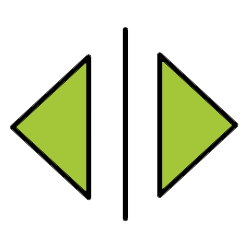
A Samsung device can automatically put spaces when you type text. To do this, turn on automatic spacing via the keyboard settings.
smart spaces
Autospacing automatically separates typed words with a space. It is certainly indispensable in combination with the ‘Predictive text’ or ‘Swipe to type’ functions (entering text by swiping over the letters of a word). After an update, it sometimes happens that automatic spacing is turned off. Turn it back on through the settings.
The following steps were tested using a Samsung smartphone running Android 8, 9, and 10.
- Open the app Institutions.
- Tap on General management > Language and input.
- Under ‘Keyboards’, tap On-Screen Keyboard.
- Tap on Samsung Keyboard.
- Tap on smart typing.
- Tap on Auto-spacing.
- Tap behind ‘Dutch’ on the gray slider.
The scroll bar turns blue. Auto-spacing is now on.