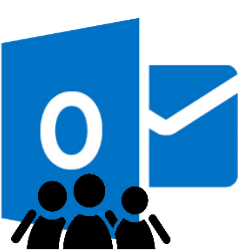
Do you regularly send emails to a certain group of people? Then create a group in Outlook.com, and enter the contacts here that you often send a message at the same time.
Contact group
For example, if you are a member of a walking club and regularly send emails to people from the club, it is useful to create a group of contacts. This way you can quickly send an email to everyone at once and you don’t have to select the email addresses of the contacts every time.
Create group in Outlook.com
- surf to www.outlook.com.
- Sign in with your Microsoft account.
- Click on the ‘People’ icon at the bottom left of the screen
 .
. - The ‘Persons’ page opens. Click on the left My Contact List.
- click on Create contact list to create a group.
- click on Contact list name.
- Type the name you want to give the group, for example “Walking.”
- click on Type name or email address and type the first few letters of the name or email address of the person you want to add to the group.
- Outlook.com shows the names of your contacts that start with those letters. Click on the correct contact person.
- Repeat the previous two steps until you have added everyone.
- Click on Add description to add additional information about the group.
- click on To make.
The group has been created. If you click on the group, you will see the contacts you added on the right-hand side of the screen. If you want to send a group email right away, click below the group name send email.
Send group mail
You can also send a group email at a later time. You do this in the following way:
- surf to www.outlook.com and sign in with your Microsoft account.
- Click on at the top New message.
- Type the name of the group in the text box under “To”.
- Outlook.com shows the names of contacts and groups that start with those letters. Click on the correct group. If you don’t remember the name of the group, click on On and scroll down until you see the group. Then click on the group of contacts.
You can now compose and send an email as usual.
Add / remove someone from the group
Do you find out later that you have forgotten someone? No problem! You can always add someone to the group and remove them from the group. You do this in the following way:
- surf to www.outlook.com and sign in with your Microsoft account.
- Click on the ‘People’ icon
 .
. - click on My Contact List.
- On the left is a list of contacts and groups. Click on the group.
- Click at the top of the page To process.
-
- To add someone to the group, enter the first few letters of the person’s name or email address in the text field under ‘Add people’. Outlook.com shows the names of your contacts that start with those letters. Click on the contact.
- If you want to remove someone from the group, click on the cross next to the name of the contact you want to remove from the group. Of course, the person will not be removed from the contact list.
- click on Save.