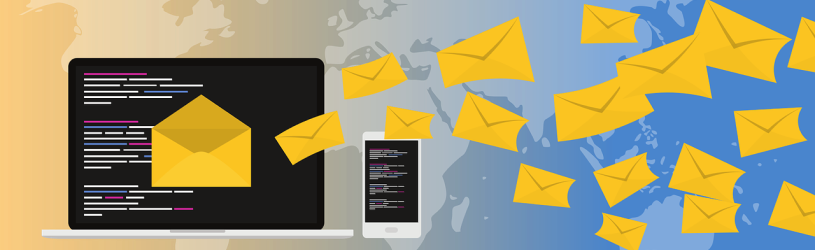
When your inbox gets pretty full, finding an email is like looking for the proverbial needle in a haystack. Learn how to keep your mailbox organized in this article.
Sort mail
When you store the mail that comes through your letterbox in a pile, you understand that after a while you can no longer find anything. You probably sort the paper mail that comes in. Insurance papers are removed from the advertising. That’s how it works with your email.
You can quickly lose the overview if newsletters, information you have requested from authorities, and e-mails from family and friends all remain in the inbox. Therefore, organize your e-mails in folders. This ensures a tidy mailbox.
Create folders
With your e-mail it is important that you come up with good subjects on which you can easily organize your e-mails. You probably also do this with your administration. There you then have the topics ‘insurance’, ‘pension’, ‘memberships’ or ‘tax’.
Think of the right topics and make folders for them. You can think of a broader topic such as ‘family’ and ‘newsletters’. You can also make it more specific if, for example, you exchange a lot of e-mail with one person, or if you want to put the SeniorWeb Newsletter in a separate folder.
- In Gmail, a subject or folder is called a label. Read more about this in the tip ‘Create folders in Gmail’.
- If you use Outlook.com, read the article ‘Outlook.com: further with e-mail’.
Move emails to a folder
When you have created different folders, you can manually use your incoming e-mail there. In most mail programs, you do this by left-clicking on the mail and holding down the left mouse button while dragging the mouse pointer onto the folder. Above the folder, release the mouse button. The email has now been moved from your Inbox to the folder.
Outlook.com and Gmail work a little differently. Learn how to move messages in the “Outlook.com: Moving on to Email” article. With Gmail, do the following:
- Check the e-mail message.
- Click on the icon of the archive folder with an arrow (‘move to’)
 .
.
Click on a label (folder). The email has now been placed in a folder. The folders can be found on the left of the screen.
Sort Mail Automatically: Outlook.com
You can also sort the incoming mail automatically. These are often referred to as message rules. You can read about message rules and how to work with them in the article ‘Outlook.com: further with email’.
Sort Mail Automatically: Gmail
In Gmail you can also have your mail automatically put in folders. There it is called a ‘filter’. Do this as follows:
- Open an email that you want to be automatically sent to a folder from now on.
- Click on the three dots icon
.png) .
. - Then click Filter posts like this.
- The sender is already entered. Also enter a subject on which the filter should work or the words that should appear in an email.
- click on Create filter.
- Indicate what should be done with the messages. For example, put a check in front of Skip Inbox (Archive). The e-mail will then go directly to the archive and no longer in your inbox. This keeps it clear.
- click on Create filter.
You now know how to keep your mailbox organized and tidy!