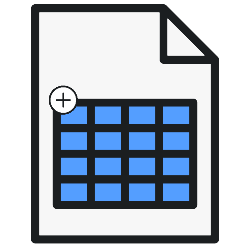
Easily add an extra row, column, or just a cell to a table in Word.
Tables
Creating a table is done in no time. This ensures that data is clearly arranged. There is a good chance that you will want to add to the table or make other changes at a later time. You can do that in Word. For example, easily add or delete cells, columns and rows.
Add row
Add a row like this:
- Open the Word document that contains the table.
- Right-click on the row where a row should go above or below.
- click on Insert.
- Choose Insert rows above or Insert rows below.
An additional row appears in the table.
Add column
Add a column like this:
- Right-click on the column you want a new column to appear next to.
- click on Insert.
- Choose Insert columns on the left or Insert columns on the right.
An additional column appears in the table.
Add cell
Add a cell like this:
- Right-click in the cell where you want a cell next to, above, or below.
- click on Insert.
- click on Insert cells.
- Choose Move cells to the right for an extra cell to the right of the row.
Merge cells
You can also merge multiple cells. Do it like this:
- Select the cells you want to merge.
- Right click on the selection.
- click on Merge cells.
Split cells
It is possible to split a cell into one, two, three or more cells. This is how it works:
- Right click on the cell you want to split.
- click on Split cells.
- Choose the number of columns and rows in the cell.
- click on OK.