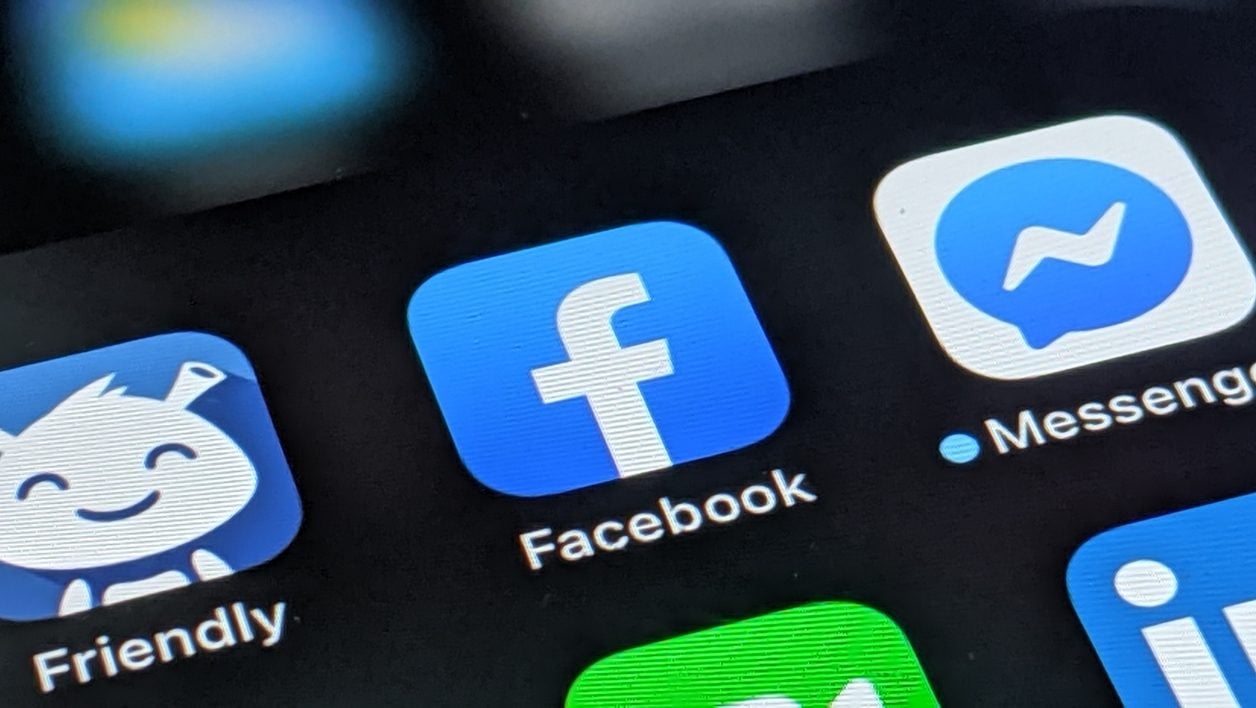
Mark Zuckerberg’s social network is not really an example in terms of personal data protection. But there are several steps you can take now to use Facebook while limiting the data it collects about you.
Facebook is a real gas plant when it comes to the management of personal data collected. The platform may have made tools available to its users, finding them, but above all understanding the mechanics of data collection by the social network is worthy of the test of the posts in Koh Lanta. Whether it’s Facebook’s privacy settings or its terms of use, everything seems to be done to put the user in difficulty in his desire to see things more clearly.
There is no doubt about the best option to adopt to stop having your personal data plundered by Facebook and its entire galaxy of applications (Messenger, Instagram, etc.): permanently delete your account.
But making the decision to leave a social network on which you have sometimes officiated for more than ten years remains difficult. We remain attached to it because all our loved ones use it and it is above all very practical for hearing from certain people without having to contact them directly.
Facebook is this social network that we love to hate, but on which we always end up coming back. At least once in a while. You will find in the following lines some non-exhaustive recommendations which, if not perfect, will allow you to limit the amount of data that Facebook collects about you.
1. Stop using Facebook logins
The first step you should take right away is to stop using your Facebook account to log in to third-party services now. Whether it’s connecting to Spotify, an online store, or to give your opinion on a news site, giving Facebook access to all the data that may result from it is far from being the best ideas. By disconnecting your Facebook account from these applications, you will prevent them from accessing your Facebook profile data, and can also decide to delete the publications issued by these applications on your wall.
To disconnect all applications using your Facebook account, go directly to the page https://www.facebook.com/settings?tab=applications&ref=settings.

Select the applications to disconnect and validate by clicking on Delete.
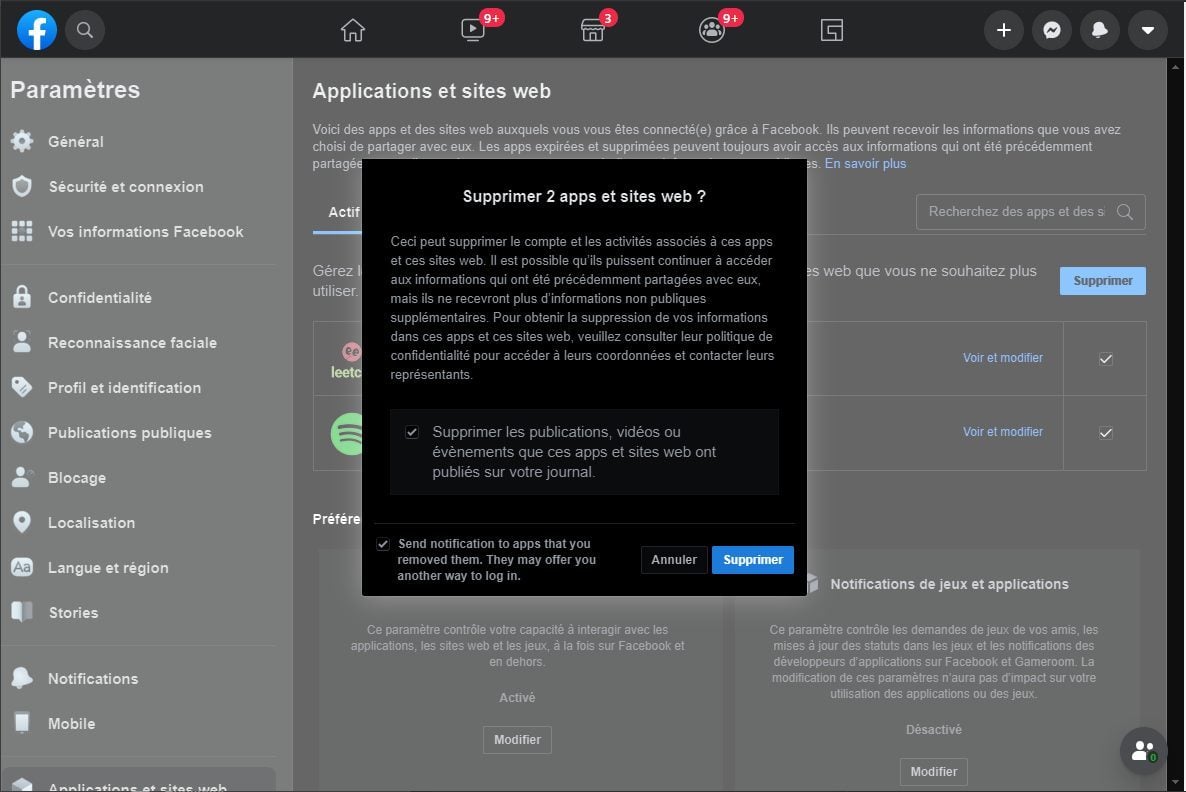
2. Change your ad settings to prevent access to your profile information
To display advertisements that may be of interest to you, Facebook uses, among other things, the data you have provided in your profile, such as your relationship status, interests, place of residence, occupation, etc.
To prevent the social network from using this information to show you advertisements, go to the page dedicated to Advertising Preferences https://www.facebook.com/adpreferences/ad_settings.
Then enter the Categories menu used to reach you and uncheck each item in your profile.
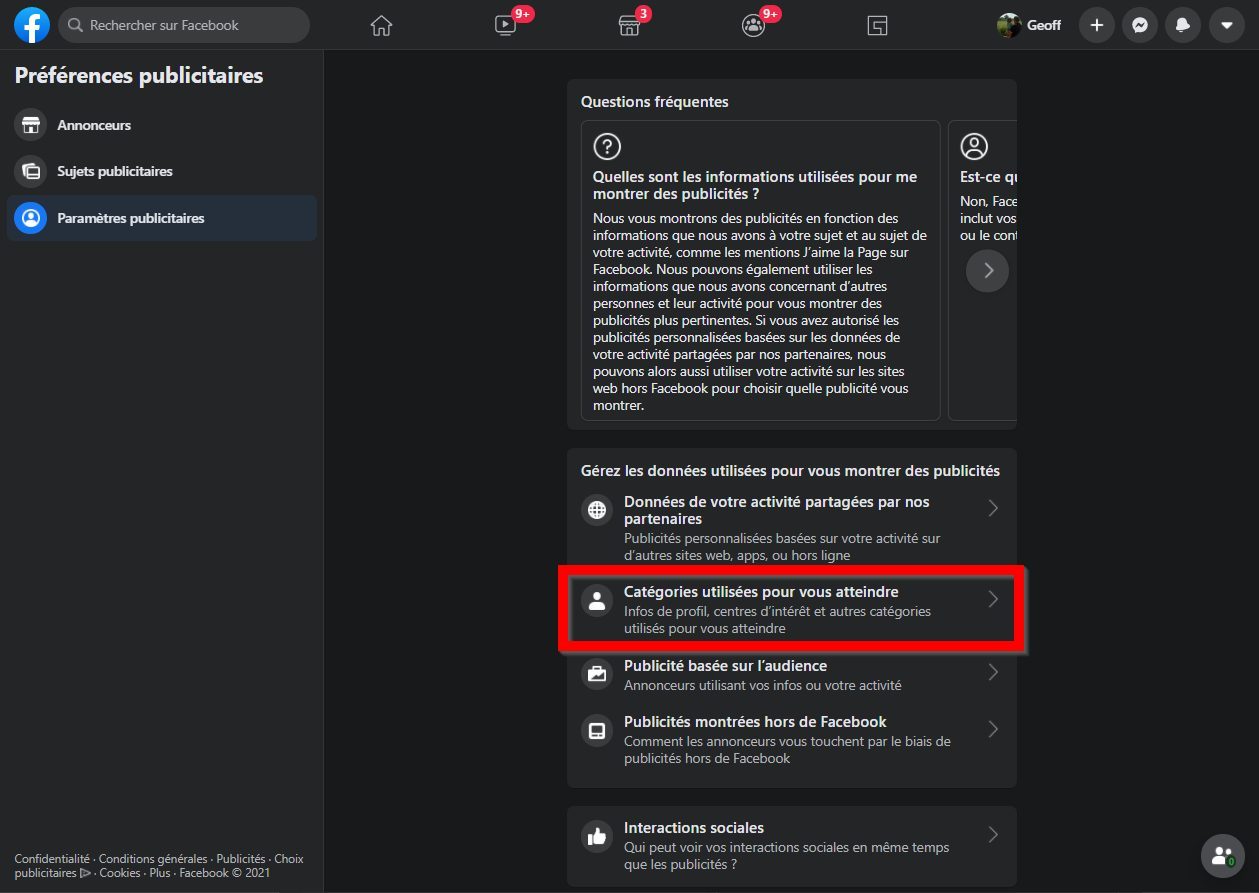
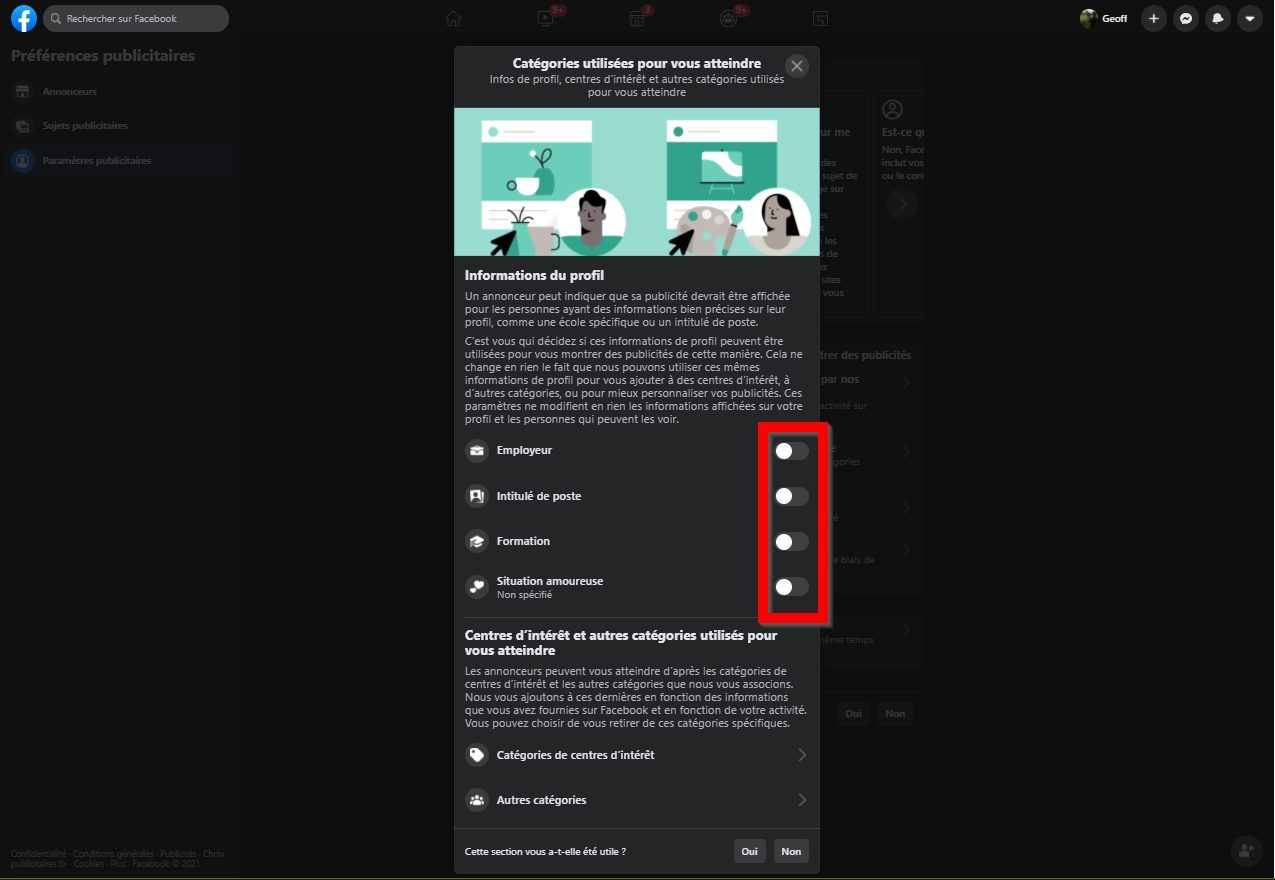
Then enter the Interests categories section to Delete all interests that can be used for ads. Be patient, the list can be very long, and you won’t be able to delete everything at once.
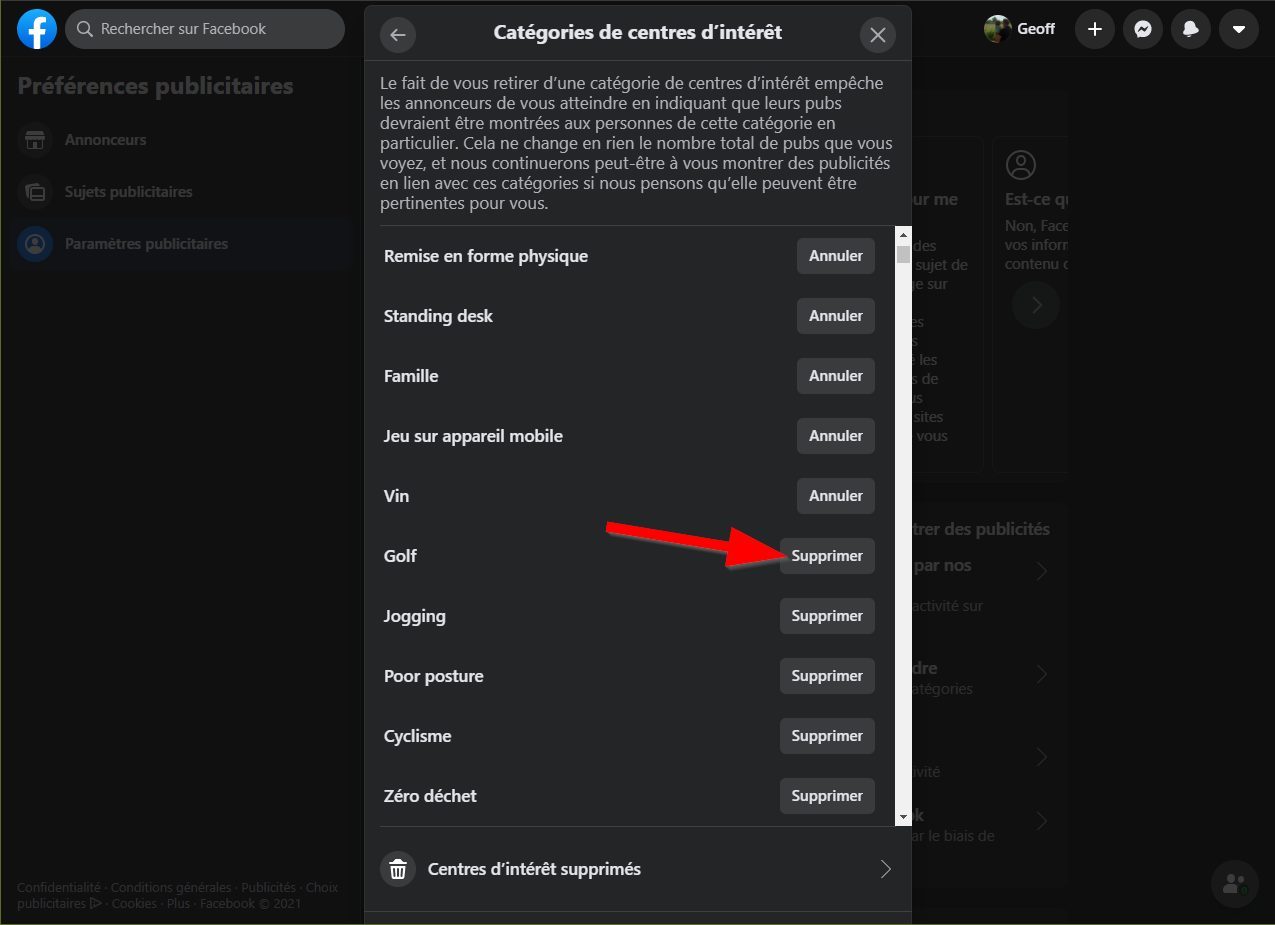
Then go back to the previous section and this time access the Other categories menu. Again, click Delete on each of the displayed items.
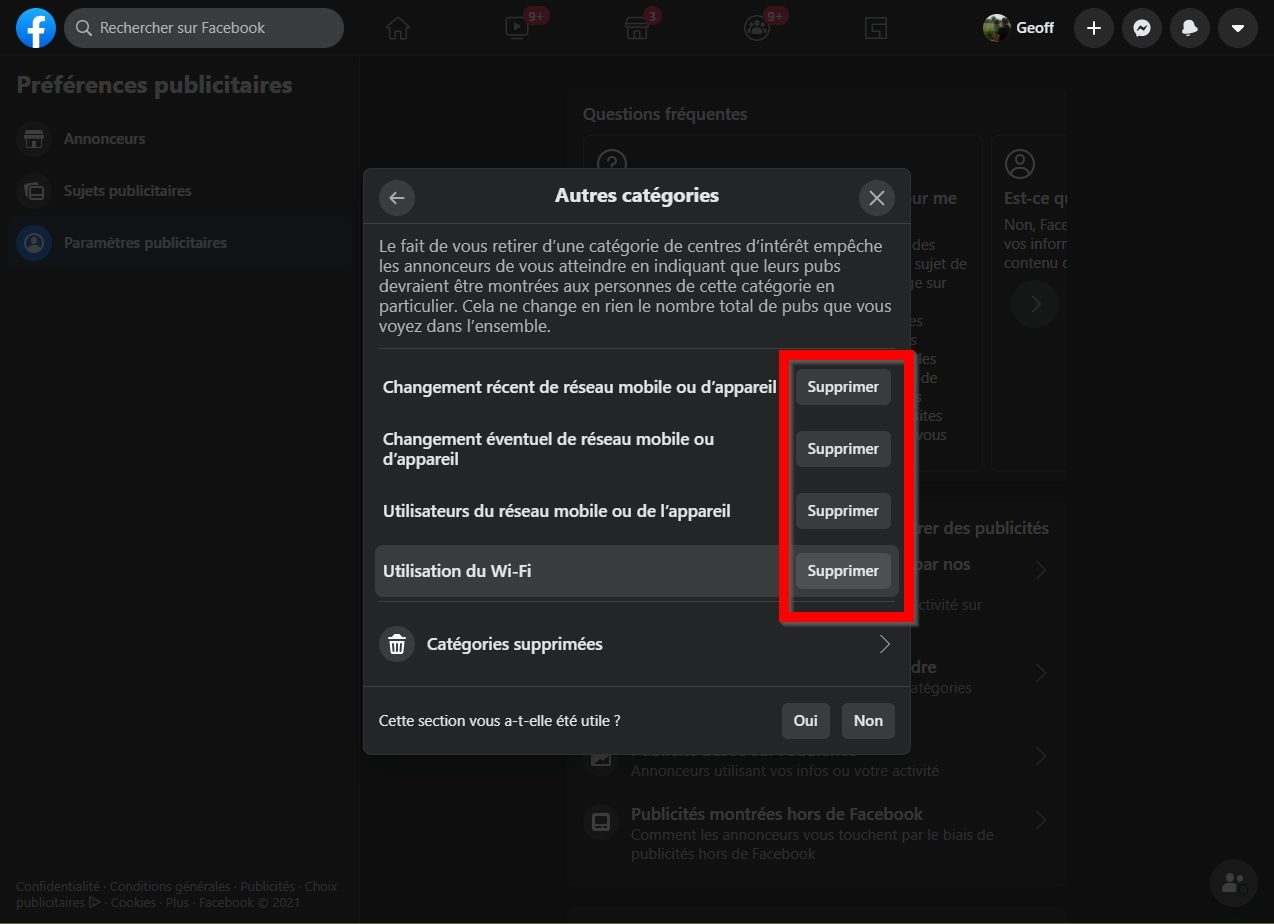
3. Clear your off-Facebook activity
Since 2019, Facebook has provided its users with a page dedicated to data management. From your web browser, go to https://www.facebook.com/off_facebook_activity to see your Off-Facebook Activity. Understand the information that third-party companies share with Facebook when you interact with it.
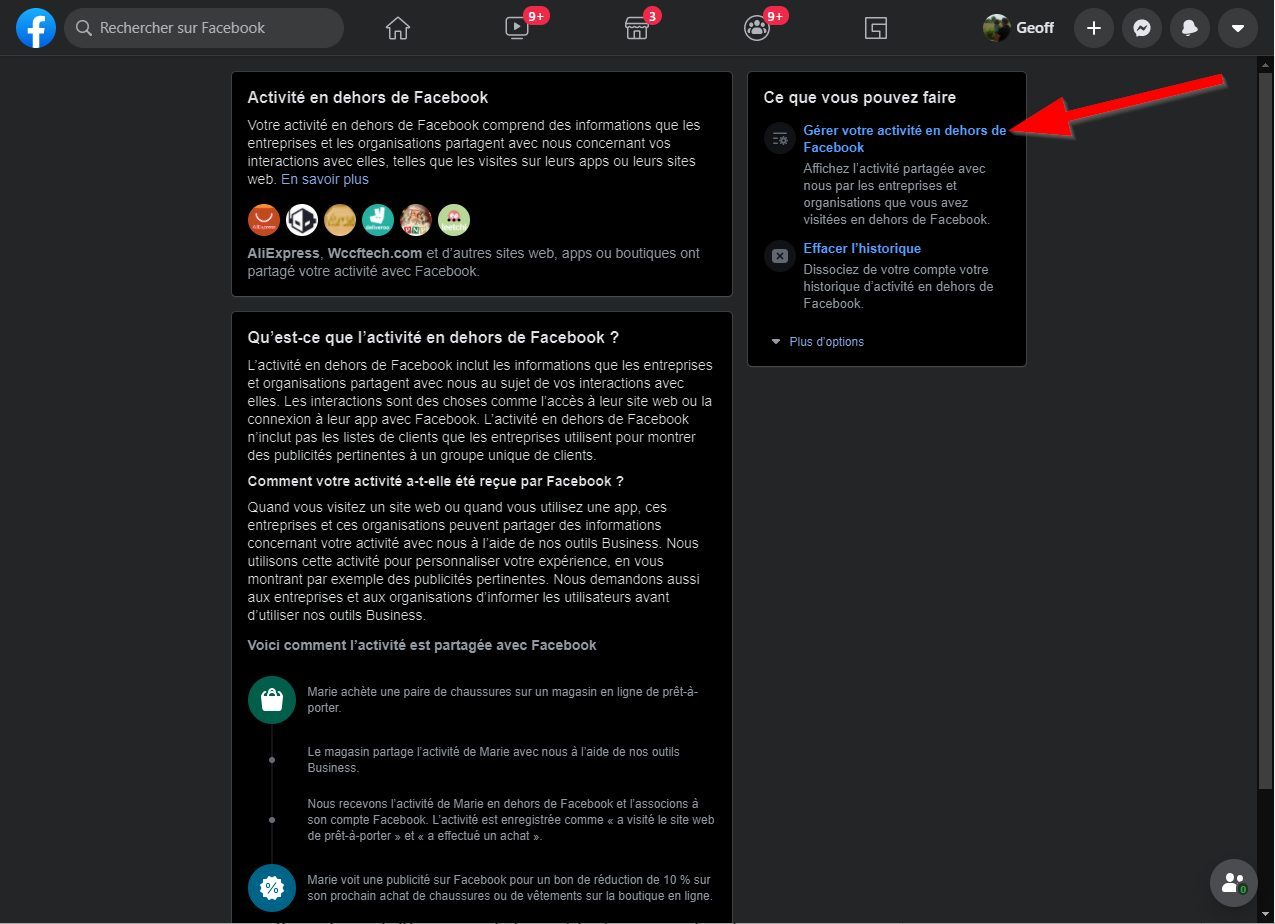
From this page, click on Manage your activity outside of Facebook and enter your Facebook account password to validate access to the activity. You will then be able to access the list of applications and websites that have shared your activity with Facebook. Click the Clear History button at the top of the list and validate its deletion by clicking Clear History again in the pop-up that appears.
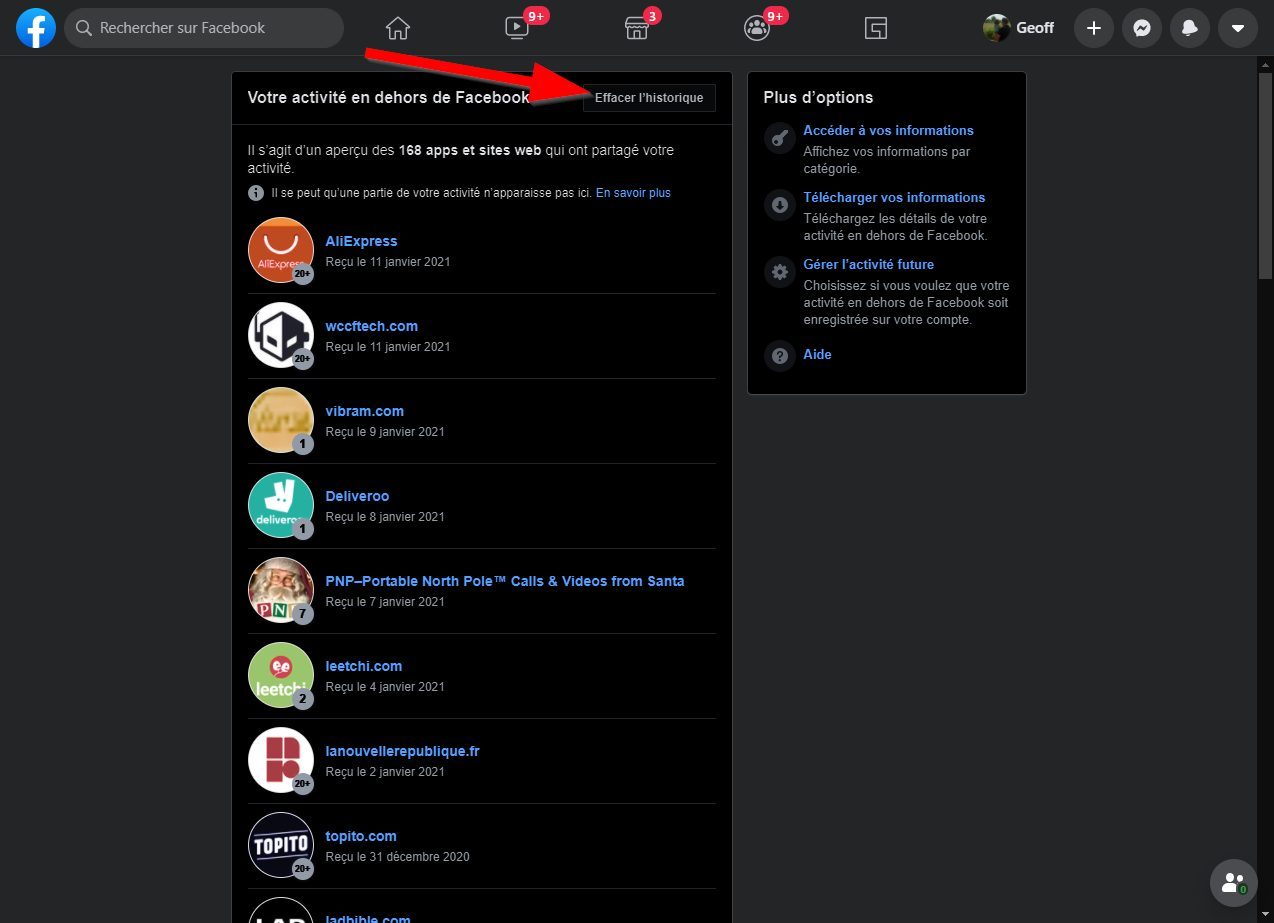
Now click on Manage future activity in the right column, then again on Manage future activity in the pop-up that appears.
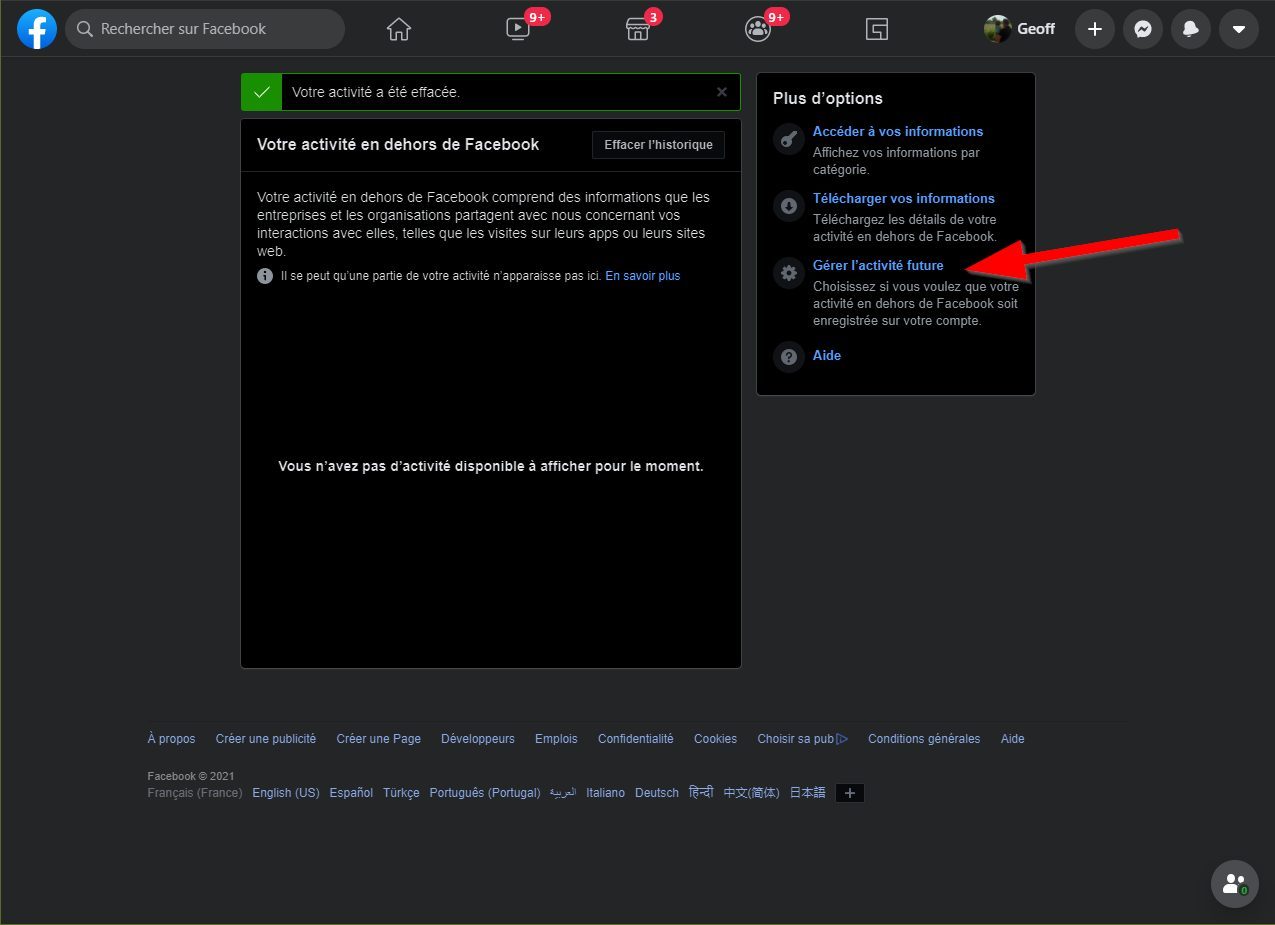
Then uncheck the Future activity outside Facebook option and validate by clicking on Deactivate to break the link between your activity on the web and your Facebook account. The social network will no longer be able to offer you personalized advertising based on your online activities.
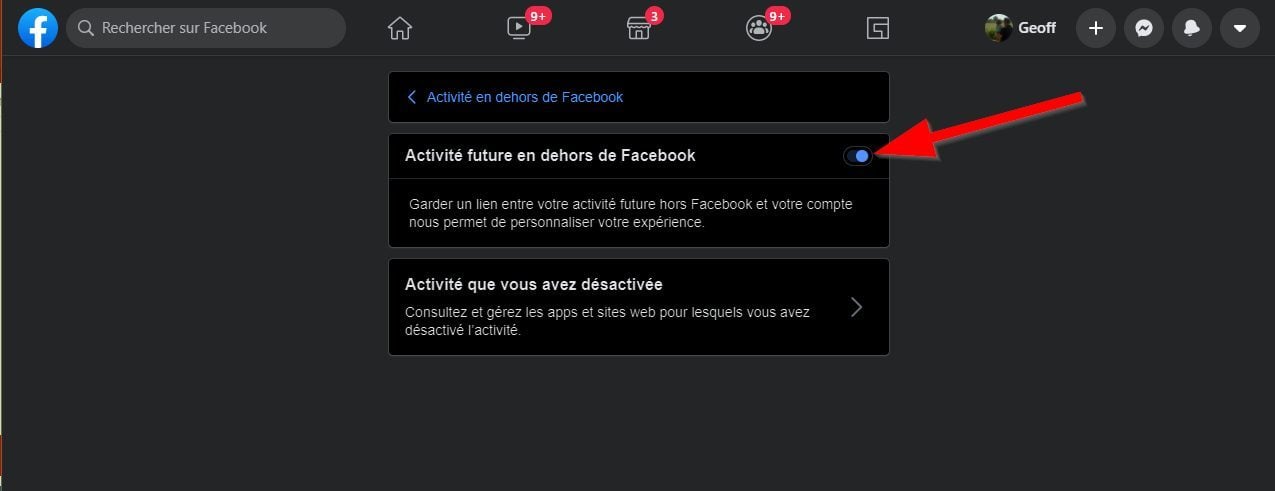
4. Use Firefox and install Facebook Container
If you’re going to surf Facebook from your computer, take a resolve and do it using Firefox and its Facebook Container browser extension. As the name suggests, this extension puts all Facebook-related pages in a separate container from the rest of the navigation. By isolating Facebook from the rest of your web activities, the extension limits the tracking of your visits to other sites using third-party cookies.
The extension, offered by Mozilla, is totally free. After installation, the browser closes all open Facebook tabs and deletes all Facebook cookies present, not logging you out of your account at the same time. After logging back into your Facebook account, all the pages attached to the social network will open in colored tabs so you can see that the pages are loaded within a container.
Download 32-bit Firefox for Windows (Free)
Download Firefox 64-bit for Windows (Free)
Download Firefox for macOS (Free)
Download Firefox for Linux (Free)
Download Facebook Container for Firefox (Free)
5. Use the mobile web version in private browsing on a smartphone
If you’re viewing Facebook from a smartphone, avoid using the mobile app. It knows the Wi-Fi networks to which you connect, the model of your smartphone and even the list of other applications installed on your device. Uninstall it and instead prefer a connection to the mobile web version of the social network, preferably using the private browsing of your web browser.