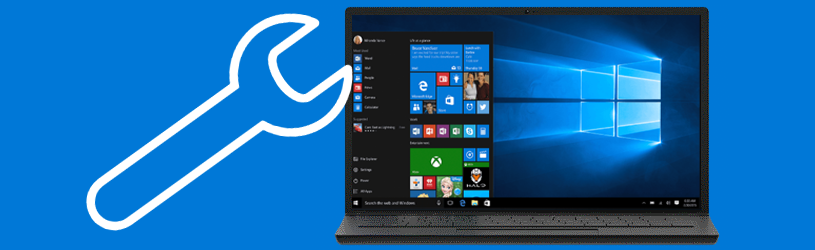 Sometimes the computer does not cooperate. The printer does not work, there is no sound from the speakers or Windows Update is causing problems. Fix it with existing Windows troubleshooters.
Sometimes the computer does not cooperate. The printer does not work, there is no sound from the speakers or Windows Update is causing problems. Fix it with existing Windows troubleshooters.
Troubleshooters
Windows 10 and 11 have so-called troubleshooters. Restore, for example, the functioning of the sound or the keyboard. On a Windows 10 PC, open a list of troubleshooters as follows:
- Click the Start button at the bottom left.
- click on Institutions. That’s the gear icon.
- click on Update and Security.
- Click on the left Resolving problems.
- click on Additional troubleshooters.
A Windows 11 PC also contains several troubleshooters.
- Click the Start button.
- click on Institutions. That’s the gear icon.
- Scroll down a bit if necessary and click on Resolving problems.
- click on Other troubleshooters.
Windows Update not working
Is Windows Update failing and the computer no longer updating? Try to fix it with the Windows troubleshooter.
- In the list of troubleshooters, find “Windows Update.”
- In Windows 10, click Windows Update > Run Troubleshooter. In Windows 11, click To carry out.
- The troubleshooter gets to work and tries to diagnose the problem.
- Answer questions and follow the steps in the window to address your specific issues.
Sound doesn’t work
The speaker is turned on, but there is still no sound from the computer. Engage a troubleshooter to figure out the problem.
- In the list of troubleshooters, find “Play audio.”
- In Windows 10, click Play audio > Run Troubleshooter. In Windows 11, click To carry out.
- The troubleshooter gets to work and tries to diagnose the problem.
- Answer questions and follow the steps in the window to address your specific issues.
Keyboard not working properly
If you see different characters on the screen than you are typing, there is a good chance that the keyboard language is set incorrectly. Then change the keyboard setting by following the steps in the tip ‘Change keyboard setting in Windows’.
If you have another keyboard problem, the troubleshooter that comes standard with Windows may help.
- In the list of troubleshooters, find “Keyboard”
- In Windows 10, click Keyboard > Run Troubleshooter. In Windows 11, click To carry out.
- The troubleshooter gets to work and tries to diagnose the problem.
- Answer questions and follow the steps in the window to address your specific issues.
Printer not responding
Does the printer respond poorly or not to commands from the computer? Microsoft has a tool for that too. To do this, follow the steps in the “Troubleshoot printer problems in Windows” tip.
PCHelp
If you are unable to solve a problem with the mentioned utilities, please submit the problem to our PCHulp.