
Outlook 2016 is an email program from Microsoft’s Office package. It has very extensive options, but the basis is and remains the sending and receiving of e-mail messages.
What is Outlook 2016?
Outlook is mainly used in business. It is therefore equipped with all kinds of options, such as agenda management and sending invitations for appointments. But basically it is a mail program that is also fine for the home user. Anyone who has Office 2016 or a subscription to Office 365 has the program.
Office 365 is a subscription in which you are always offered the latest versions of Office on your computer. Office 2016 is a package that you pay once and that remains the same afterwards. on Microsoft’s website Read more about the differences between the two packages. It doesn’t matter for this article, for that you only need Outlook 2016, whatever source it comes from.
Add (Provider)mail
The mail program needs at least one email address from you to receive and send messages. To add an e-mail address from your provider, you must have some information. These are your email address, your username and sometimes the incoming and outgoing mail server. Outlook 2016 already knows this latest data from the major Dutch providers itself, so only your email address and password are often sufficient.
The first time
The first time you use Outlook 2016, the program will start with a utility. That will help you add an email address. The utility works very easily.
- click on Next one and follow the instructions.
- Fill in your first and last name and the password of your email address.
- click on Next one.
- The utility checks the settings and adds the email address to the program. If the data is not found automatically, you can enter the missing or correct information manually.
- Click on at the end Complete.
- The program starts automatically. If necessary, click Agree in a window with some explanation.
Add email address Hotmail/Live/Outlook.com
Do you have an email address that ends in Hotmail.com, Live.com, or Outlook.com? That’s good. In Outlook 2016, this email address is very easy to add. If you only have such an address, follow the steps in the previous section. If you have already added a provider e-mail address, you have now arrived at the main window of Outlook 2016. Add a Hotmail/Outlook.com e-mail address as follows:
- click on File.
- click on Add Account.
- A window that closely resembles the one you just encountered will appear. The operation is the same. Enter your name, your email address and your password. click on Next one.
- After some searching, a separate window will appear. Enter your password again.
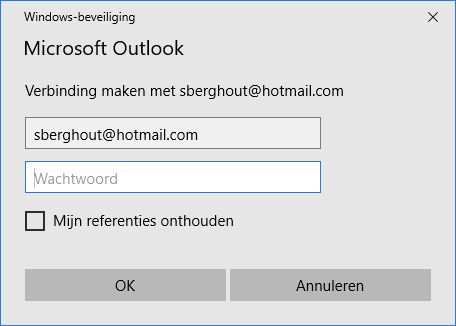
- Put a tick in front of Remember my references.
- click on OK.
- Wait for the system to finish checking everything. Then click on Complete.
- A message appears stating that the changes will not take effect until you restart Outlook. click on OK.
Add Gmail Address
Do you have a Gmail email address? This address is not easy to add in Outlook 2016. Gmail wants you to first perform a few actions in your account and create a special password of sixteen letters. You must then use this to register your email address with Outlook 2016. Our editor failed to do this properly, the password was not accepted. In addition, the Gmail account was modified in such a way that by default you need an extra SMS code to log in to Google services. This switching off again requires a number of extra actions. For those reasons, we won’t go into adding Gmail to Outlook 2016. As soon as there’s a workable solution, we’ll let you know.
The main window
When you start Outlook 2016, you will be taken to the main window. From there you can manage, read and send e-mails. As soon as e-mail addresses have been added to Outlook, the e-mails automatically flow into the program. Left of center is the list of emails and right next to it is the preview pane. That preview window shows the contents of the selected mail. On the far left of the screen is a list of mail accounts.
Have you added one email address? Then you will see one, with, for example, the Inbox and Outbox, but also the Sent Items. Have you entered multiple email addresses? Then you will see the name of each email address with a triangle in front of it. Click on the triangle to show the folder structure. There you will see, for example, the folders ‘Sent Items’ and ‘Inbox’.
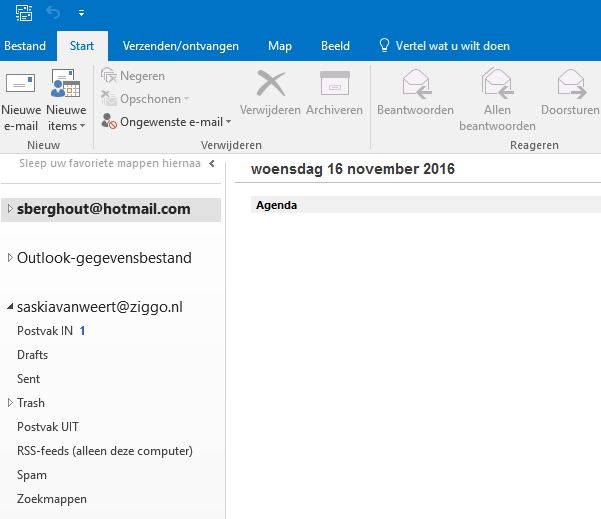
Send email
Send an email like this:
- Click on the tab Start in the ribbon.
- click on new e-mail.
- An empty message opens. Behind the ‘From’ box is your email address. Is this the correct shipping address? Then leave it. Would you like to select a different address? Click on the box By and then click on one of the other added email addresses. This is only possible if you have added multiple addresses to Office Outlook 2016. The address will then be added as the sender. Don’t see the ‘From’ box? Click in the Ribbon on Options and then on By.
- Enter the recipient’s email address behind ‘To’.
- Enter the subject of your message at ‘Subject’.
- Enter the text of your message in the large white box. Is it finished? Then click on the button Send.
The message is sent.
Attaching
Sending a file, such as a photo or a Word document, with a message is easy, but it probably takes some getting used to. It goes like this:
- Open an empty message.
- In the Ribbon of the empty message, click the button File. It’s in the ‘Record’ group in the ‘Message’ tab.
- click on Search on PC.
- Open the folder containing the file. Click on the file and then click on the bottom right To open.
- You return to the e-mail message. You will see the attachments under the subject. Send the email in the usual way.
Send and receive
The mail program revolves around sending and receiving mail. You can do this manually, but it also happens automatically. By default, it checks for new messages every thirty minutes. This is how you do this manually in the meantime:
- In the Ribbon, click on the tab Send/Receive.
- Press the button Send/Receive All Folders.
All email addresses you have added will be checked.