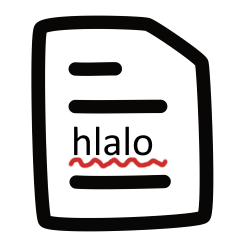
Disable spell check in Word. Then misspelled words are no longer marked with a red squiggle line.
Spelling and Grammar Checker
Word’s spell check is turned on by default. Every word that the program does not know is marked with a red line. If you find that annoying or don’t want to use the spell checker, you can disable the markings. Still need a one-time spell check? Don’t worry, that’s also taken care of.
Disable spell check
The spell checker is now hidden in the ‘Editor’ section of Word. The easiest way to adjust spell check settings is as follows:
- Click on the tab File.
- click on Options.
- click on Check.
- click on Check spelling while typing to uncheck the box.
- click on OK.
Have it checked once
Still need a spell check? Then turn it back on (once).
- Click on the tab Check.
- click on Editor.
The open document gets a spelling and grammar check.
Handy: the spell check settings can also be accessed from the Editor. At the bottom of the Editor, click Institutions and you will see the same window as through the tab File > Options.
As soon as you close the Editor (on the right of the screen), the markings in the Word file also disappear. After all, you no longer want to see them while working in the document.
Enable spell check
If you want to permanently turn the spell checker back on, repeat these steps:
- Click on the tab File.
- click on Options.
- click on Check.
- click on Check spelling while typing to tick the box.
- click on OK.