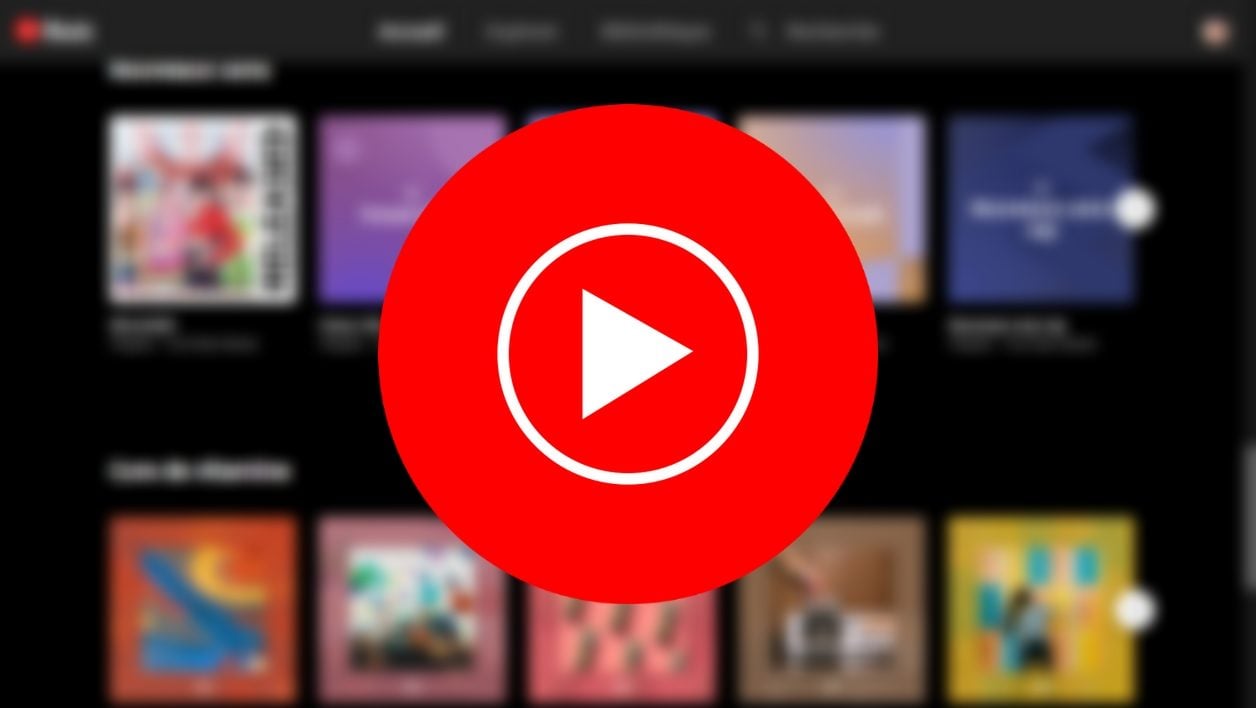
© 01net.com
Google doesn’t officially offer an app for YouTube Music on Windows or macOS. However, it is perfectly possible to install one. Here’s how.
Music streaming platforms look the same, but don’t all offer the same benefits. If Spotify, Deezer or Apple Music are all available as an individual application on Windows as on macOS, this is not the case for YouTube Music.
Indeed, Google’s streaming music service is one of the few that doesn’t offer an official desktop app. If you subscribe to YouTube Premium and you use YouTube Music daily, you have no choice but to launch your favorite playlists from the web player.
Developers have looked into this, but their solutions usually involve simply wrapping the web version of YouTube Music in a container. In other words, it is the web client working independently of the browser.
As much to say it right away, you do not need to download any application to have this result. You can absolutely install the YouTube Music WebApp directly from Chrome or Edge. The application thus installed will behave like a native application and will work in a window independent of the other windows of your web browser. The manipulation to be carried out is identical on Windows and macOS.
Install YouTube Music with Google Chrome
Open a Google Chrome window on your PC or Mac, and go to your YouTube Music account.
In the address bar of the browser, a button representing the screen of a computer surmounted by an arrow directed downwards should be displayed. Click on it.
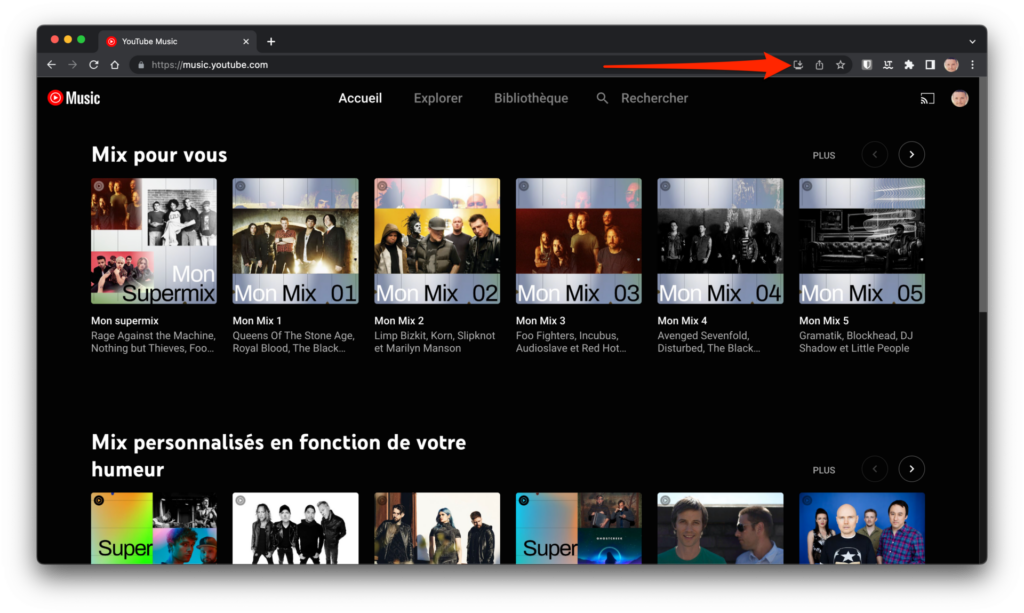
In the Install Application pop-up that appears, click the Install button.
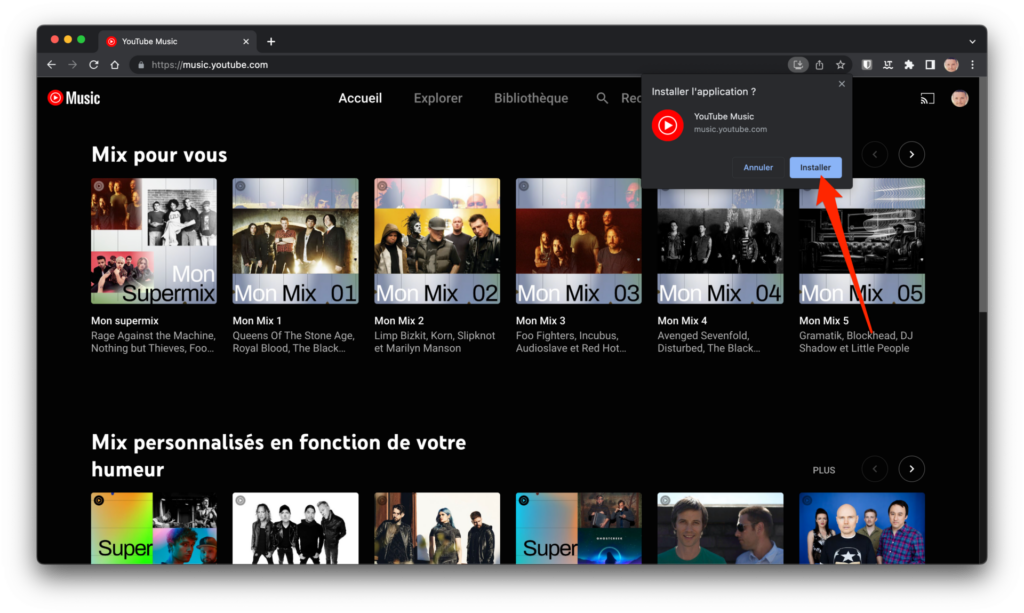
The YouTube Music Progressive WebApp is now installed on your computer. You can use it like any other application on your machine, regardless of your web browser.
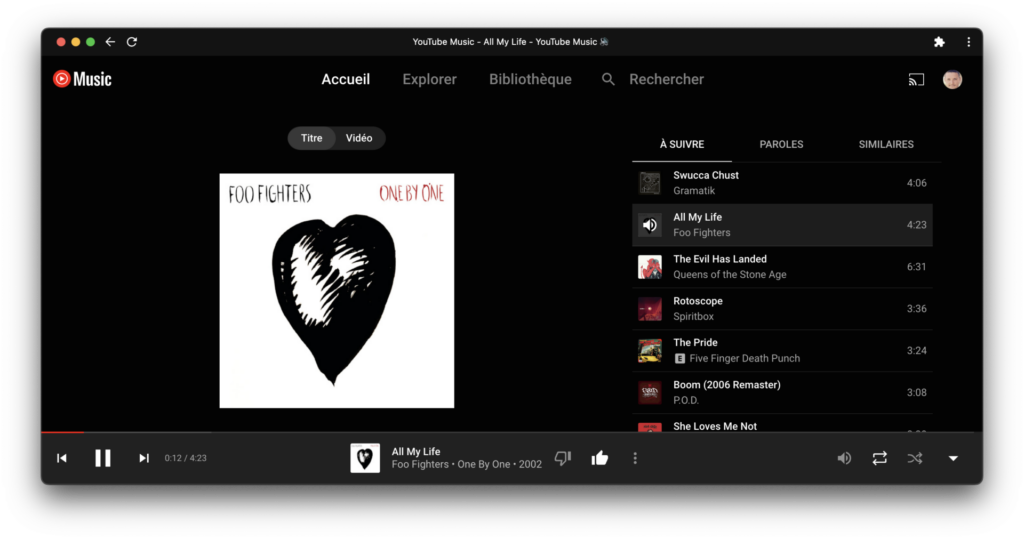
Install YouTube Music with Microsoft Edge
If you’re using Microsoft’s web browser, open a new Edge window and go to your YouTube Music account.
A fairly stealthy Application Available message should appear right in the browser’s address bar. Click on the button with three squares surmounted by a + button.
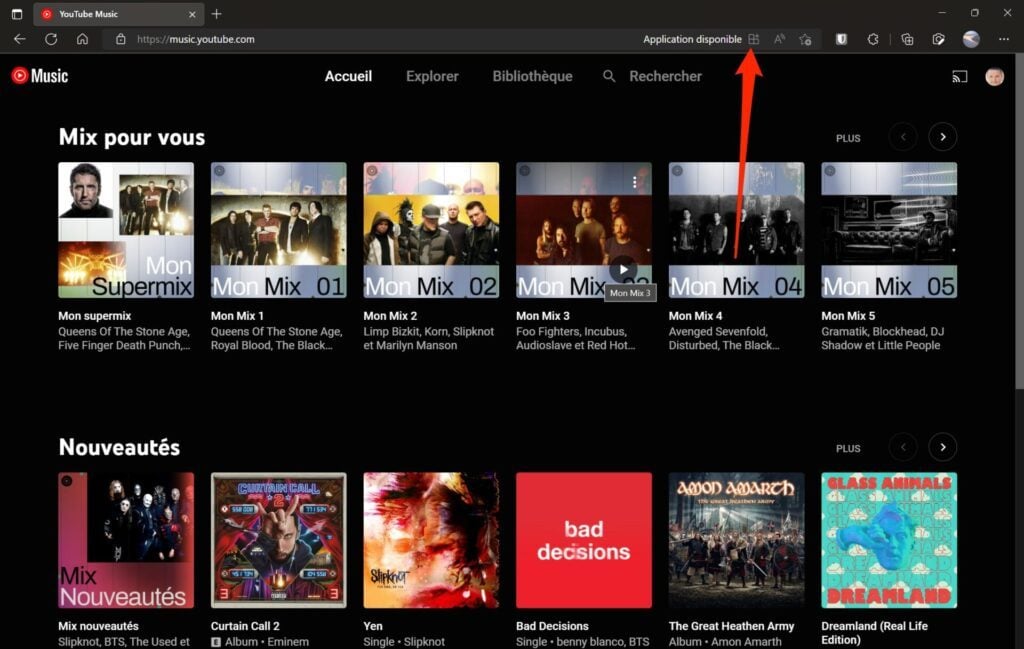
In the Install YouTube MusicApp pop-up that appears, click the Install button.
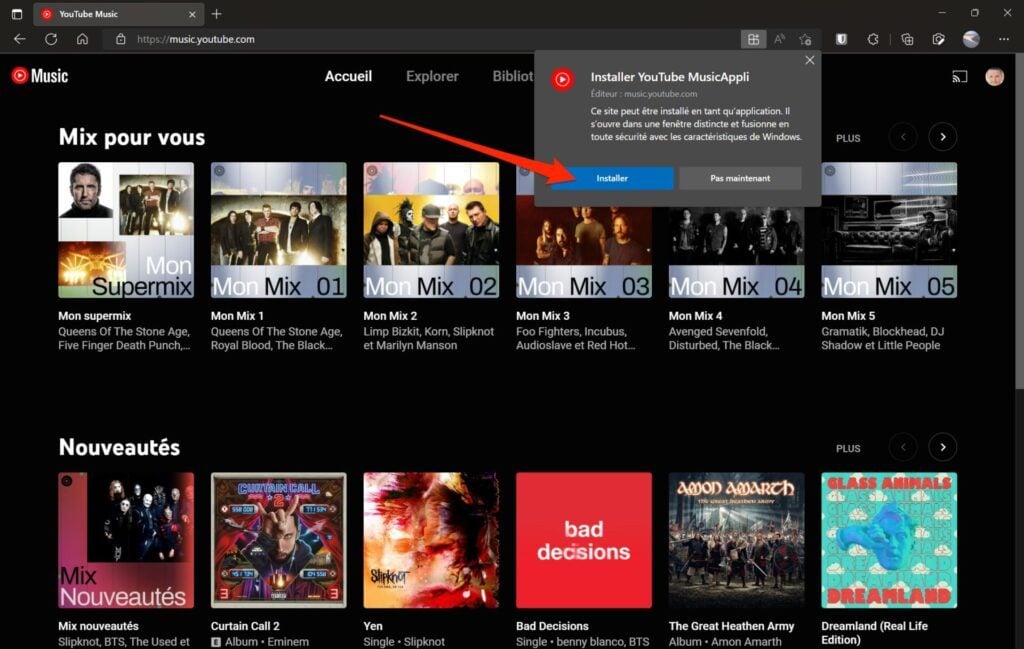
Then select the different permissions you want to give to the app.
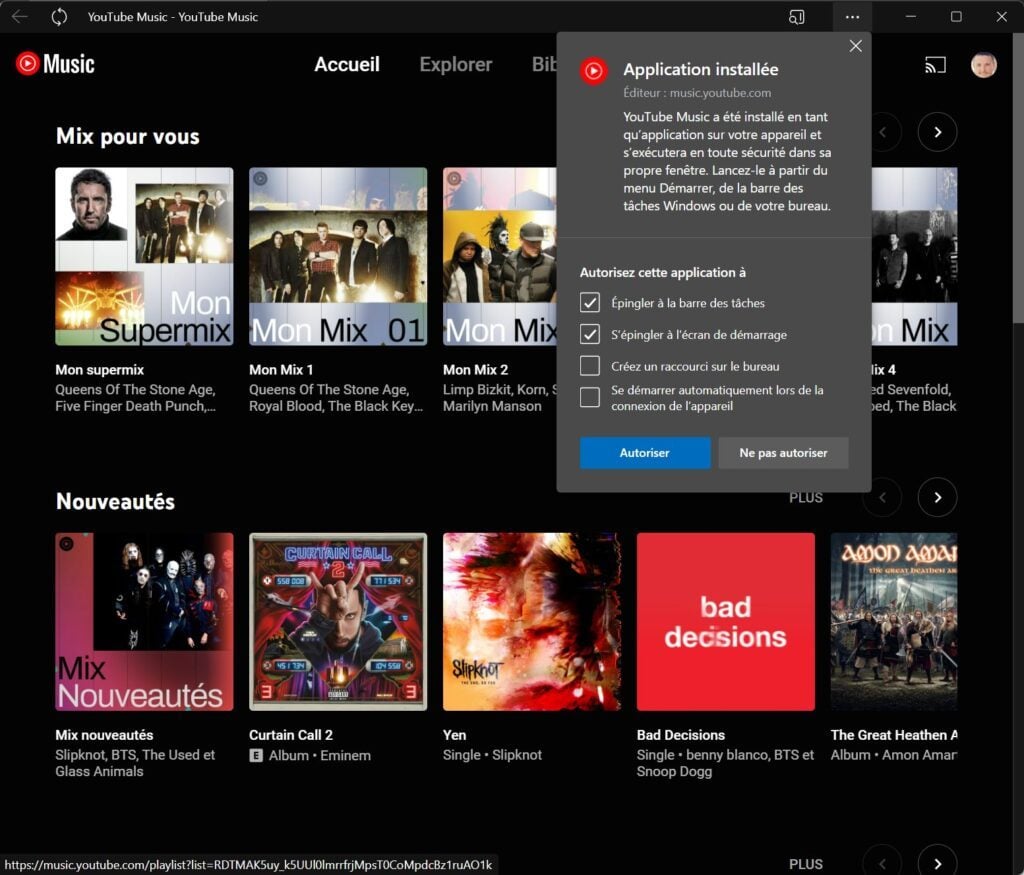
On Windows, you can pin it to the taskbar as well as to the start screen, choose to create an access shortcut on the Desktop, or even start it automatically when your PC connects.
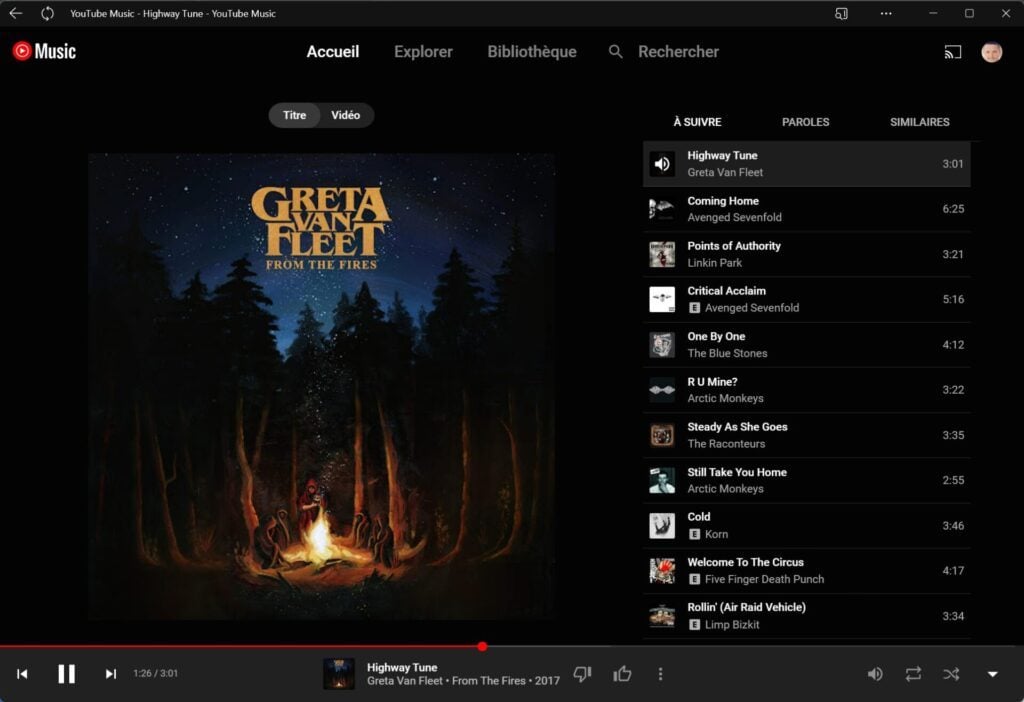
You can now use YouTube Music like any other native app on your computer.