With Find My, or Locate in French, Apple offers a really practical application for finding lost or stolen devices. We’ll explain to you right away how to configure and use this app on your iPhone, iPad and Mac. And take the opportunity to discover our comparison of the best online storage services in 2024.
Appeared a few years ago on Apple devices, Find My, or Locate in the language of Molière, allows you to find your lost device such as your iPhone connected to iCloud, your iPod touch or your Mac computer, even if they are no longer connected to the Internet.
For some time the software has also been enriched with other features such as the possibility of finding friends, your AirPods or even AirTag object trackers in order to quickly get your hands on your keys or your wallet.
How to set up iCloud Find on Mac, iPhone and iPad?
To activate Find My or Locate on your iPhone or iPad but also your iPod touch, you will first need to create an iCloud account and connect your mobile device to it. And know that iCloud offers 5 GB of free cloud storage to start!
Then all you have to do is go to the “Settings” application on your iOS device and click on the section where your name appears, at the top of the list of options.
Then click on “Locate” (or “Find my” if your device is in English) and finally on “Find my iPhone” or “Find my iPad” depending on the device you are using.
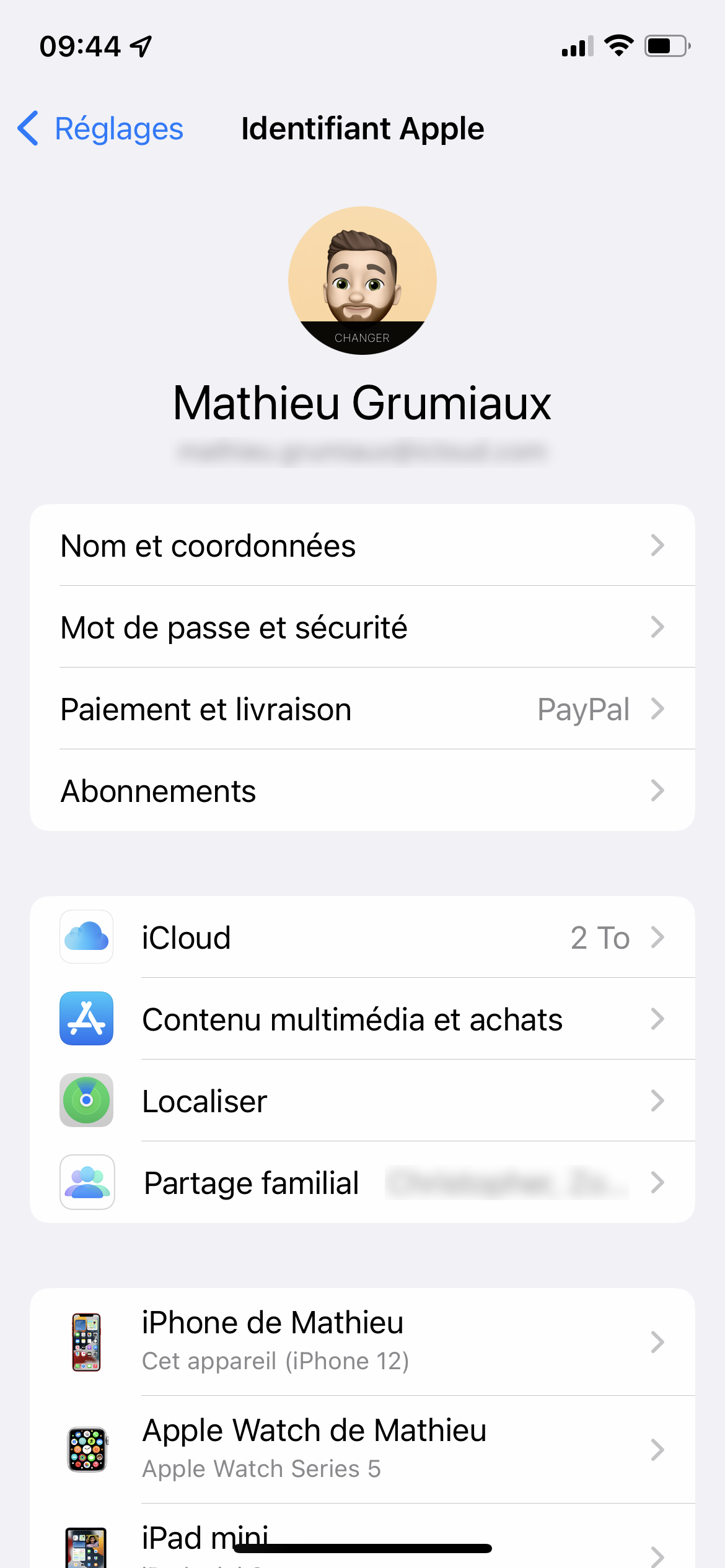
Here you will find three options. Check “Find my iPhone” or “Find my iPad” to enable the location option. Furthermore, if you activate the “Find Network” option, your Apple devices will also be identifiable even offline.
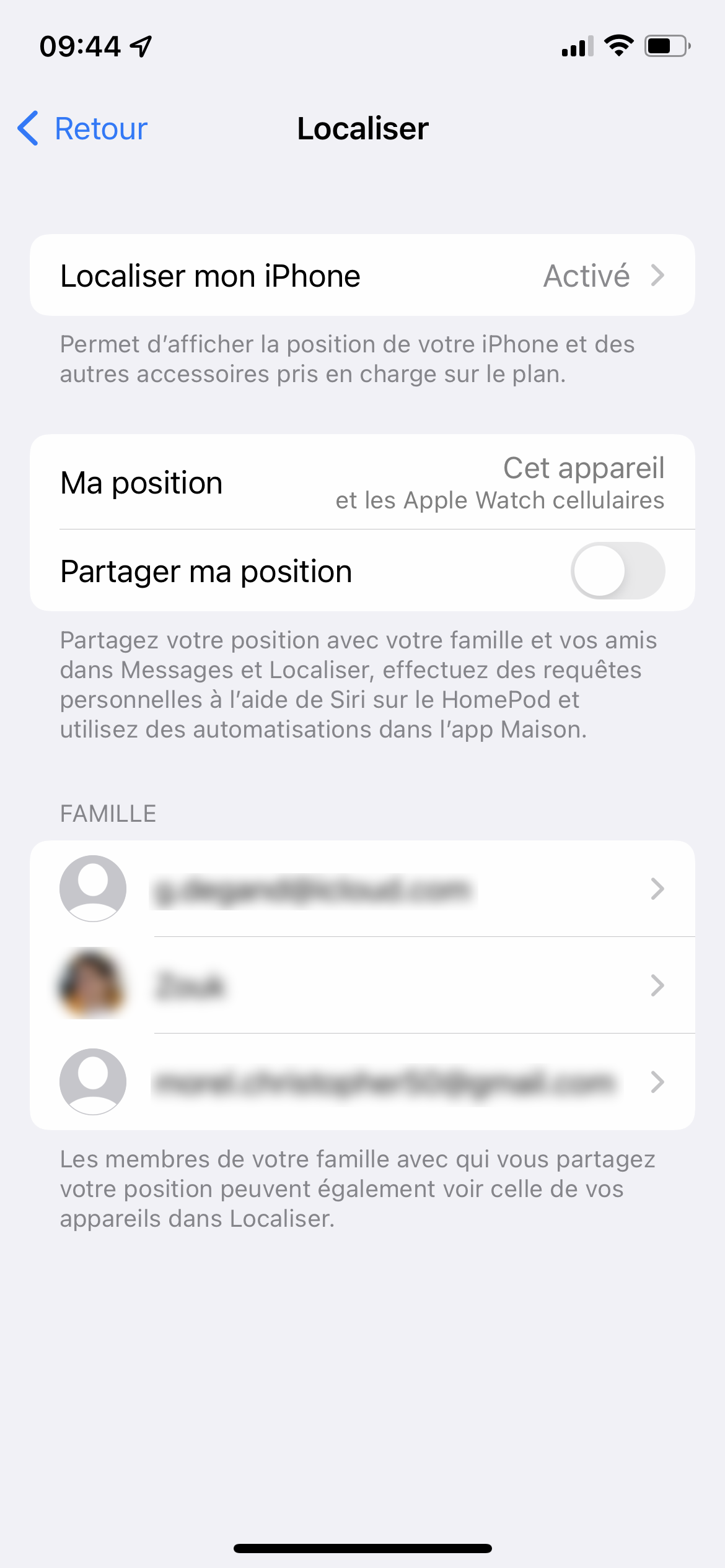
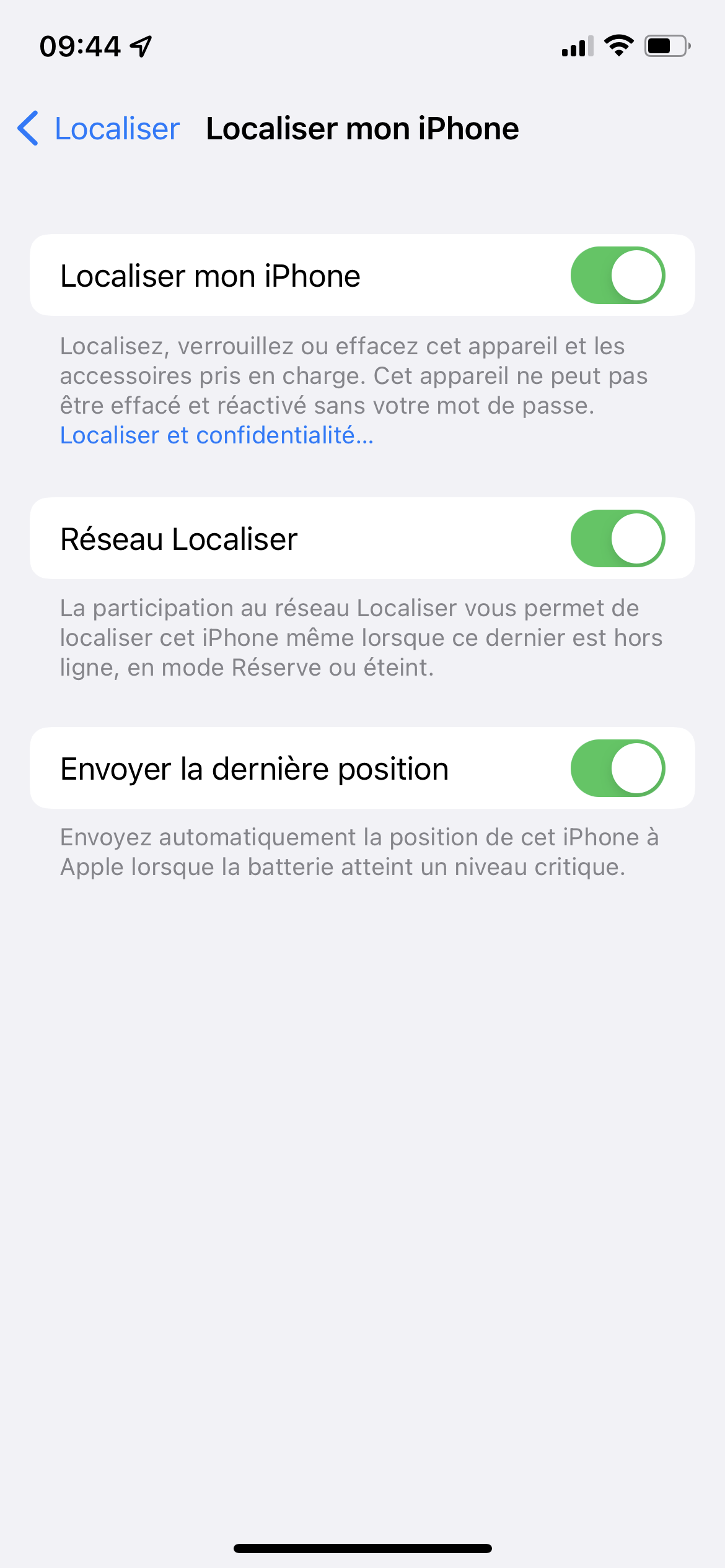
Indeed, even when turned off, the device can emit a signal picked up by all Apple devices in circulation, such as an iPhone or a Mac, like a global mesh network. The data is obviously secure and no user other than you can have access to the location on a map of your device. The last option “Send Last Location” allows the iOS device to share the iPhone location to Apple just before it runs out of battery to make it easier to find if lost.
On your Mac it is also possible to launch the “Locate” functionality. To do this, simply open the “System Preferences” application. Then click on “Apple ID”.
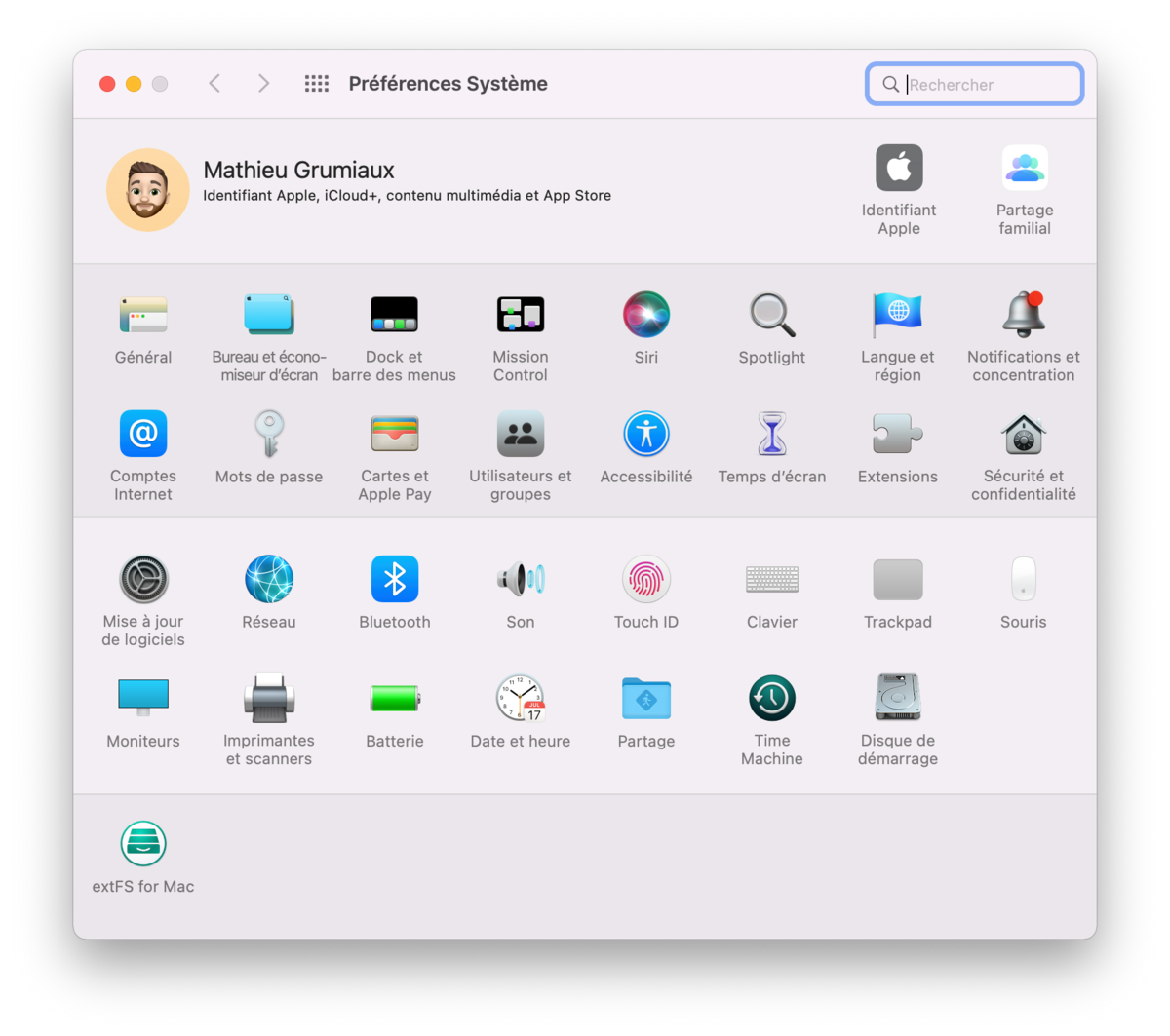
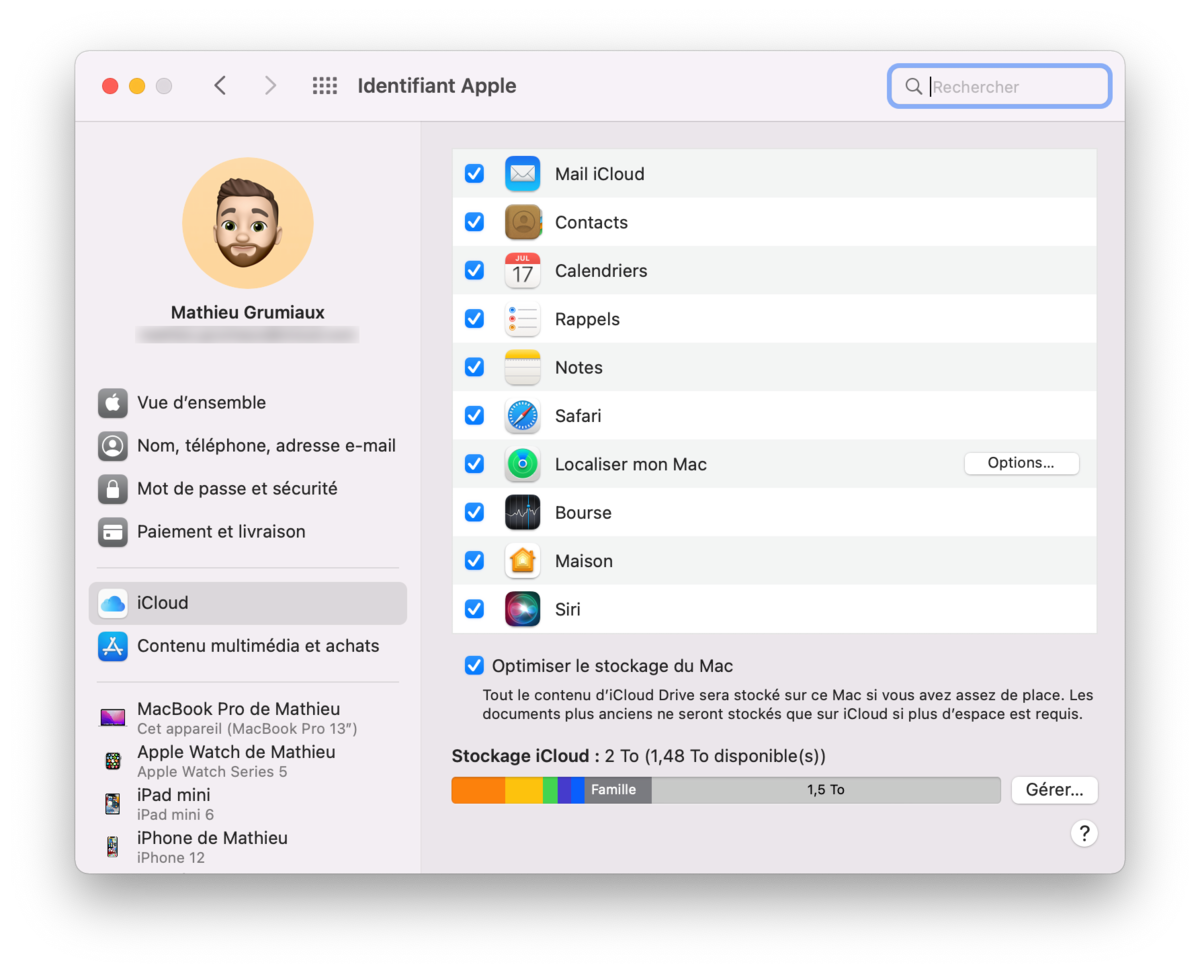
In the list of iCloud services options, check the “Find my Mac” box to enable localization. On the right you will see an “Options” button which also allows you to activate the “Locate Network” mode to allow all Apple devices in circulation in the world to capture the location of your Mac if it is declared lost or misplaced.
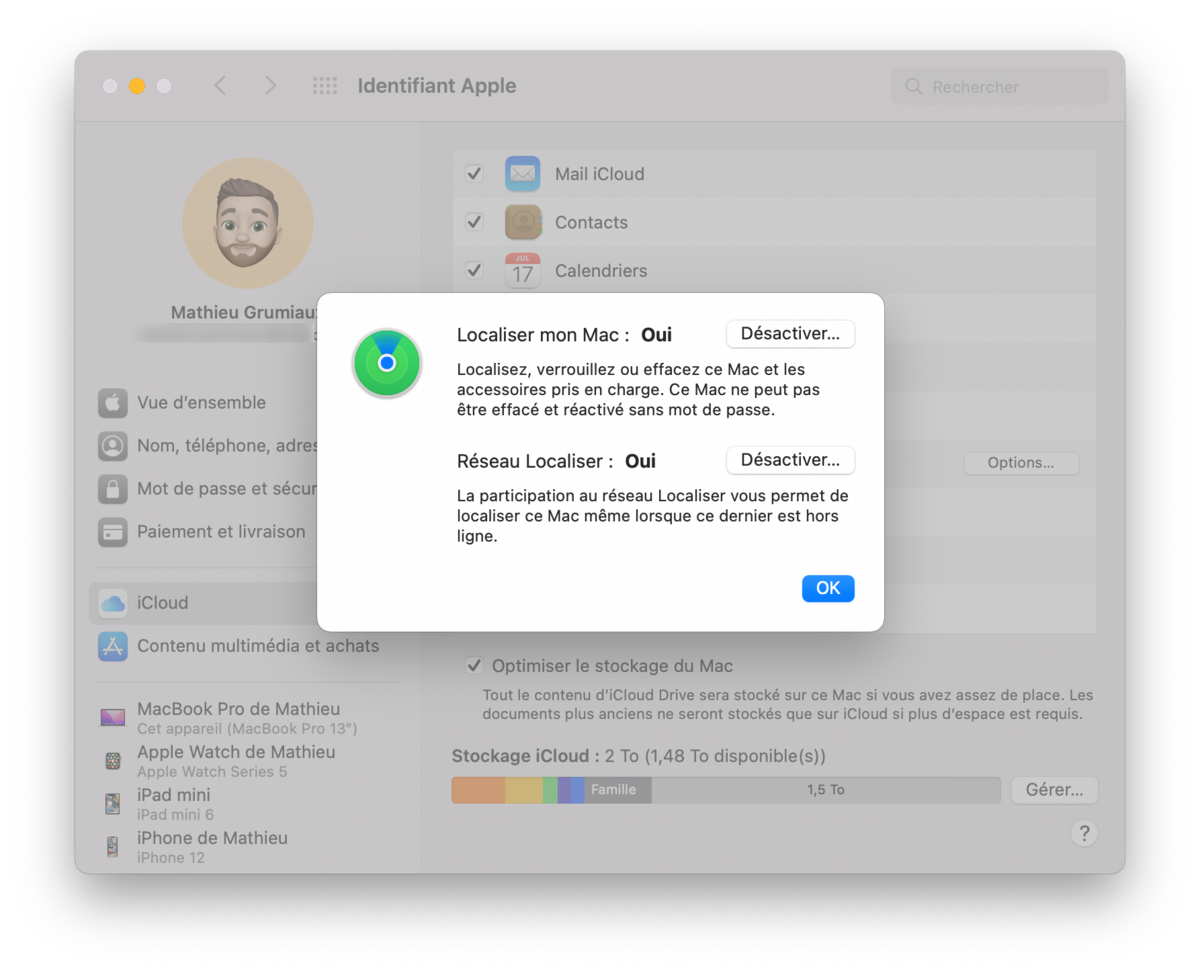
You can also use the web version of iCloud, which offers you a Find My app allowing you to find your devices but also to declare them lost or stolen with one click, to send a message to the person who has found them your iPhone and erase their data from your internet browser but also from your Android smartphone using the mobile internet browser of your choice.
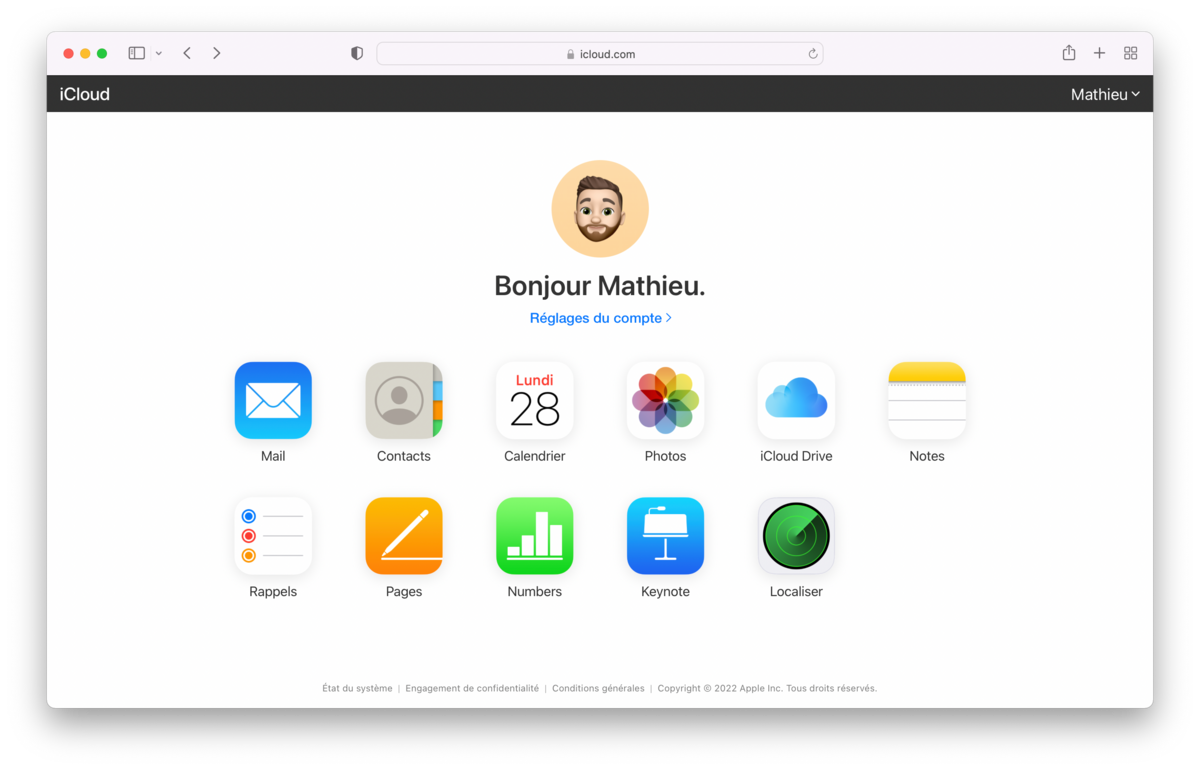
What features does Locate have?
The Find function of the iPhone or Mac allows you first of all to find your different Apple devices. This can obviously be your iPhone, your iPad but also your Mac.
By accessing the Find My app on iOS and macOS, you can find all your devices connected to your iCloud account on a world map. The GPS coordinates of the iPhone or Mac are updated in real time so you can find your smartphone or computer wherever they are.
Find My also lets you get your hands on your lost items, equipped with AirTag item trackers. Simply open the software on your iPhone or Mac to spot them anywhere in the world but also to find them within a meter thanks to a detection system that tells you the location of the object and its distance. You can also ring the AirTag to find your lost device anywhere in the house. You can also use Find My to find your AirPods connected to your iCloud account.
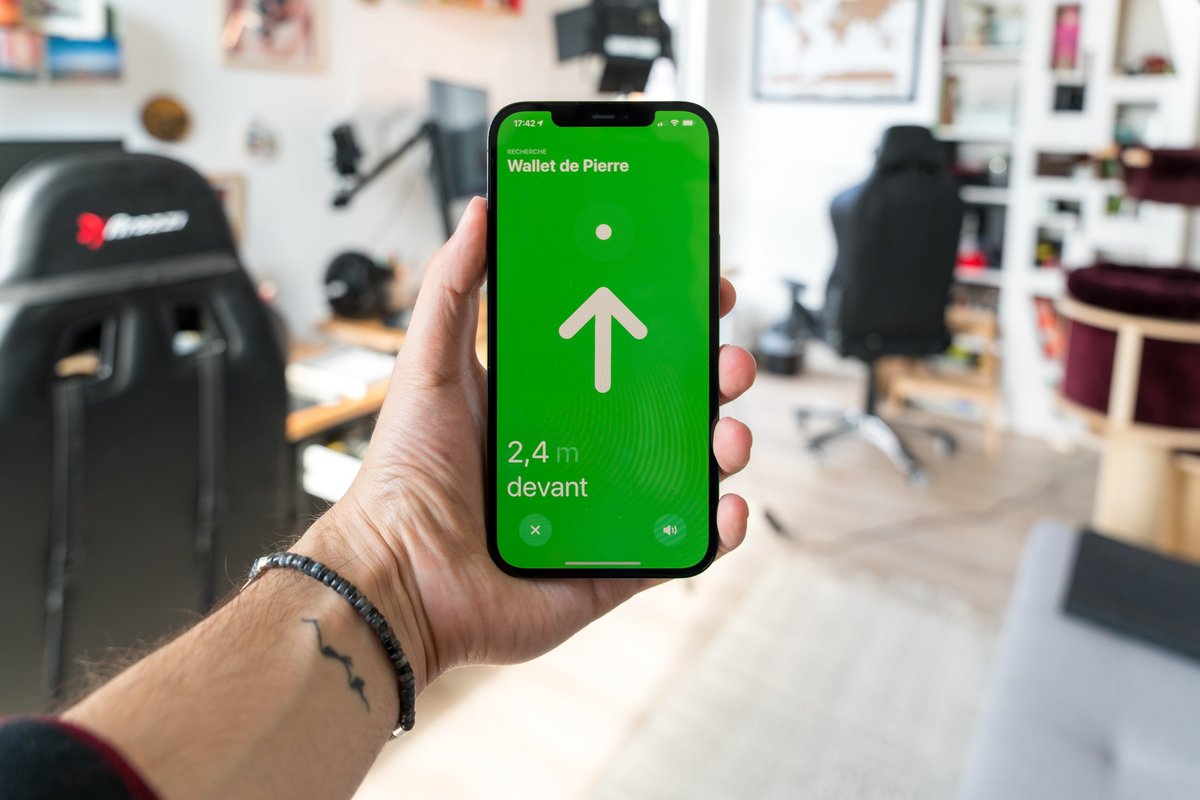
Find My also offers a way to report your iPhone, iPad, or Mac as stolen or lost. This system allows you to remotely block access to your phone, display a message inviting the person who found your device to return it to you but also erase it remotely in order to prevent anyone from getting it. ‘access all of your personal data. This service works whether your device is active or turned off, for example when it is running out of battery.
In fact, the various Apple devices always transmit their position even if they are turned off or out of battery, and this for a period of several hours. Any Apple device can capture this data in a perfectly secure manner. No user under iCloud will be able to capture the location of your lost device. This will be sent to Apple and communicated to you on one of your Apple devices or from the iCloud website.
The Locate application finally allows you to find your friends. Once they have agreed, from their iCloud account settings, to share their location with you, you can find them more easily using their device and even create a route to their location. Your iPhone will guide you towards them by giving you the different directions to take to reach them quickly and without getting lost.
How to locate a friend or family member’s iPhone?
As we said, Find My allows you to find your loved ones and contacts quickly using the GPS location of their Apple device.
So that you and your friends can share your location, you need to go to the Find My app on your iPhone. Then click on the “Me” button at the bottom of the screen. Finally check the “Share my location” option to activate location.
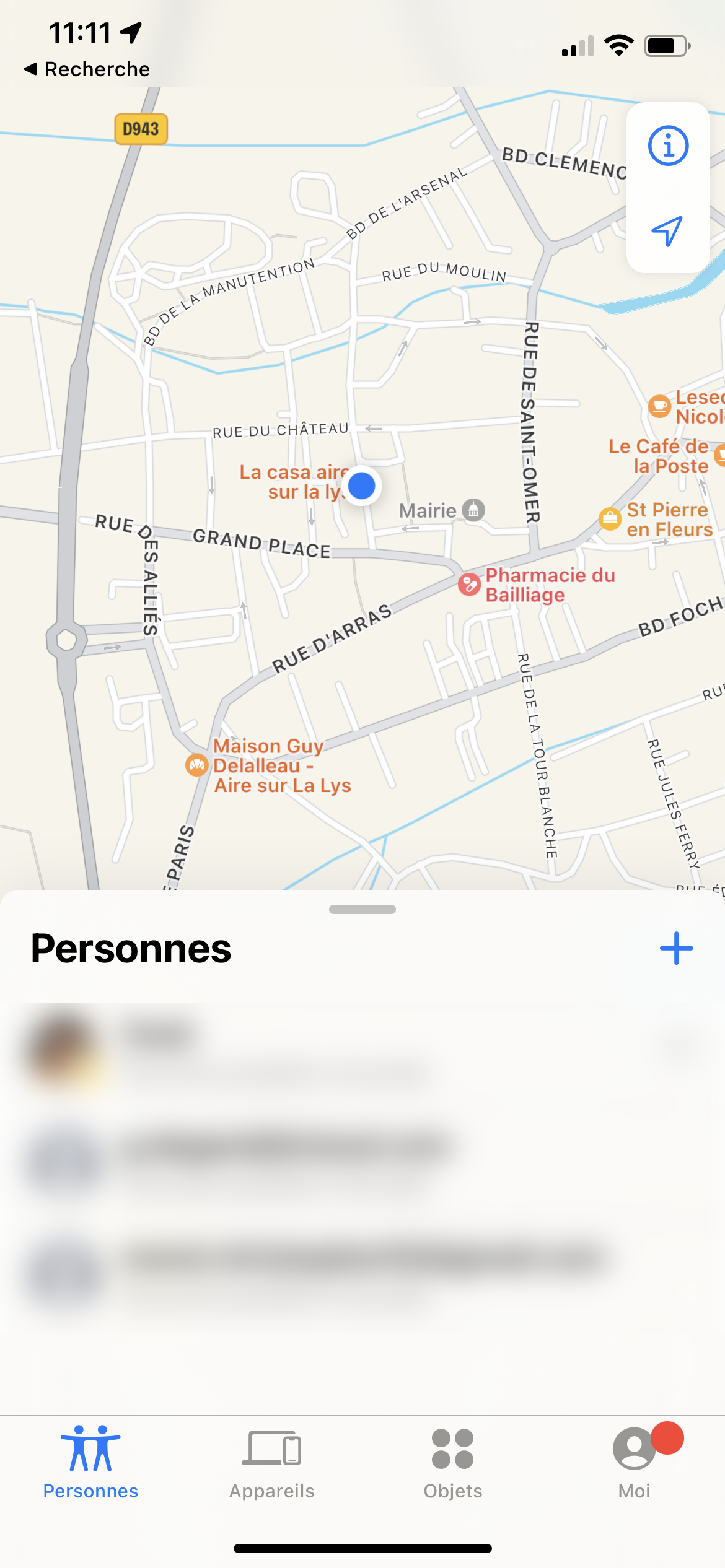
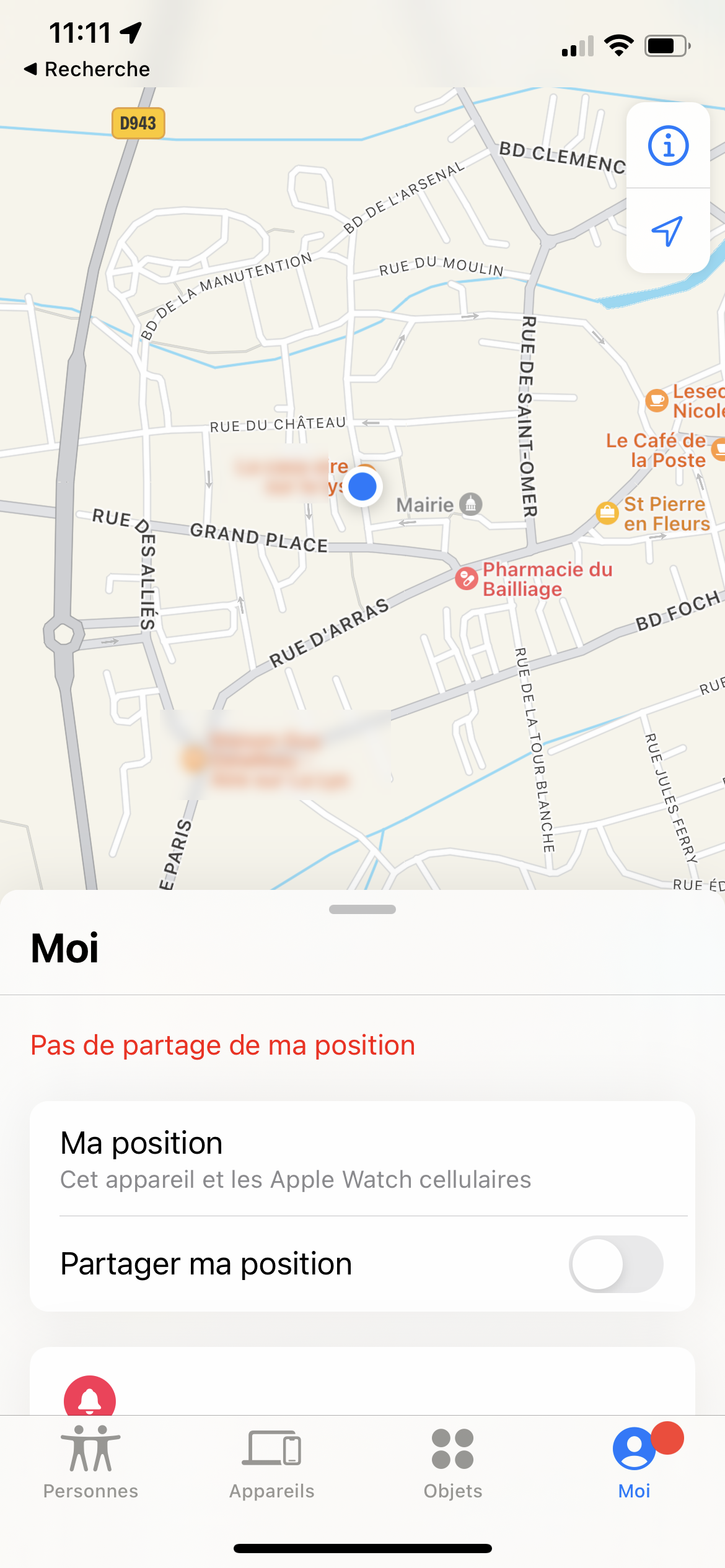
Then click on the “People” tab at the bottom of the screen. Here you find a list of contacts with whom you can share your location. The members of your “family sharing”, for example, are automatically added, if you have already configured a family which can thus benefit from Apple subscriptions and other services offered by the manufacturer.
To make a location sharing request to a contact, click on the “+” symbol then on “Share my location”. Then search for the contact to whom you wish to make the request and click on the name of your contact to make a request.
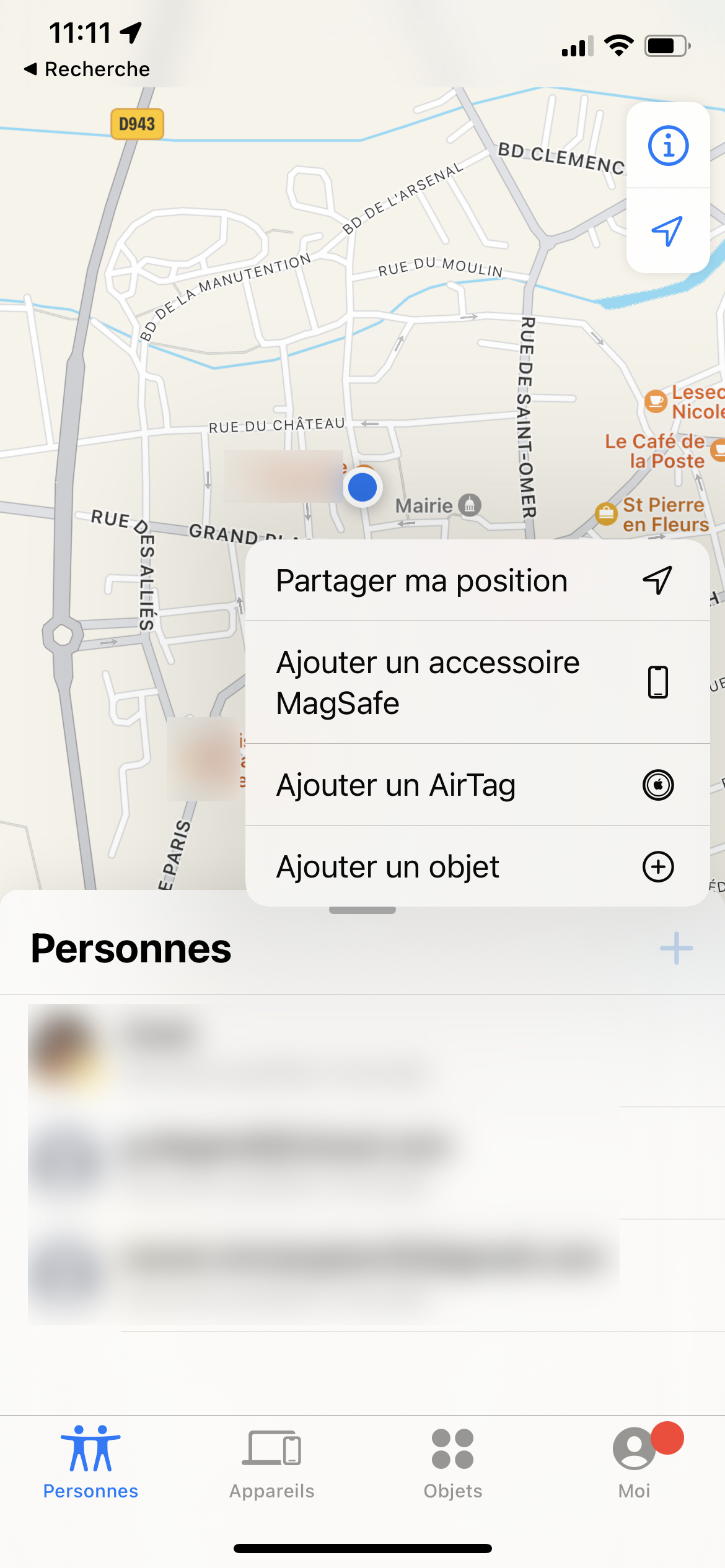
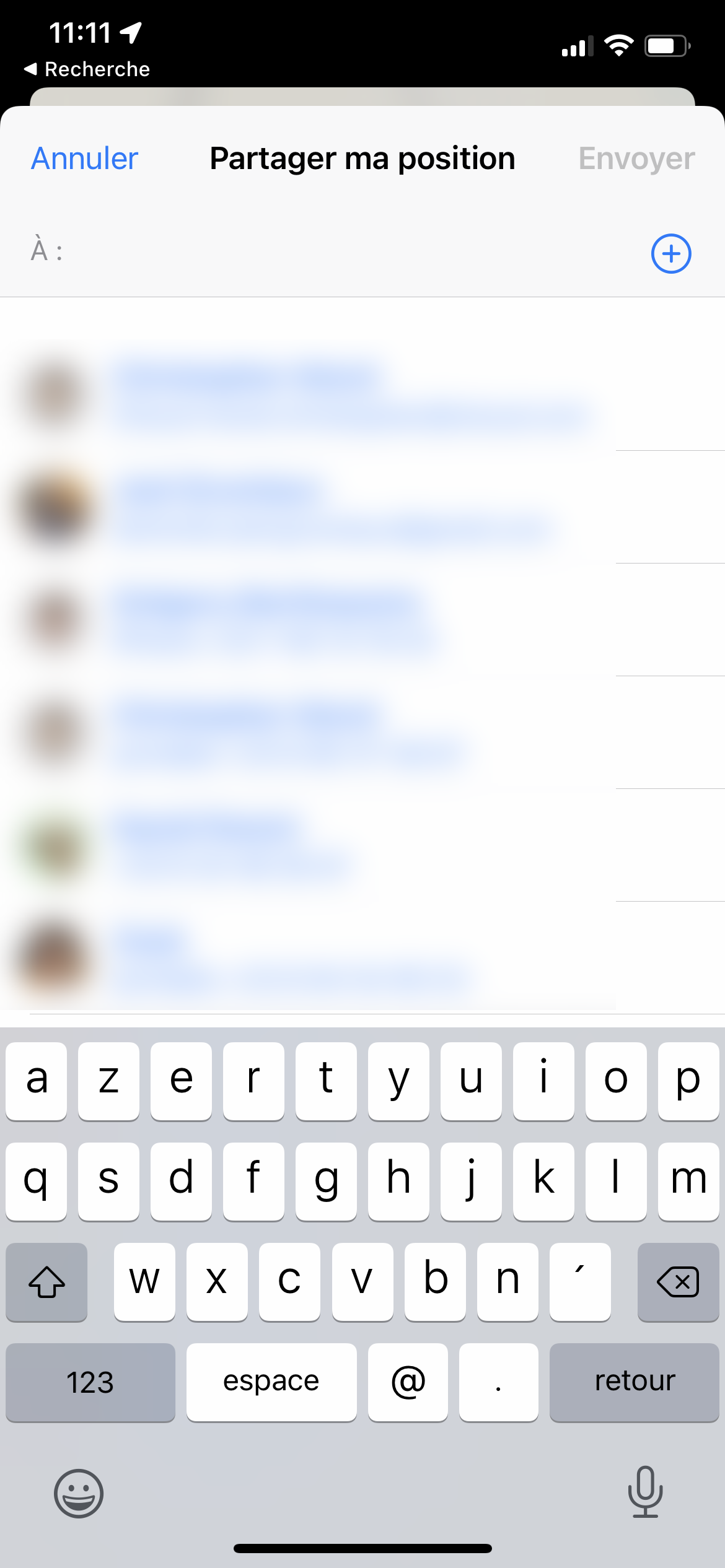
Your contact will finally receive a notification inviting them to share their location with you and you will find their location on a world map so you can find them quickly and easily.
All our other content on iCloud:
- How to reset a forgotten iCloud password?
- How to use iCloud on Windows?
- How to delete an iCloud account?
- How to create an iCloud account?
- iCloud: how to optimize storage space?
- How to find iCloud photos on a Windows PC?
- How to sync your photos with iCloud?
- How to back up your WhatsApp data to Google Drive and iCloud?