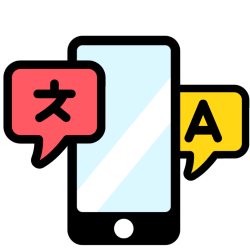
Avoid miscommunication when talking to someone who speaks another language. Let Google Assistant translate speech to understand each other better.
Translate with interpreter mode
Google Assistant is a voice-activated helper for the smartphone. You can give voice commands or ask questions, such as ‘set an alarm for eight o’clock’ or ‘what is the capital of Overijssel?’ The Assistant executes the command or responds. Google Assistant can also act as an interpreter from the smartphone or tablet. Handy if a tourist asks for directions or if you can’t figure it out with the Polish plumber. There are 44 languages available for devices with Android 5.0 or higher. The Google Assistant app is also available for download for devices with iOS 12 or later. If you are using the app on an iPhone, skip to the ‘Translate with the Assistant’ section.
To use the Assistant, an internet connection is necessary, just like a Google account.
- You can probably go directly to the assistant as described below. Doesn’t it work? Sign in with your Google account if you haven’t already done so, for example by opening your Gmail inbox. Only then will the digital assistant work.
How do I open Google Assistant?
Most new Android devices already have the Assistant. Open the function like this:
- If necessary, unlock your device with the passcode.
- Press and hold the Home button (two to three seconds) to bring up the Assistant.
- The Assistant appears in the lower half of the screen.
The Assistant makes suggestions for settings via a blue ‘Get started’ bar. You do not need to set anything here for the interpreter mode.
Turn Google Assistant on or off
Does nothing happen when you keep your finger on the home button? Then enable the function:
- Open the Google app
 . The app may be in the “Google” folder.
. The app may be in the “Google” folder. - Tap at the bottom More or a three-dot icon.
- Tap on Institutions > Google Assistant.
- Tap on General.
- Tap the slider behind “Google Assistant” if it’s gray. If the slider is blue, the function is (already) on.
- Open the Assistant by holding down the Home button for two to three seconds.
Translate with the Assistant
Here’s how to translate speech:
- Hold the Home button for two to three seconds to open the Assistant. Or open the Google Assistant app on the iPhone.
- You can start talking right away. The colored dots indicate that the Assistant is listening.
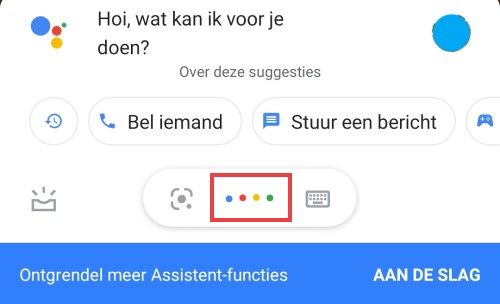
- If it takes too long for the Assistant to hear a command, the dots turn into a microphone icon. Then tap that before you start talking.
- Say “Hey Google” followed by something along the lines of “help me speak Polish” or “be my Spanish interpreter.” Note: The interpreter mode cannot be started with ‘Speak [taal]’, ‘Talk to you later [taal]?’ or ‘Translate [taal]’.
-
The Assistant goes into Interpreter mode. Everything the Assistant catches is displayed in text, followed by the translation. The translation is also read aloud. You don’t need to do anything to switch between the languages, the Assistant detects which language is spoken.
- Also in interpreter mode, the colored dots indicate that the Assistant is listening. If nothing is said for a while, a microphone icon will appear. Tap to speak again.
- This way you can talk back and forth and listen and read what the translation is.
- If necessary, close the interpreter mode via the cross at the top right.
Tip: if you can’t translate speech, you can always type text to translate. Then tap a keyboard icon  .
.
Help, the Assistant no longer speaks Dutch
If you just give the wrong command, the Assistant will switch to another language. It is difficult to give orders or ask questions. To set the language that the Assistant hears and speaks:
- Tap the circle with your photo or initials in it.
- Tap on Institutions.
- Tap on Languages.
- Tap the language that has been set.
- From the list, choose the language in which you want to speak to the Assistant.
- Tap the back arrow at the top left.