
Face ID makes daily use more fluid, but in this period of a pandemic where the mask invites itself on our faces as soon as we leave our home, it is sometimes painful to enter your code to access your iPhone. If you own a Watch, good news, Apple has thought of you.
For more than a year now, the pandemic has upset our daily lives with big changes and little things. And, it has to be said, sometimes the little things are more annoying than a curfew. We will mention in particular the obligation to enter your code dozens of times a day to access your iPhone, which cannot recognize us via Face ID because of our mask – which must also be worn diligently and respect the instructions. sanitary facilities, we must remember.
In the version of iOS 14.5, available since last Monday, Apple has finally brought a solution to this problem without endangering the security of your iPhone (X and following). It is based on the joint use of the iPhone and an Apple Watch Series 3 (or more recent) which must run on watchOS 7.4 (or more recent).
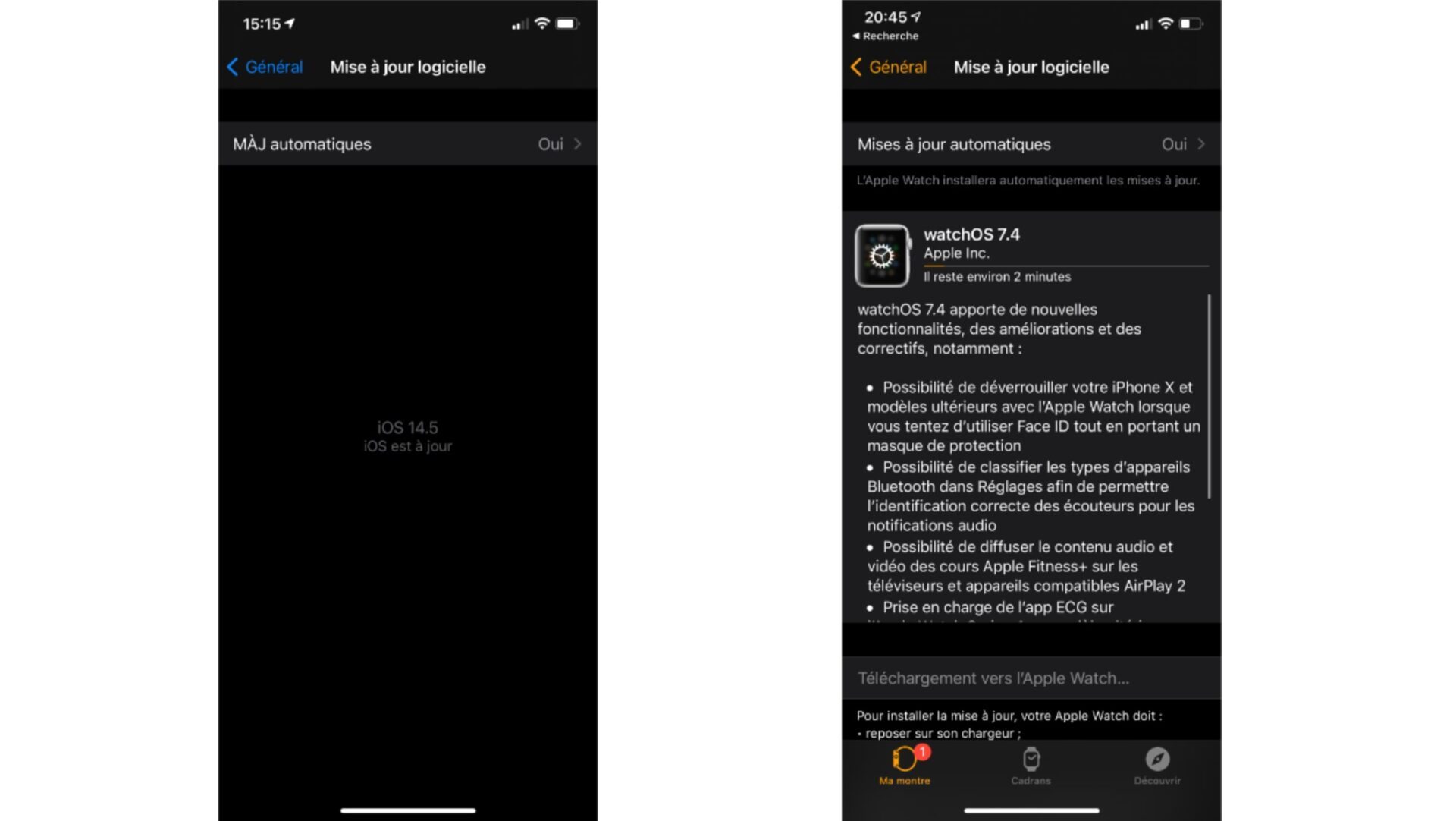
Before we start activating this new function, let’s list some prerequisites.
- The Apple Watch must be paired with the iPhone you are using.
- Both Bluetooth and Wi-Fi must be enabled on both devices.
- Finally, the last crucial point, it is necessary that access to the Watch is protected by a code and that the Wrist detection is activated.
These last two points are obviously there to prevent someone from using your Watch to unlock your iPhone without your consent. The passcode restricts access to the Watch, and the wrist detection feature locks it when you take it off.
In all likelihood, you have enabled these functions. However, we are never careful enough. Here’s how to check it if you’re in doubt.
Make sure the Watch is protected
We assume that your iPhone is protected by a passcode and Face ID, which is the most basic of cautions. Now let’s make sure the Watch is too.
- In the Watch app, from the iPhone, go to Code.
- In the interface that appears, you should see Disable Passcode. This means that a code protects access to your Watch. You don’t have to do anything more. Scroll down a bit in the interface and make sure that the Wrist detection function is checked. Activate it if necessary.
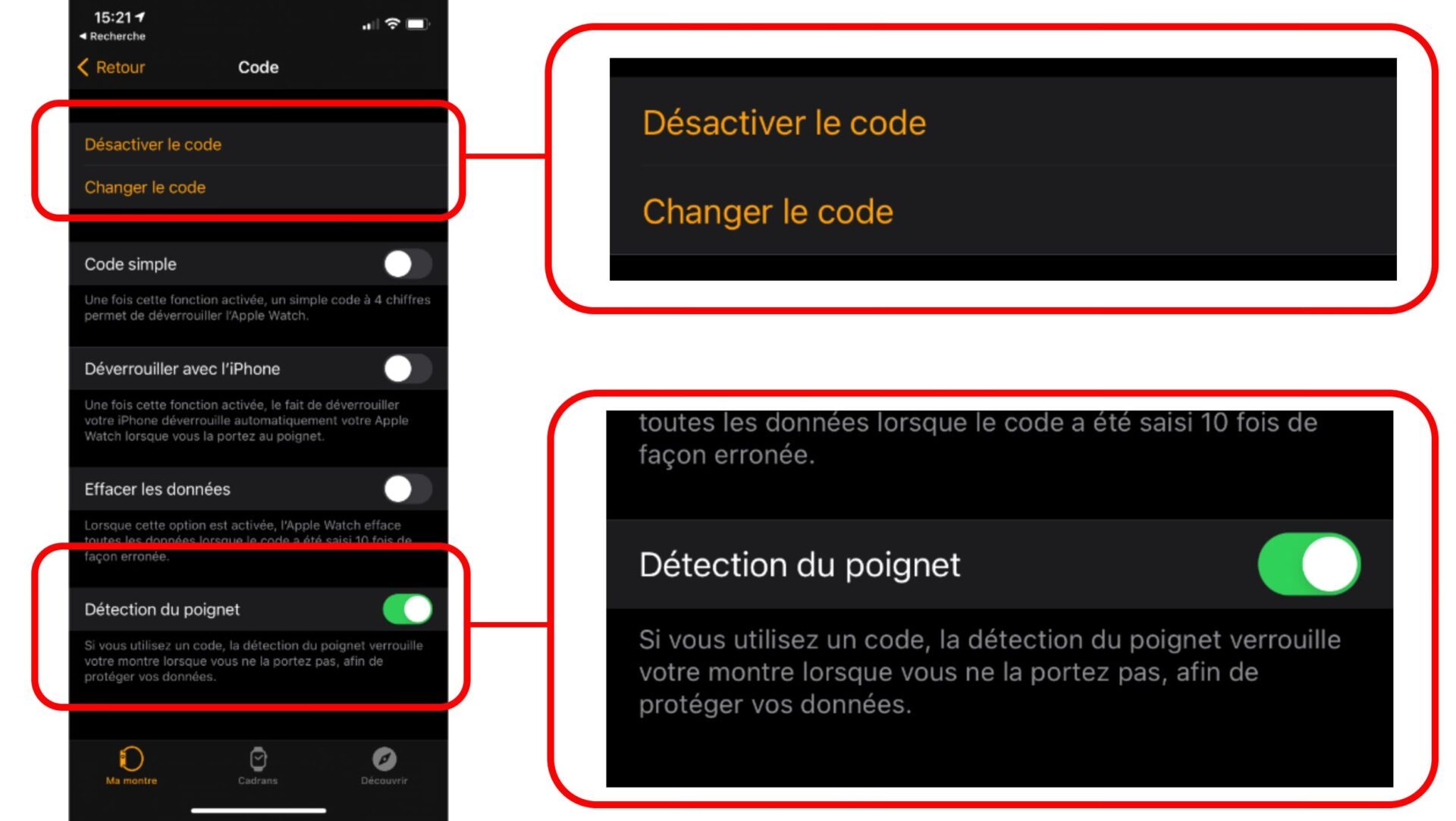
If the interface prompts you to Activate the code, your watch is unprotected. We will fix it.
- On iPhone, tap Redeem Passcode. Then, on the Watch, enter the code you want to use and confirm it with Ok. You will need to enter it a second time.
You are ready. Now let’s move on to activating the function that will allow you to unlock the iPhone with the Watch.
Activate unlocking from the Watch
Now let’s go to the step-by-step configuration of this new feature that will make your life much easier.
- As always, it all starts in iPhone Settings. Go to the Face ID and Code menu and enter your code.
- Scroll down the interface until you find the new sub-heading titled Unlock with Apple Watch. Slide the button to the right to activate the function. A confirmation message appears on your iPhone screen.
- Click the Activate button. The actual activation will take a few seconds, be patient.
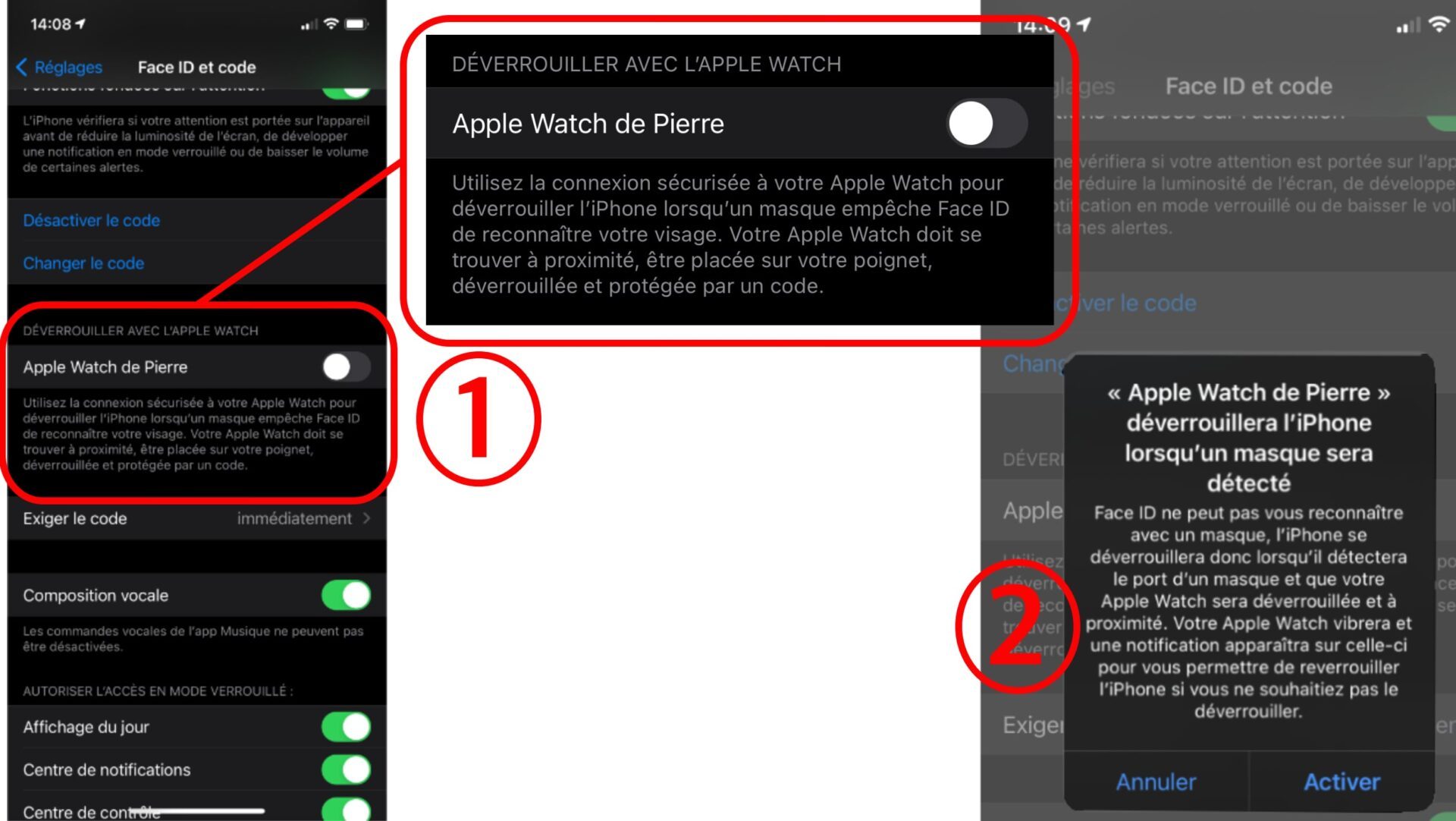
From now on, when you are hidden and want to unlock your iPhone, access will be granted to you without having to enter your six-digit code.
Of course, you will have to wear your Watch and it must be unlocked. When requesting access to the iPhone, your smartwatch will vibrate to let you know that the iPhone is unlocked and display a message. It also offers you to relock your smartphone if you never intended to activate it or if you are not the one who requested authentication.
For added security, if you lock your iPhone via this message displayed on the watch, your iPhone will ask you to enter your passcode the next time it is activated.
Likewise, if you move too far away from your iPhone, or if, after a while, you do not unlock your iPhone with your passcode or with Face ID, your smartphone will ask you to enter your password, in order to make sure it is you.
A final clarification, the Watch is not used to validate Apple Pay payments, to provide access to the Password Keychain or to an application protected by a password. In these cases, you will need to enter your code. But you will still be able to access your iPhone while remaining protected thanks to your mask.