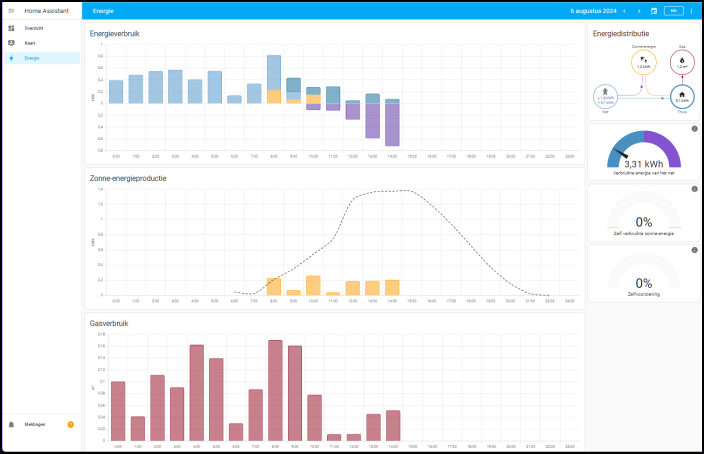In PC-Active you can also read about energy savings when purchasing computers and parts. This article focuses on peripherals and other devices. We look at how you can measure or limit energy consumption here too.
Toon van Daele
A computer uses energy. For example, a desktop computer consumes an average of 200 watts, depending on intensity of use and hardware, while a laptop usually consumes only 50 watts. Major power consumers are the processor (CPU) and graphics card (GPU), but motherboard, memory, fans and the power supply unit (PSU) also consume power. In addition, storage devices such as hard drives and SSDs, and peripherals such as monitors and printers contribute to this. For printers, there are additional costs for ink and paper. We will first take a closer look at these devices and then also talk about other (and ‘smart’) equipment.
Disks: consumption
When it comes to drives, we distinguish two basic types: a classic hard drive (HDD) with mechanical, moving parts such as disk plates and read/write heads, and an SSD with electronic, non-moving parts. A 3.5-inch desktop HDD consumes an average of 6-10 watts during active use and 3-4 watts at rest (idle mode). An SSD consumes significantly less power: about 2-3 watts during active use and less than 1 watt in idle. Moreover, an SSD is faster, more robust and quiet.
 |
| Hard Drive (Mechanical) vs. SSD (Electronic) |
Drives: Windows.
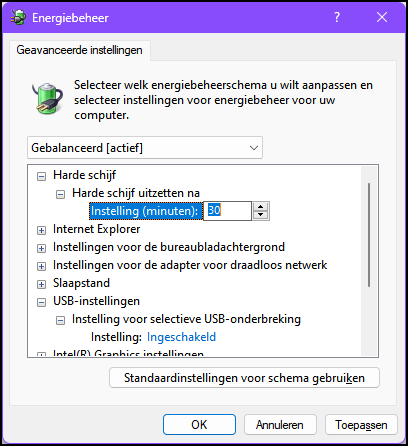 |
| Indicate in Windows after how long your drive can go into ‘sleep mode’ |
In Windows you can manage the energy consumption of your disks. Launch the app Edit power plan in the Windows start menu and click Advanced change energy settings. In the section Hard drive you can reach Hard drive turn off after set the number of minutes after which the drive should shut down when inactive: a lower value allows for faster shutdown to save power. If you use an external USB drive, open it as well USB settings and choose Enabled bee Selective USB suspend settingso that inactive USB devices are disabled. Confirm with OK
Additionally, limit background applications and processes that keep the drive active. Right click on the Windows start button and open Task management. Choose Processes and click on the column name Disk to see the processes that are currently most actively using your disk. If necessary, disable redundant applications.
Drives: external tools
With a free tool such as HWMonitor (www.cpuid.com/softwares/hwmonitor.html) or CrystalDiskInfo (www.crystalmark.info/en/software/crystaldiskinfo) you cannot measure the actual energy consumption, but you can find out the current disk temperature and how many times the drive has been powered on and how many hours it has been active. High temperatures and intensive use can indicate higher energy consumption.
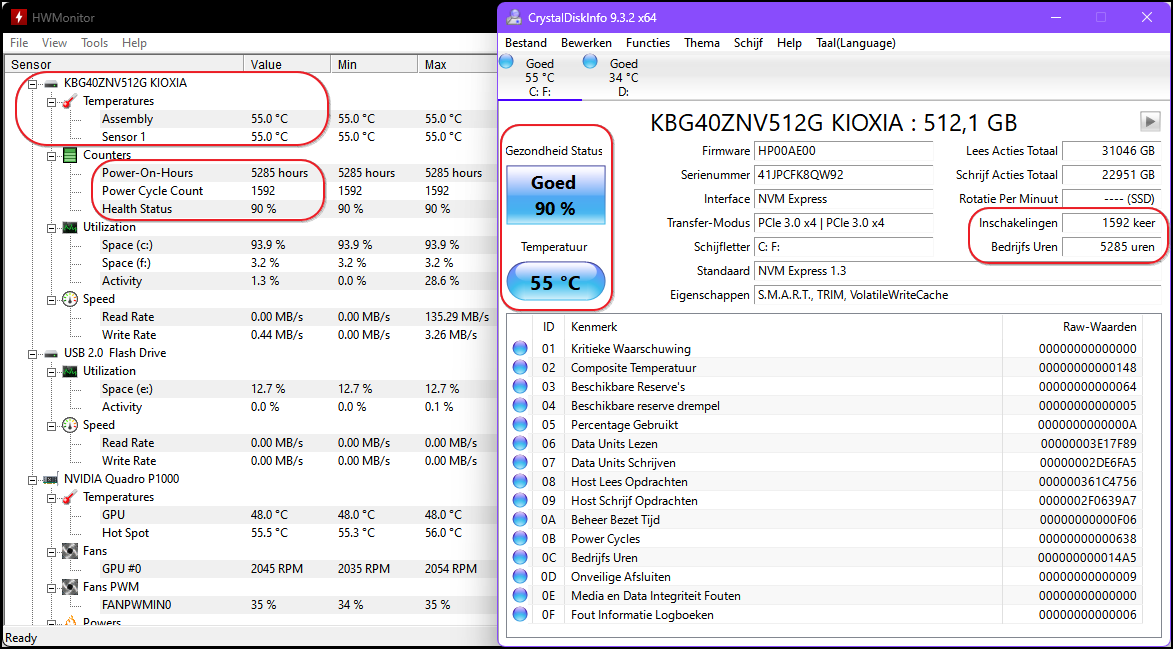 |
| You can query the drive temperature and usage pattern at any time |
If you have a NAS (network drive), you can also control the sleep mode of the built-in drives here. We assume the Synology DSM software. Open it Control Panelgo to Hardware and current and open the tab HDD sleep mode for the associated options, such as an adjustable duration.
Monitor: consumption
Monitors consume significantly more energy than drives. Consumption depends on the type and size of the monitor. For desktop monitors you can count on approximately 20-40 watts, which can be up to 100 watts for larger monitors with high resolutions. Laptop monitors are typically more efficient, consuming between 10 and 20 watts.
 |
| It is mainly the ‘backlighting’ that makes an LCD monitor different from an LED monitor |
The type of monitor also plays a role. LED monitors are usually the most efficient at 15-25 watts, followed by LCD monitors at 20-30 watts. Older CRT monitors can easily consume 60-100 watts. For OLED monitors, count on 30-60 watts, but this varies greatly depending on, among other things, the brightness.
Monitors: OSD and Windows
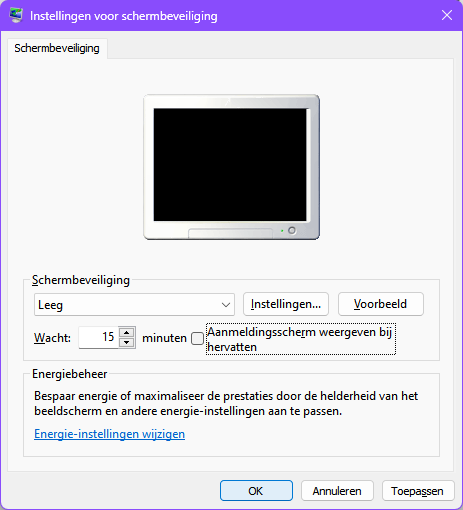 |
| You can set the screen saver to a blank, black screen |
Most monitors have an energy saving mode (often Eco Fashion or Power Saving Fashion called) that turns off the screen, and sometimes additional functions such as a USB hub, when not in use. You also save energy by not setting the brightness and contrast too high. You can control all this via the on-screen display (OSD) with buttons on the monitor itself. On laptops you can usually adjust the brightness directly via the taskbar or a function key.
You can also set how long the monitor remains on in Windows when the computer is not in use. Open for this Settings / System and then choose Screen and sleep mode. You can also activate a screen saver and set it to a blank, black screen. Go to Settings / Personal settingschoose Lock screen / Screen saver and select Emptyfor example after 15 minutes.
Monitoring: external tools
There are also some free external tools that help save energy on your monitor. The free and portable Monitorian (apps.microsoft.com/detail/9nw33j738bl0) lets you control the brightness of all connected screens with sliders from one window. You can have the tool start automatically with Windows, after which it will become available in the Windows notification area, on the right side of your taskbar.
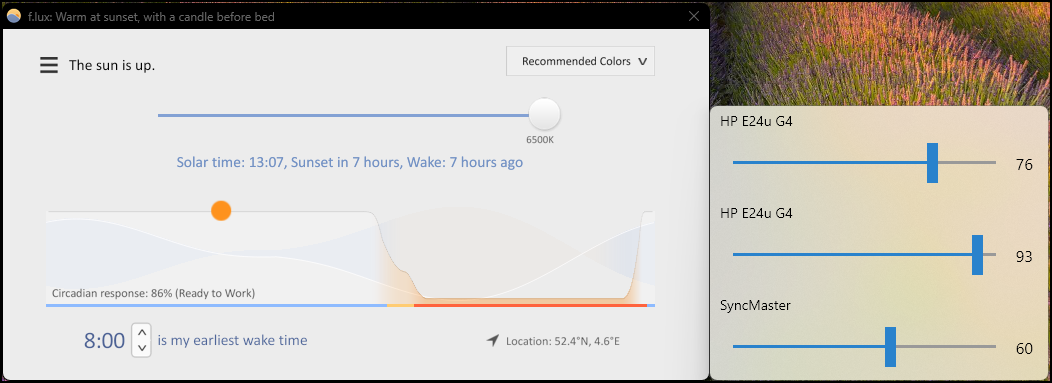 |
| F.lux and Monitorian: two tools that can each in their own way make your screen a little more energy efficient |
A free app such as f.lux (www.justgetflux.com) can also indirectly save energy. This tool, with more options than the built-in Windows feature Night lampautomatically adjusts the screen color and brightness based on the time of day. In the evening it can provide a warmer color (2700-3400K) and during the day it can provide bright, bluish light (6500K) comparable to daylight. This also reduces disruption to the natural sleep-wake cycle.
 |
|
| A color laser: fast and beautiful, but more power consumption |
Printers: consumption
Most people have a printer and it also uses electricity. Consumption mainly depends on usage, such as the number of pages printed and the type of printer. A laser printer typically uses more energy than an inkjet printer because of the heating component (fuser) that melts toner onto the paper. When printing, a laser printer can use as much as 300-500 watts, with color lasers requiring slightly more energy than black and white printers. In standby, lasers typically consume 5-20 watts. With an inkjet printer, consumption during printing is usually 30-50 watts and in standby 1-5 watts.
If your (family) prints an average of three pages per day, your monthly consumption will be approximately 6 kWh for a laser printer and 2 kWh for an inkjet printer.
Printers: built-in and Windows
Modern printers usually have sleep or standby settings. Depending on your printer, you can control this via a display, the supplied printer management software, such as HP Smart App or Epson ECO Tank, or a web page. Consult your manual if necessary.
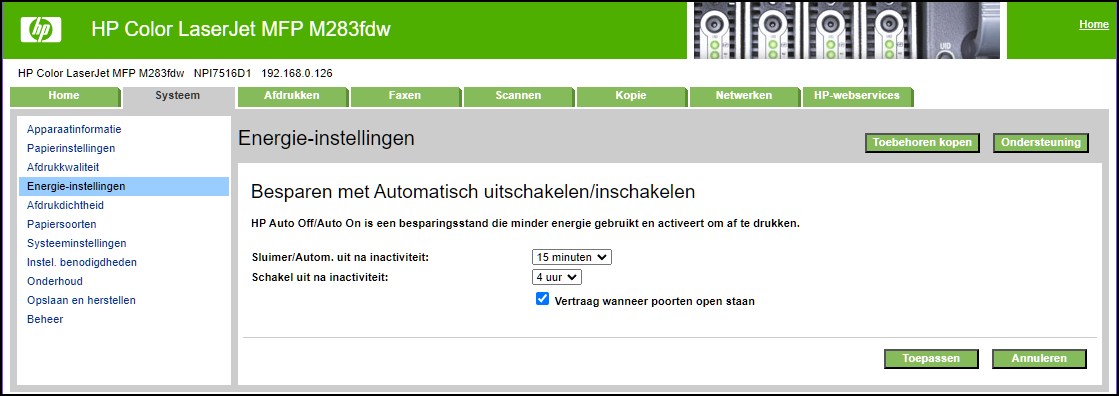 |
| With most printers you can activate a saving mode |
Set the time before the printer goes into sleep mode short enough, but not too short. With inkjets this leads to more frequent cleaning (higher ink consumption) and with lasers to more frequent heating of the fuser unit (extra energy consumption). For home use, a sleep time of about 20 minutes is often a good compromise, depending on your usage pattern. Consider turning the printer off completely if it will not be used for an extended period of time.
Most printers can also print in draft mode: this is faster (less energy) and uses less ink. You can usually set this from the print window of an application, using an option like Printer properties or Preferenceswhichever you choose Concept, Draft or Fast print.
Printers: external tools
There are various tools that allow you to save on paper and ink, which often leads to faster print jobs and indirectly less power consumption. FinePrint (www.fineprint.com), which installs itself as a virtual printer, is one such tool. You can send multiple print jobs to this printer and possibly print them at the same time and in reduced size. Or you select options like Grayscale or Delete images. The free version of FinePrint does place an advertising line at the bottom of your prints.
If you often print web pages, the free browser extension Reader View is a great solution (for Chrome and Edge; chromewebstore.google.com/detail/reader-view/ecabifbgmdmgdllomnfinbmaellmclnh). This allows you to quickly remove specific parts and redundancies such as advertisements and background images, or reduce the font size.
You can also install fonts like Ecofont Vera Sans (www.wfonts.com/font/ecofont-vera-sans) or Ryman Eco (www.debbievayanos.com/work/ryman-eco), both with tiny white spaces in each character allowing you uses up to 25 percent less ink.
 |
| Original web page: 7 pages; with Reader View: 2 pages. |
Energy consumption (measurement)
Saving energy often starts with measuring your energy consumption so that you know which appliances are high-users. A smart meter provides insight into your total energy consumption and you can read the data with your energy supplier’s app. 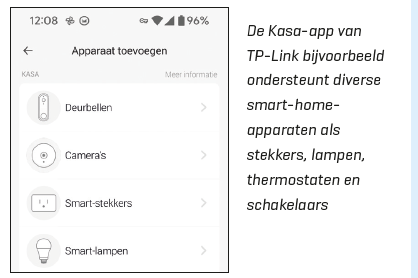 Also use smart plugs to remotely switch devices on and off according to a schedule, and to monitor current and cumulative power consumption, such as from your monitor or printer. Many plugs work with WiFi (about 15 euros), but some, such as Eve Energy, also support Matter. This is a standard for smart home devices that ensures that various smart devices and systems work together seamlessly. If you have a Philips Hue system, you can connect a smart plug such as Philips Hue Smart Plug to it. Even without a bridge, you can control it via Bluetooth with your smartphone.
Also use smart plugs to remotely switch devices on and off according to a schedule, and to monitor current and cumulative power consumption, such as from your monitor or printer. Many plugs work with WiFi (about 15 euros), but some, such as Eve Energy, also support Matter. This is a standard for smart home devices that ensures that various smart devices and systems work together seamlessly. If you have a Philips Hue system, you can connect a smart plug such as Philips Hue Smart Plug to it. Even without a bridge, you can control it via Bluetooth with your smartphone.
Smart home (management)If you have multiple smart devices for your smart home, it is useful to manage them all from one platform. There are proprietary platforms that only work with devices from a specific brand, as well as popular open source platforms such as OpenHAB (www.openhab.org) and Home Assistant (www.home-assistant.io). These run on various operating systems and support a wide range of devices and services, possibly via plug-ins. OpenHAB is especially suitable for advanced users who do not mind text-based configurations. Home Assistant is easier to use thanks to a web-based interface and a visual automation editor. Both platforms offer extensive capabilities for the integration and automation of IoT (Internet of Things) devices. For example, you can integrate smart energy meters or consumption monitors, such as TP-Link Kasa or Z-Wave, and create rules to manage and switch devices on or off based on energy consumption, schedules or your presence. You can also monitor your (historical) energy consumption and analyze trends.
An overview of energy consumption in the home (Home Assistant) |
Energy consumption (limitation)
 |
| Secret consumption can be up to ten percent of your total energy consumption |
An easy way to limit your energy consumption is to set timers for appliances that don’t need to be running constantly, such as lighting and entertainment equipment. This can be done with smart plugs or via a smart home platform by configuring rules or scenes, for example by switching off all lights when you leave the home.
To prevent standby consumption, you can switch off devices completely instead of leaving them in standby, for example with switchable power strips for multiple devices at the same time. According to estimates, standby consumption can account for up to ten percent of the total electricity consumption in a household. When purchasing new appliances, it is wise to take the energy label into account. We also refer to the article Buying hardware economically, also in PC-Active.