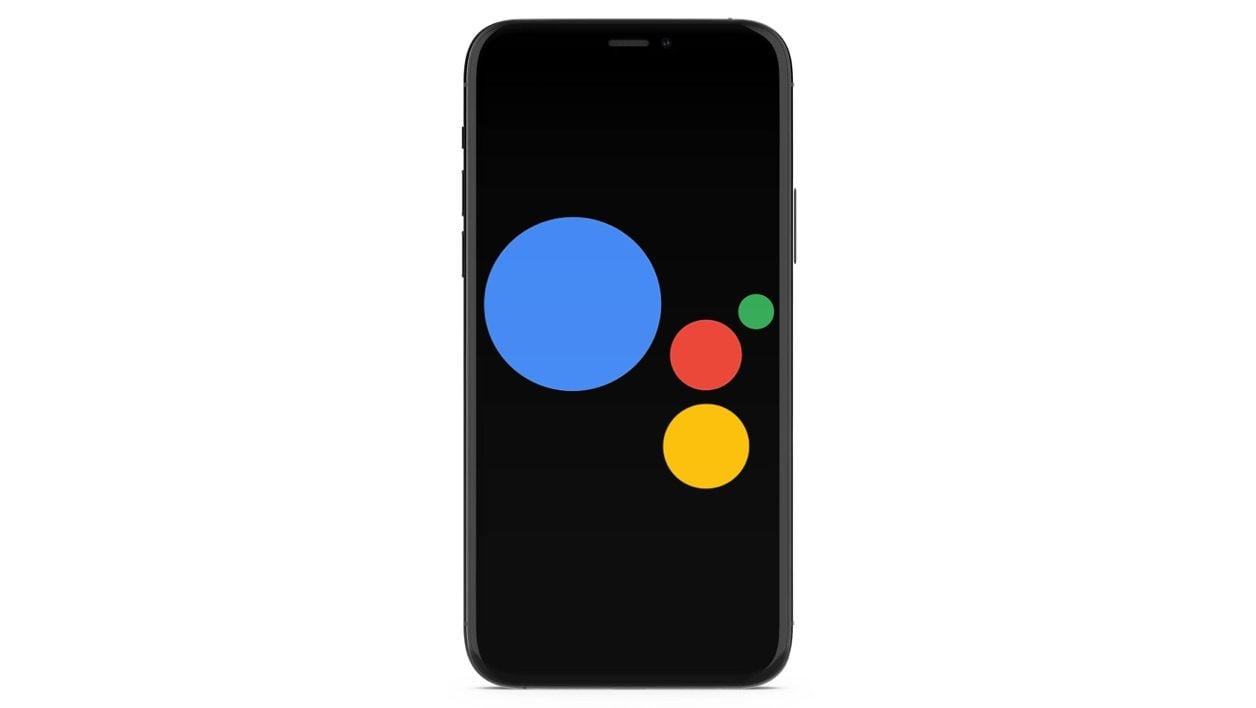
Abandon Siri in favor of Google Assistant using a very simple manipulation.
iOS does not natively allow the use of any voice assistant other than Siri, which is integrated by default. Google’s voice assistant, which has a dedicated app on iOS, cannot, unlike Siri, be invoked using a simple voice command. If Siri responds at short notice after a simple “Hey Siri”, Google Assistant cannot officially be activated by voice using an “Ok Google” as on Android.
There is however a solution, quite simple to set up, so that Google Assistant answers you at short notice when you call it.
1. Download Google Assistant
If you haven’t already, download and install Google Assistant on your iPhone. Open the app and make sure your Google account is properly logged in to be able to use it.
Download Google Assistant for iPhone (Free)
2. Download Shortcuts
To replace Siri with Google Assistant, you’ll need Apple’s Shortcuts app. Thanks to it, you can generate a very simple script that will launch Google Assistant after a request to Siri.
Download Shortcuts for iPhone (Free)
3. Create a script
Now open the Shortcuts app on your iPhone and tap the + button at the top right to create a new script. Then tap Add action and search for Google Assistant in the field provided. Tap Assistant within the Apps section, then choose the Hey Google action.
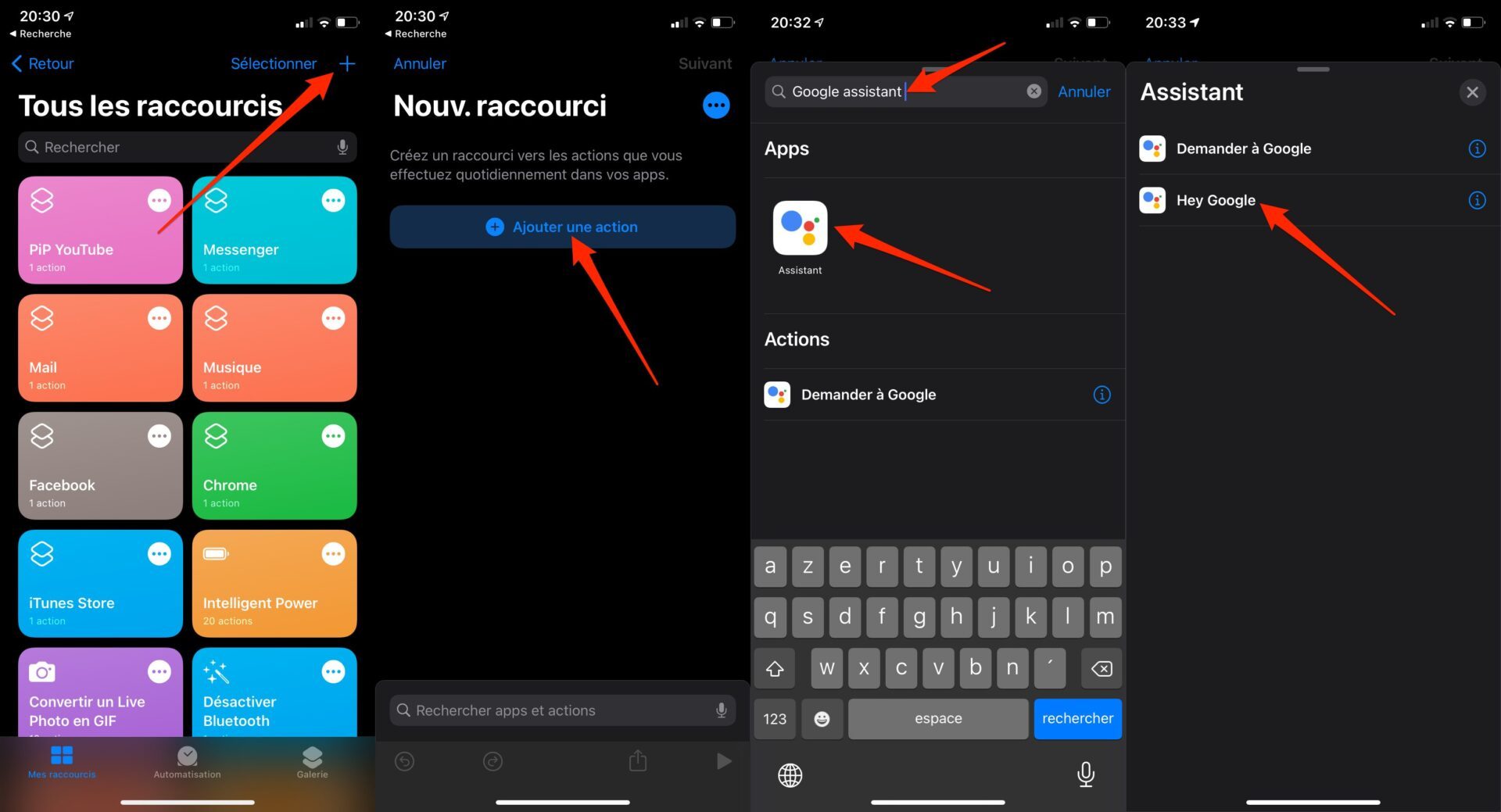
Now press the Next button, give your shortcut a name, Ok Google for example, and validate your shortcut by pressing OK.
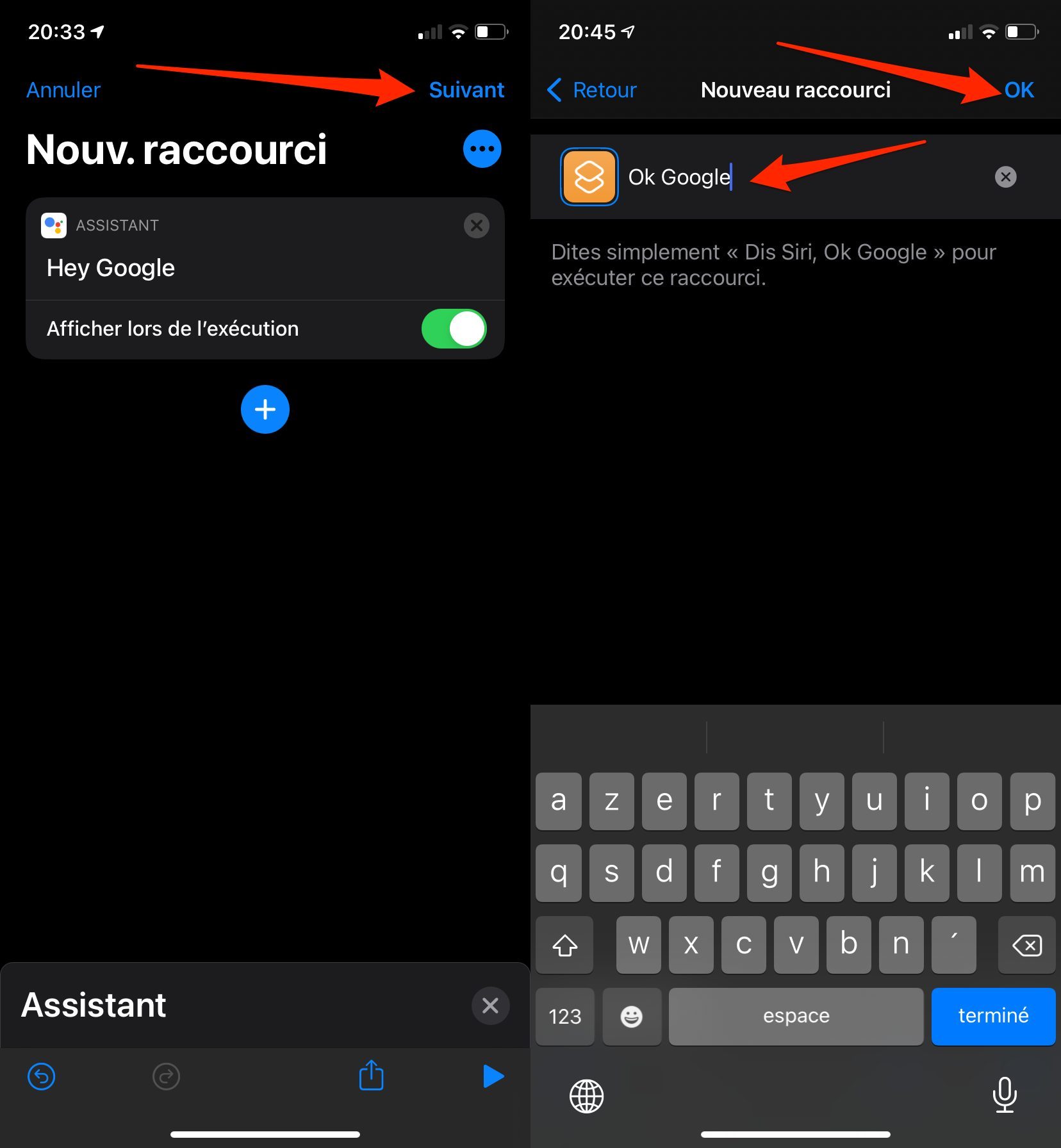
4. Use Google Assistant instead of Siri
Launch Siri using a “Hey Siri” or the iPhone’s side button if you’ve set it up to activate Apple’s voice assistant, and just say “Ok Google.”
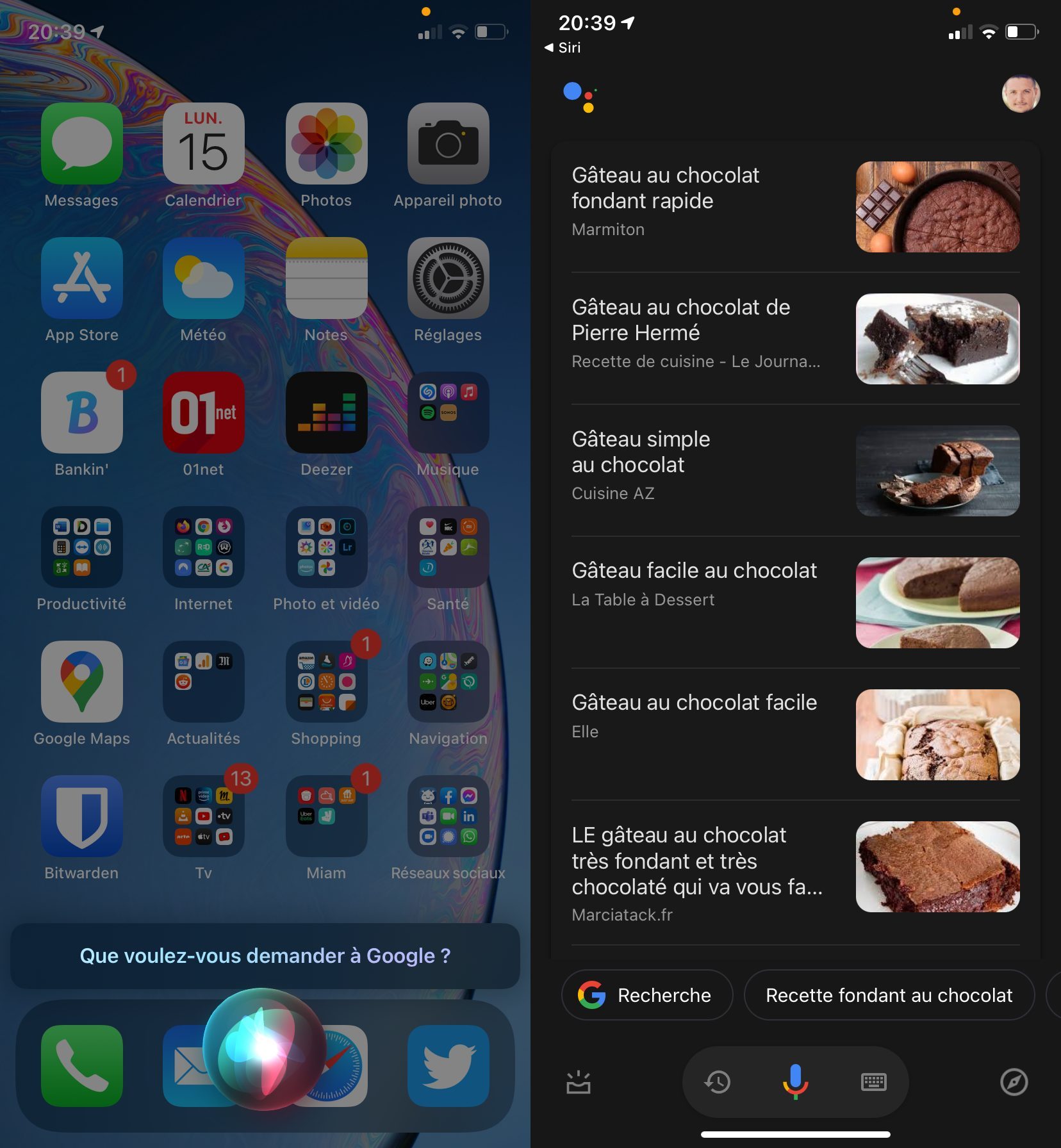
If everything goes according to plan, Siri should automatically prompt you to tell it what you want to ask Google. After speaking your query, Google Assistant should open and display the result of your query.