iOS 18 has a lot of cool new features that you have yet to discover. That’s why in these iPhone tips: 5 iOS 18 features you don’t know yet!
iPhone tips: iOS 18 features you don’t know yet
There are many innovations in iOS 18 that you will not immediately see, but will discover gradually. We will give you a helping hand in these iPhone tips and introduce you to 5 new iOS 18 features!
Do you always want to stay informed of the latest tips for your iPhone? Then sign up for our newsletter so you discover new features every week!
1. Restart your iPhone from Control Center
We’ll start these iPhone tips with an easier way to restart your iPhone. You are probably used to pressing and holding the standby button and Volume up until the ‘turn off’ switch appears on the screen. But since the arrival of iOS 18, there is a much more convenient way.
All you have to do now is open the Control Panel. You do this by swiping down from the top right of the screen. Now you will see a switch off button at the top right. Long press on it and the screen with the ‘turn off’ switch will immediately appear on the screen!
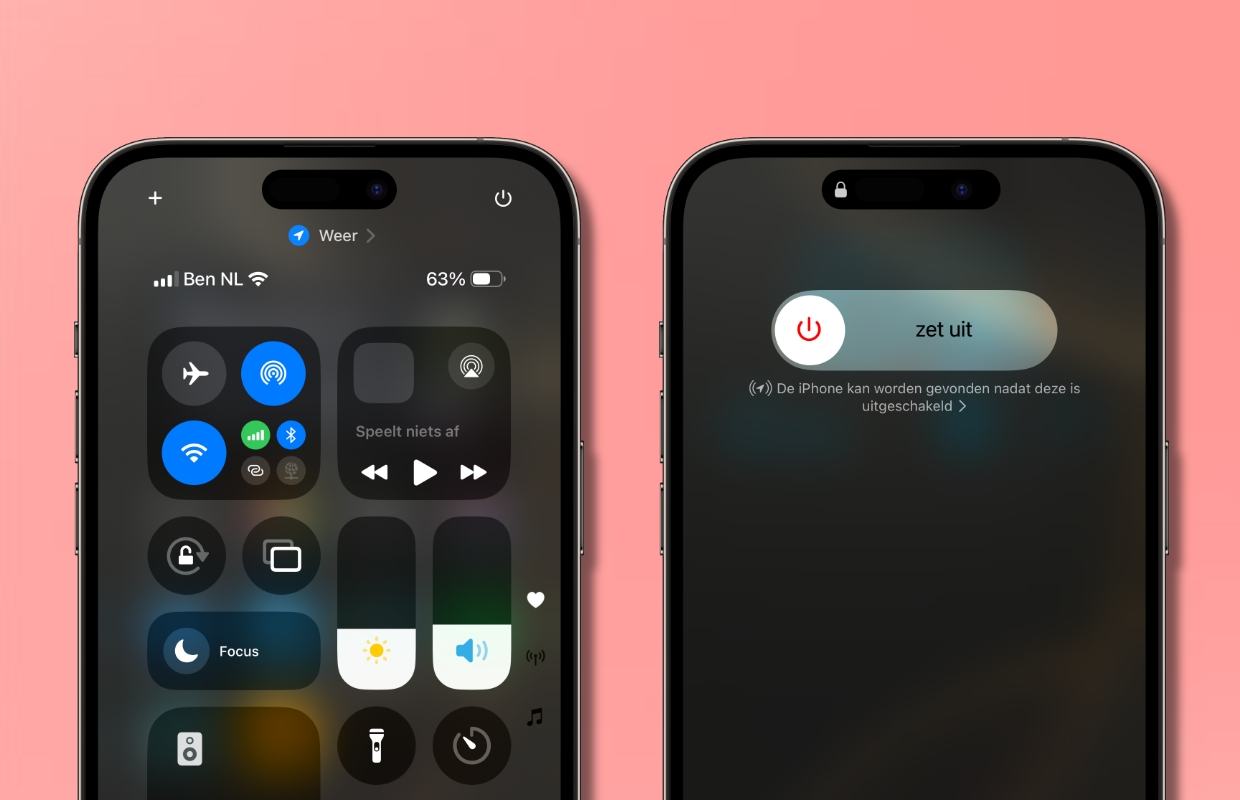
2. Create a QR code for your WiFi
There are multiple ways to share your Wi-Fi network password with your friends or family. iOS 18 adds another very simple way: a QR code. They only have to scan it and then they will automatically connect to your WiFi network. You create such a code as follows:
- Open the Passwords app;
- Tap ‘WiFi’;
- Choose your WiFi network;
- Tap ‘Show Network QR Code’.

3. Adjust the flashlight
Number three of these iPhone tips is for anyone with a Pro model. Since iOS 18, it has been possible to adjust the flashlight very easily. And not just the strength, but also the width of the light beam. The latter is especially new. And that is exactly what can only be done with an iPhone Pro (Max). If you have a regular iPhone, you can only adjust the strength. It works like this:
Turn on the flashlight as you always do, for example by opening the Control Center and tapping the flashlight icon. Now swipe down from the Dynamic Island to reduce the strength of the light. To increase, just swipe up there. On the Pro models, you make the bundle wider by swiping right and narrower by swiping left.
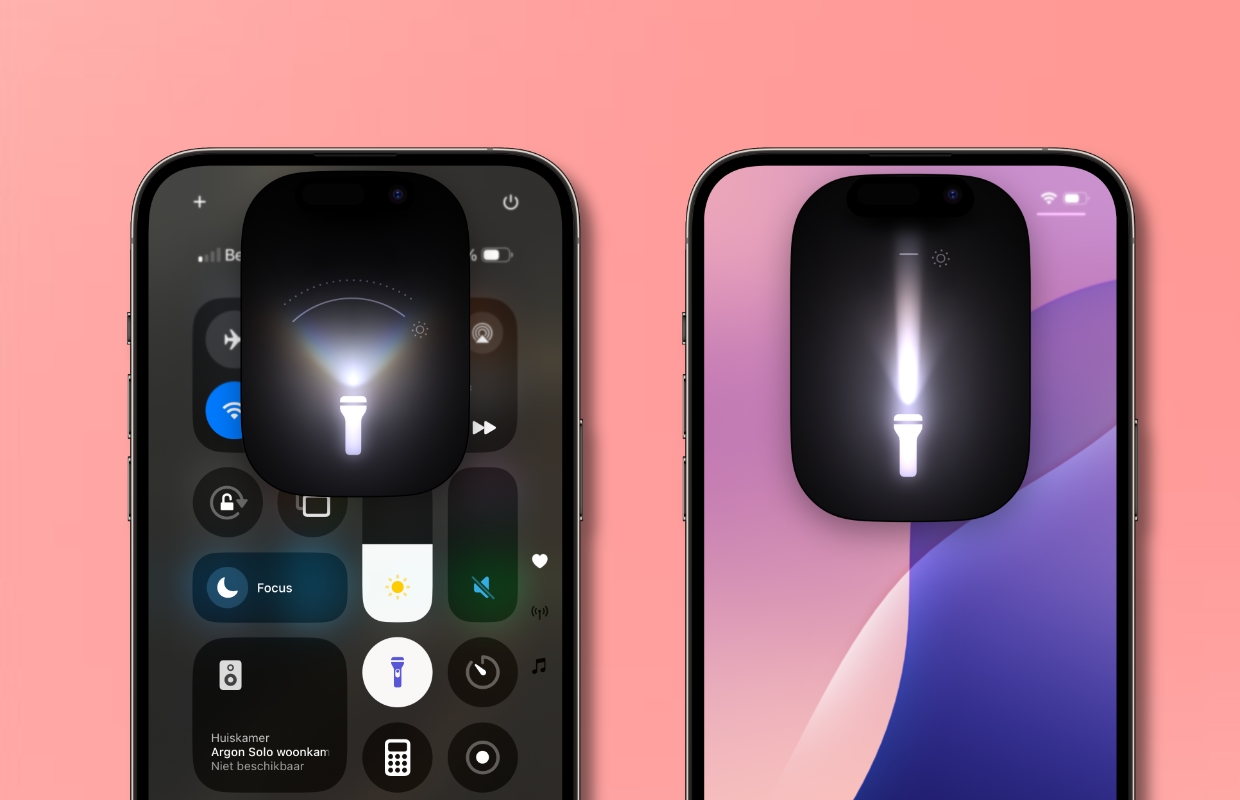
4. Get more out of the Calculator
The Calculator finally has a delete button! But that’s not the only thing. The app has received a major update in iOS 18. It is now possible to solve entire mathematical problems with Math Notes, or to quickly convert foreign currencies. But converting inches to centimeters, for example, has also become much easier.
These options can all be found under the calculator icon at the bottom left. Additionally, by tapping the three lines at the top left, you can review all the calculations you performed over the past seven days.

5. Create a widget from an app on the home screen
We wrap up this week’s iPhone tips with a super-fast way to turn an app on your home screen into a widget. Not every app also has a widget. But if there is a widget, since iOS 18 you no longer have to scroll through the entire page of widgets. You can simply convert from your home screen. It works like this:
Long press an app icon on the home screen. A quick menu will then appear. If the app also has a widget, you will see up to three widget icons in that menu in addition to an app icon. Just tap one of those widget icons to replace the app with a widget. Changing back is done the same way.

More iPhone tips?
Did you like these iPhone tips and want more? On iPhoned you can read useful tips and tricks for your iPhone every week. Check out the most recent tips below!
-
iPhone tips: 5 hidden iOS 18 features you didn’t know about yet!
-
Enabling Siri head gestures with your AirPods: this is how it works
-
iOS 18: Set iPhone wallpaper (here’s how)
-
Detecting sleep apnea with the Apple Watch: this is how you enable the function
-
iPhone tips: 5 features you should disable after the iOS 18 update