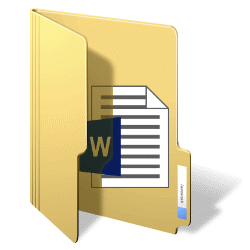
Word has an extensive range of storage options. How do we keep documents in the right place?
Save Word Document
By default, saving a new Word document works like this:
- Start Word and open a new document.
- Click on the top left File > Save as.
- Click at the bottom To leaf through.
- Enter a name for the document next to ‘File name’.
- By default, documents are saved in the ‘Documents’ folder. Prefer to save in a different folder? Click on the left This PC and then double-click the folder where you want to save the document.
- click on Save.
The new document has been saved.
Change default file location
Adjust the default location if you prefer to keep your documents in a different folder. For example, because you store many different files in the ‘Documents’ folder. Then create a folder within this folder with, for example, the name ‘Word documents’. Do this like this:
- Launch Word.
- click on File.
- click on More > Options.
- click on Save.
- Next to ‘Default file location’, click To leaf through.
- Click the folder where you want to save files. Create a new folder if necessary:
- Right click on an empty area and select New > folder
- Type the name ‘Word documents’.
- Press the Enter key.
- click on OK.
- Click again OK.
The default file location has now been changed.