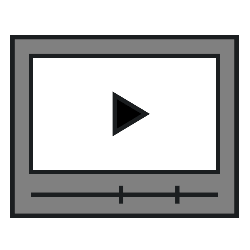
Make a video before sending it with WhatsApp, maybe a little shorter. For example, when the fun part only starts after a while.
Videos in WhatsApp
Getting and sending videos is fun. But videos that are too long are less fun. Boredom sets in, sending the video takes a long time and costs a lot of data. Shorten videos via WhatsApp to the essentials.
Trim video (Android)
Shorten a video in WhatsApp before sending it like this:
- Open WhatsApp.
- Tap the tab chats.
- Open an existing chat conversation or start a new chat message.
- Tap the paper clip.
- Tap on Gallery.
- Go to the folder containing the video and tap the video.
- At the top is a film strip of the video. Tap the play button in the center.
- A line appears across the film strip to indicate the moment in the video. Tap the video when you’ve found a good time to start the video. The video pauses.
- Drag the dot on the left side of the filmstrip to the line on the filmstrip: you delete the beginning of the video.
- Tap the play button.
- The video starts again. Tap the video again when you’ve found a good time to end the video.
- Drag the dot on the right side of the filmstrip to the line on the filmstrip: you delete the end of the video.
- Below the film strip is the number of megabytes and the length of the film. Enter a caption if you like and tap the send button.
Trim video (iOS)
Shorten a video in WhatsApp before sending it like this:
- Open WhatsApp.
- Tap the tab chats.
- Open an existing chat conversation or start a new chat message.
- Tap the plus sign at the bottom left.
- Tap on Photo and video library.
- Tap the video.
- At the top is a film strip of the video. Tap the play button in the video to view the entire video.
- A line appears across the film strip to indicate the moment in the video. Drag the left side of the filmstrip to the right to determine the start of the video.
- Drag the right side of the filmstrip to the left to determine the end.
- Enter a caption if you like and tap the send button.