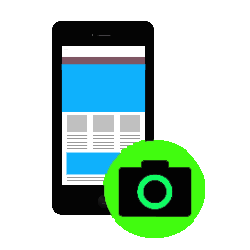
Take a picture of the smartphone screen using a screenshot. Useful if you want to save or forward certain information to someone.
What is a screenshot?
A screenshot or screenshot makes an exact copy of everything on the screen. Useful when sharing data from documents and emails. Think of the details of your flight or hotel booking. A screenshot can be taken in several ways, depending on the Android version and device.
Take screenshot in Android
Take a screenshot with an Android device like this:
- Open the screen to capture. For example an app or site.
- Simultaneously press the power button and the volume down button. Or if that doesn’t work, press and hold the power button for a few seconds and tap Screenshot.
- A small preview of the screenshot will appear at the bottom. Tap it to view the screenshot.
Take screenshot by swiping (Samsung)
Samsung devices have another way to take a screenshot: swipe the side of the hand from left to right (or vice versa) across the screen. Check if this feature is enabled:
- Tap on Institutions.
- Tap on Advanced Features.
- From Android 9, tap Movements and Gestures. Skip this step in previous Android versions.
- Tap on Swipe for screenshot if the function is still off.
Take screenshot of whole page
A screenshot basically only contains the part that is visible on the screen. Samsung phone owners have the additional option of scrolling. For example, with a long article, the rest of a web page is also photographed. Read the tip “Android Full Page Screenshot” for the exact instructions.